|

This
Tutorial is copyrighted to the Tutorial Writer, © Emmy Kruyswijk 24-05-2012.
This Tutorial
may
not be forwarded, shared or otherwise placed on any Web Site or group without written
permission from
Emmy Kruyswijk
At all Disney creations must be copyrighted.
Do you want to link my lessons?
Please send
me a mail.
Needing:
5 tubes, 1 image 550x412, 1 word-art, 1 masker -
all made by me.
filters: Penta.com
-VTR2 en color dot, Scribe Doughnutz
.
Download here.
Before you begins.......
Open the tubes, image and word-art in PSP,
Put the plug-ins in the folder
plug-ins and the mask in
the folder mask.
Material

Belle and the
Beast Show

1.
Set
in
the material palette the
foreground at #f3b437 and the background at #293855, or a light and dank color
from the image.
File new open new transparent image 650x450.
2.
Selections select all.
Activate the image edit copy.
Edit paste into selection.
Selections select none.
3.
Adjust blur Gaussian blur radius 20.
Effects Image effects seamless tiling default setting.
4.
Effects plug-ins Scribe Doughnutz with this setting
click OK.
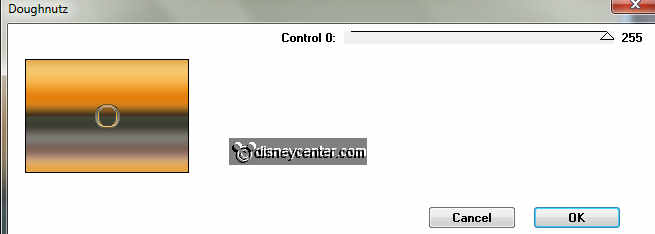
Effects Image effects seamless tiling default setting.
Layers - duplicate this layer.
5.
Image free rotate with this setting.
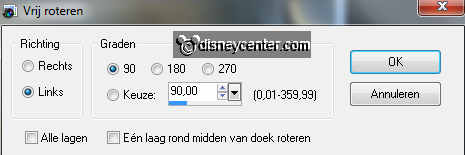
Set in the layer palette the opacity of this layer at 50.
Layers merge merge down.
6.
Layers new raster layer.
Activate flood fill tool fill the layer with the foreground color.
7.
Effects plug-ins - Penta.com VTR2 with this setting click OK.
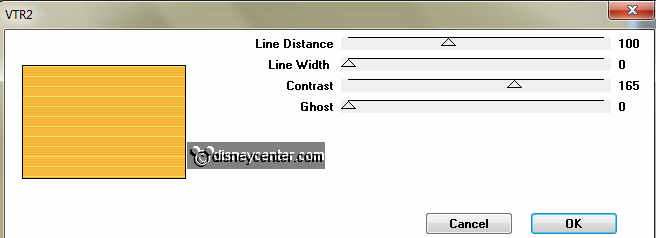
Set in the layer palette the opacity of this layer at 75.
8.
Layers new raster layer.
Activate flood fill tool fill the layer with the background color.
9.
Layers load/save mask - load mask from disk look emmymask5
with this setting.
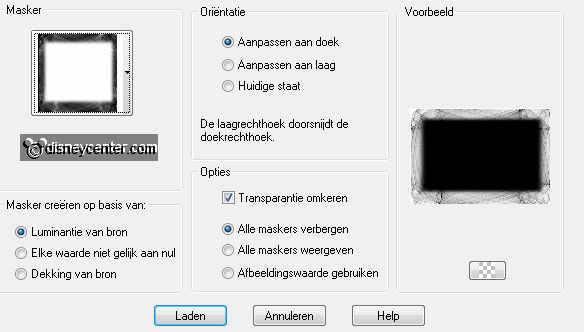
Layers merge merge group.
10.
Effects Edge effects enhance more.
Activate the tube (belleenhetbeest) edit - copy.
Edit - paste as a new layer on the image.
11.
Activate move tool move the tube left.
Effects 3D Effects drop shadow with this setting.
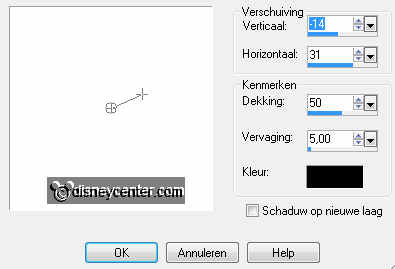
12.
Make raster 2 active.
Activate the misted tube edit - copy.
Edit - paste as a new layer on the image
13.
Move with the move tool the tube to the right at the yellow square.
Layers set the Blend mode of this layer at overlay.
14.
Make the top layer active.
Activate the tube b&bklok edit - copy.
Edit - paste as a new layer on the image
15.
Image mirror.
Image resize 85% - all layers not checked.
Move with the move tool the tube to the right at the bottom.
Effects 3D Effects drop shadow with this setting.
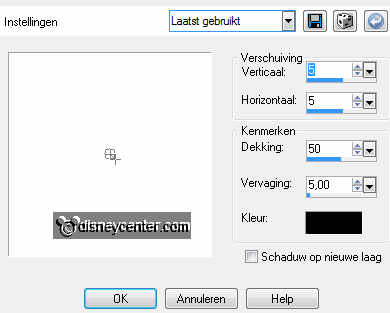
16.
Activate word-art-b&bshow edit - copy.
Edit - paste as a new layer on the image.
Effects Image effects offset with this setting.
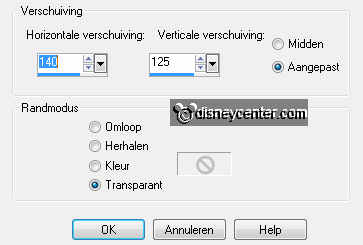
17.
Layers new raster layer set your watermark into the image.
18.
Image add border 3 pixels symmetric foreground color.
Image add border 30 pixels symmetric background color.
Image add border 3 pixels symmetric foreground color.
19.
Activate the magic wand with below settings and select the yellow
borders.

Effects 3D Effects Inner Bevel with this setting.
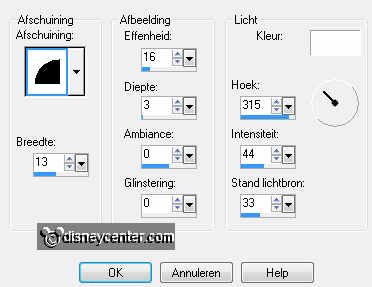
Selections - select none.
20.
Select with the magic wand the blue border setting are right.
Effects plug-ins Penta.com color dot with this setting -
click OK.
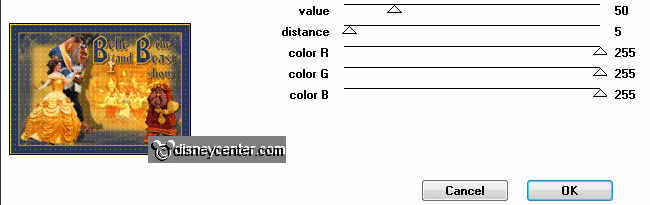
21.
Effects Edge effects enhance more.
Selections select none.
22.
Image resize 85% - all layers checked.
File export JPEG Optimizer.
Ready is the tag
I hope you like this tutorial.
greetings Emmy
Tested by Cobie.
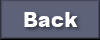
tutorial written 24-05-2012
| 
