|

This
Tutorial is copyrighted to the Tutorial Writer, © Emmy Kruyswijk.
This Tutorial may not be forwarded, shared or otherwise placed on any Web Site
or group without written
permission from
Emmy Kruyswijk.
Many of the material are made by me.
Please respect my work and don't change the file names.
At all Disney creations must be copyrighted.
Do you want to link my lessons?
Please send
me a mail.
Needing:
5 tubes, 1 word-art, 2 selections, 1 animation and 1
preset of Alien Skin made by me.
Plug-ins:
VM Instant Art - Tripolis
Penta.com - Dot and Cross
Alien Skin Eye Candy 5 Nature - Fire
AAA Frames - Foto Frames
download here
Before you begins.......
Open the tubes and word-art in PSP.
Set the plug-ins in the folder plug-ins
and the selections in the folder selections.
Double click the preset Alien Skin (Emmybestwishes), he imports itself in the
plug-in.
Material

Best Wishes

1.
File - open new transparent image
800x500.
Set in the material palette the foreground color at
#202020
and the background color at
#800000.
Make from the foreground a gradient linear - with this setting.
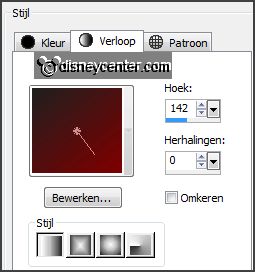
2.
Activate
flood fill tool - fill the layer with the gradient.
Effects - plug-ins - VM Instant Art - Tripolis - with this setting -
click OK.
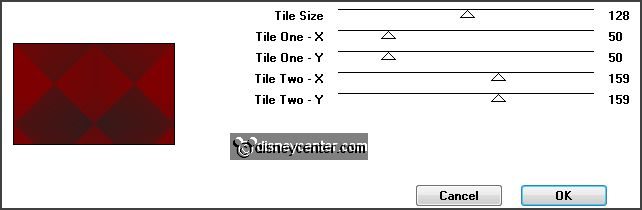
Effects - Edge effects - enhance more.
Effects - plug-ins
- VM Instant Art - Tripolis -
with this setting
-
click OK.
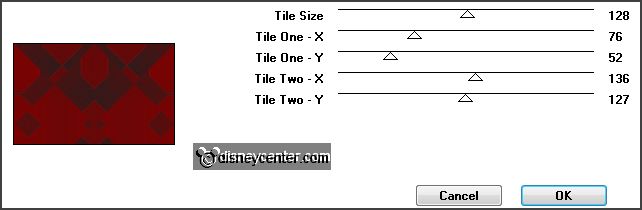
Effects - Texture effects - Blinds - with this setting.
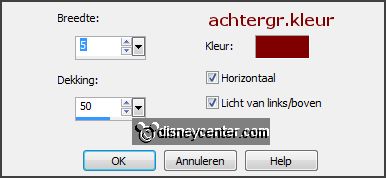
3.
Layers - duplicate.
Image - flip.
Set in the layer palette the opacity to 50.
Layers - merge - merge down.
4.
Selections - load/save selection - load selection from disk - look
Emmybestwishes -
with this setting.
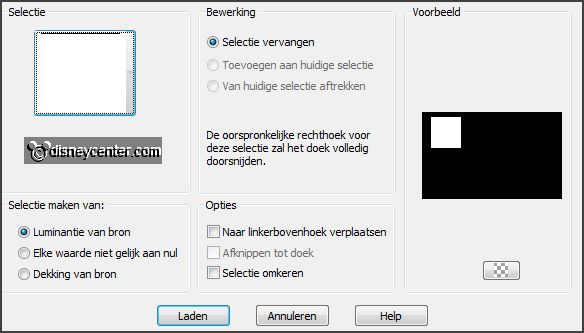
Layers - new raster layer.
Set in the material palette the foreground
back to color.
Fill the selection with the foreground color.
Selections - modify - contract 3 pixels.
Fill the selection with the background color.
Effects - plug-ins
- Penta.com - Dot and Cross -
with this setting
-
click OK.
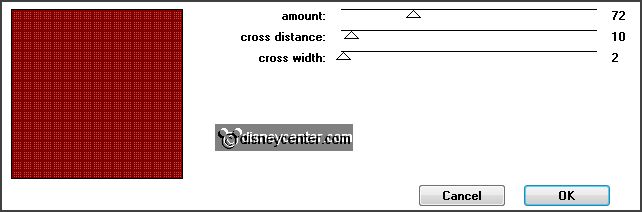
Selections - select none.
5.
Layers - duplicate.
Image - flip.
Layers - merge - merge down.
Effects - 3D Effects - drop shadow -
with this setting.
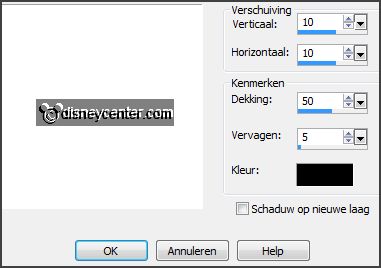
6.
Activate the tube decoEmmy7 - edit - copy.
Edit - paste as a new layer on the image.
Image - resize 85% - all layers not checked.
Effects - Image effects - offset -
with this setting.
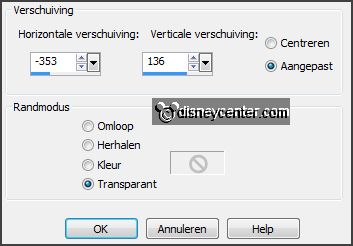
7.
Layers - duplicate.
Image - flip.
Layers - merge - merge down.
Effects - 3D Effects - drop shadow -
with this setting.
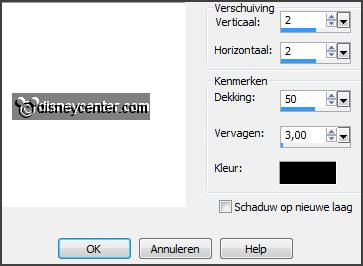
8.
Activate the tube decoEmmyblad -
edit - copy.
Edit - paste as a new layer on the image.
Effects - Image effects - offset
-
with this setting.
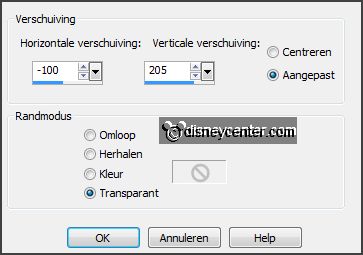
Layers - arrange - move down - under raster 2.
Effects - 3D Effects - drop shadow
-
with this setting.
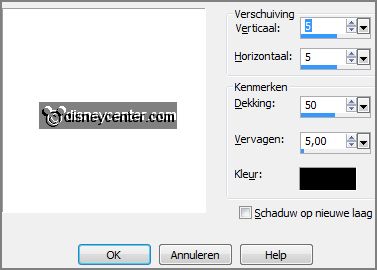
9.
Activate the top layer.
Activate
word-art-HNY2014 -
edit - copy.
Edit - paste as a new layer on the image.
Effects - Image effects - offset
-
with this setting.
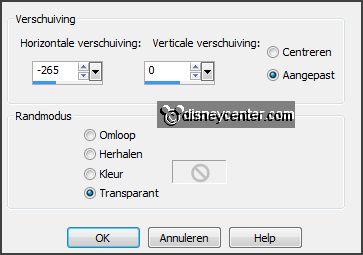
Effects - 3D Effects - drop shadow
-
with this setting.

10.
Selections - load/save selection - load selection
from disk - look Emmybestwishes -
with this setting.
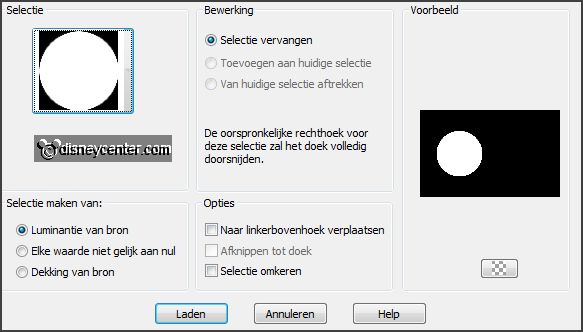
Layers - new raster layer.
Fill the selection with the foreground color.
Selections - modify - contract 3 pixels.
Fill the selection with the background color.
Selections - select none.
Effects - 3D Effects - drop shadow
-
with this setting.
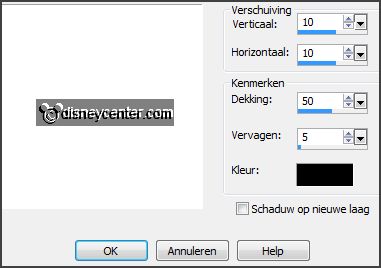
11.
Activate the tube Emmyklok -
edit - copy.
Edit - paste as a new layer on the image.
Activate move tool - place this exactly on the circle.
12.
Activate text tool - Verdana - size 72 - color #202020.
Turn in the material palette the colors - lock the foreground.
Write - 2013 - convert to raster layer.
Place this in the middle of the clock.
Set in the layer palette the opacity to 20.
Place this in the middle - see example.
13.
Activate the tube minnieNY -
edit - copy.
Edit - paste as a new layer on the image.
Place this right.
Effects - 3D Effects - drop shadow
-
with this setting.

14.
Activate the tube champsetEmmy -
edit - copy.
Edit - paste as a new layer on the image.
Place this at the bottom.
Effects - 3D Effects - drop shadow -
with this setting.
15.
Activate selection tool - rectangle - and make a selection - as below.

Layers - duplicate.
Activate raster 10.
Effects - plug-ins
- Alien Skin Eye Candy 5 Nature - Fire - Settings -
User Settings - click on Emmybestwishes - click OK.
Activate copy of raster 10.
Repeat Fire -Basic - click on Random Seed - click OK.
Selections - select none.
Lock this layer.
16.
Activate text tool - look for a font I use (Verdana) - size 36 - color stays
right.
Write - Best Wishes - convert to raster layer.
Place this under the branch - see example.
Effects - 3D Effects - drop shadow
-
with this setting.
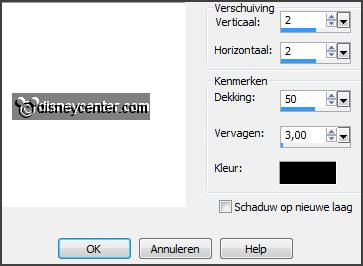
17.
Turn in your materials palette the color again - open the foreground color.
Layers - new raster layer - put your
watermark into the image.
Activate the bottom layer.
Image - canvas size -
with this setting.
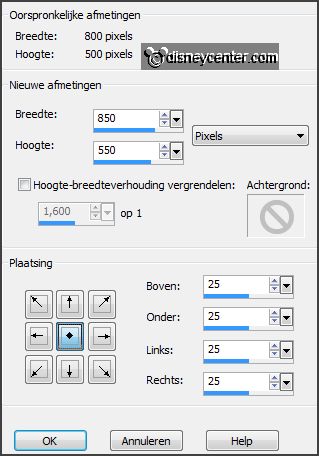
18.
Layers - new raster layer.
Fill the layer with the foreground color.
Layers - arrange - move down.
Effects - plug-ins - Penta.com - Dot and Cross -
setting is right-
click OK.
Selections - select all.
19.
Layers - new raster layer.
Set in the material palette the foreground on white.
Fill the selection with the color white.
Selections - modify - contract 2 pixels -
click on the delete key.
Selections - select.
20.
Activate raster 1.
Effects - plug-ins
- AAA Frames - Foto Frames -
with this setting
- click OK.
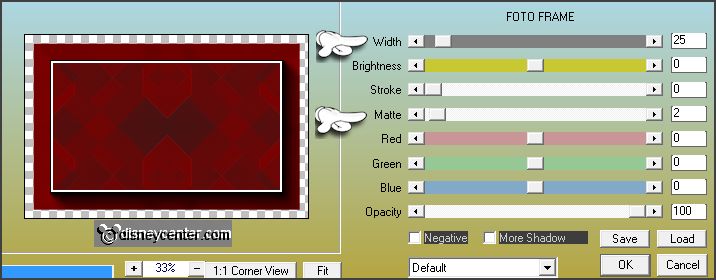
Effects - 3D Effects - drop shadow
-
with this setting.
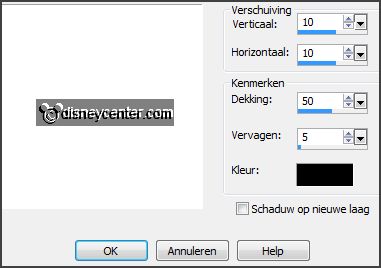
Activate the bottom layer - edit - copy merged.
Open Animation Shop - paste as a new animation.
21.
Back in PSP.
Lock raster 10 and open copy of raster 10.
Edit - copy merged.
In AS - paste after active frame.
Edit - select all.
22.
Open the animation Emmybubbels.
Edit - select all.
Edit - copy.
Edit - paste in selected frames of the image.
Place this on the left glass.
Edit - paste in selected frames.
Place this on the right glass.
23.
Animation - resize format of animation -
with this setting.
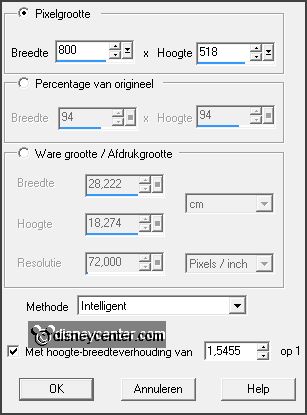
File - save as - give name - click 3 times at next and than at finish.
Ready is the tag
I hope you like this tutorial.
greetings Emmy
Thank you Nelly for testing.
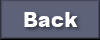
tutorial written
14-11-2013 |