|

This
Tutorial is copyrighted to the Tutorial Writer, © Emmy Kruyswijk 2011.
This Tutorial
may
not be forwarded, shared or otherwise placed on any Web Site or group without written
permission from
Emmy Kruyswijk
Do you want to link my lessons?
Please send
me a mail.
Materials: download
here
1 Disney image,1 corner,
filter: Filters Unlimited 2.0 - Special Effects - Square
Bumps, Alf's Power Toys - Difference Noise.
Download
here
Before you begins.......
Filters : Install first your plug-ins before you open PSP and put
them in the folder plug-ins.
Open your image and corner in PSP
Minnie with Flowers

Foreground color #5f6a98 and background color
#c81007
1.
Open your image 300x450 - D+shift and close the original.
Image - add border 2 - foreground color.
Image - add border 3 - background color.
Image - add border 2 - foreground color.
2.
Selections - select all - modify - contract 7.
Effects - 3D Effects - Cutout - with this setting.
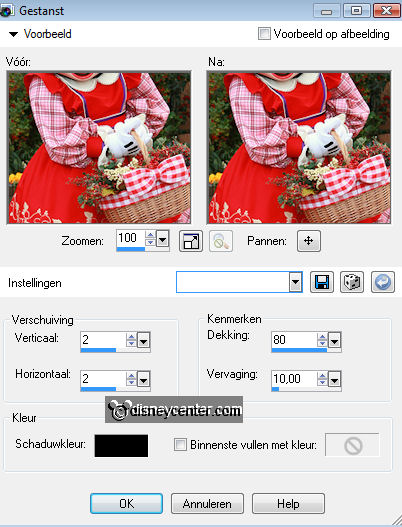
Repeat 3 D Effects Cutout, but nowt vert.- and horz. at -2.
Selections - select none.
3.
Image - add border 10 - color white.
Select the border - fill this with the foreground color.
Effects - Alf's Power Toys - Difference Noise with this setting.
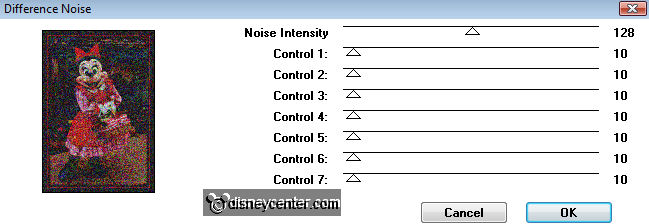
Selecties - niets selecteren.
4.
Image - add border 2 - foreground color.
Image - add border 3 - background color.
Image - add border 2 - foreground color.
5.
Selections - select all - modify - contract 7.
Effects - 3D Effects - Cutout - with this setting. (no repeat)
Selections - select none.
6.
Image - add border 20 - color white.
Select the border - fill this with the foreground color.
Effects - Filters Unlimited - Special Effects - Square Bumps - with this setting.
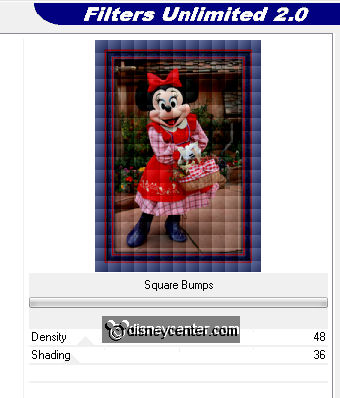
Effecten - FM Tile Tools - Blend Emboss - default setting.
Selections - select none.
7.
Image - add border 2 - foreground color.
Image - add border 3 - background color.
Image - add border 2 - foreground color.
8.
Selections - select all - modify - contract 7.
Effects - 3D Effects - Cutout - with this setting. (no repeat)
Selections - select none.
9.
Image - add border 10 - color white.
Select the border - fill this with the foreground color.
Effects - Alf's Power Toys - Difference Noise as in point 3.
Selections - select none.
10.
Image - add border 2 - foreground color.
Image - add border 3 - background color.
Image - add border 2 - foreground color.
11.
Selections - select all - modify - contract 7.
Effects - 3D Effects - Cutout - with this setting. (no repeat)
Selections - select none.
12.
Copy the gcorner - paste as a new layer.
Image - resize 75% - resize all layers not checked.
Place this in the left upper corner.
Effects - 3D Effects - drop shadow with this setting.
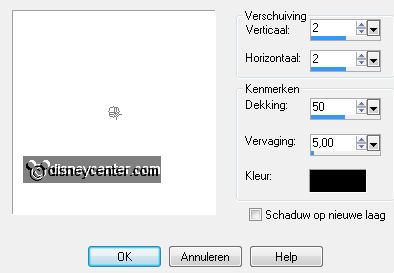
Duplicate this layer - place it below.
Duplicate this layer - place it below. see below
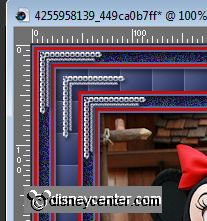
13.
Lock the bottom layer - stay at one of the other layers.
Layers - merge - merge all visible layers.
Duplicate this merge layer - Image - mirror - image - flip.
Open the bottom layer.
14.
Layers - New raster layer - Put your watermark into the image.
Layers - merge - merge all layers.
Image - resize - height 525 - width goes automatic -resize all layers checked.
File - Export - jpeg optimizer.
Ready is the tag
I hope you like this tutorial.
greetings Emmy,
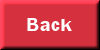
Tutorial written
08-02-2011
| 
