|

This
Tutorial is copyrighted to the Tutorial Writer, © Emmy Kruyswijk
04-01-2013.
This Tutorial
may
not be forwarded, shared or otherwise placed on any Web Site or group without written
permission from
Emmy Kruyswijk.
Many of the material are made by me.
Please respect my work and don't change the file names.
At all Disney creations must be copyrighted.
Do you want to link my lessons?
Please send
me a mail.
Needing:
2 tubes, 2 selections, 1 silver pattern, 1 animation and 1 preset
Alien Skin - made by me.
1 image unknown.
Plug-ins: Alien Skin Eye Candy Nature - Fire,
Download here.
Animation shop.
Before you begins......
Open the tubes and image in PSP,
Set the selections in the
folder selections and the pattern in the folder patterns.
Double click the preset Alien Skin (Emmycandlelight),
he imports itself in the plug-in
Material

Candlelight

1.
File - open new transparent image 650x500.
Convert to raster layer.
Set in the material palette the foreground on the silver pattern - angle 0 - scale
100.
2.
Selections - select all.
Activate the image romantic - edit - copy.
Edit - paste into selection.
Selections - select none.
Effects - Art Media effects - brush stroke - with this setting.
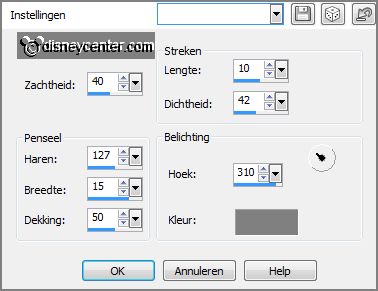
3.
Selections - load/save selection - load selection from disk - look
Emmycandlelight - with this setting.
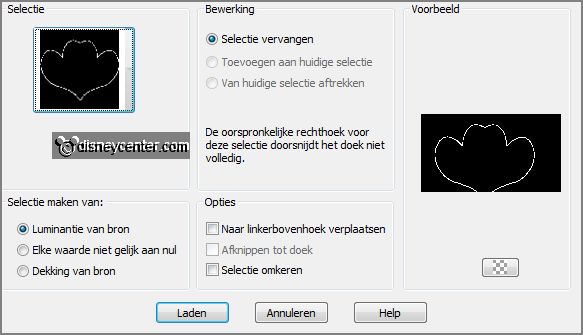
Layers - new raster layer.
Fill the selection with the silver pattern.
Selections - select none.
4.
Effects - 3D Effects - Inner bevel - with this setting.
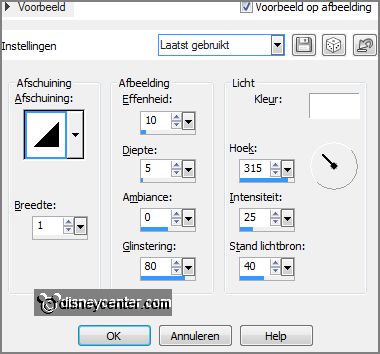
Activate the magic wand - with setting below - select in the middle of the
heart.

Selections - modify - expand 3 pixels.
5.
Activate the image romantic - edit - copy.
Edit - paste as a new layer on the image.
Activate move tool - move the image totally to the right - see below.

6.
Selections - invert - click at the delete key.
Selections - select none.
Layers - arrange - move down.
7.
Make the top layer active.
Layers - merge - merge down.
8.
Activate the tube palmzwart - edit - copy.
Edit - paste as a new layer on the image.
Effects - Image effects - offset - with this setting.
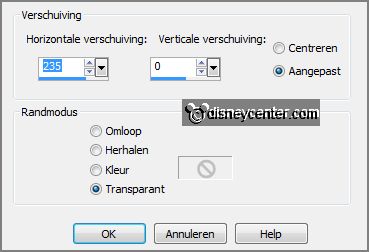
9.
Effects - 3D Effects - drop shadow - with this setting.

Layers - duplicate.
Image - mirror.
Layers - merge - merge down.
10.
Activate the tube - minmickeycandlelight - edit - copy.
Edit - paste as a new layer on the image.
Effects - 3D Effects - drop shadow - setting is right.
Layers - arrange - move down.
11.
Make the top layer active.
Layers - new raster layer - put your watermark into the image.
12.
Image - add border 5 pixels - symmetric - color white.
Select with the magic wand the white border.
Fill this with the silver pattern.
Effects - 3D Effects - Inner Bevel - setting is right.
Selections - select none.
13.
Image - add border 10 pixels - symmetric - color #643f2d.
Image - add border 5 pixels - symmetric - color white.
Select with the magic wand the white border.
14.
Fill this with the silver pattern.
Effects - 3D Effects - Inner Bevel - setting is right.
Selections - select none.
15.
Selections - load/save selection - load selection
from disk - look
Emmycandlelight1 - with this setting.
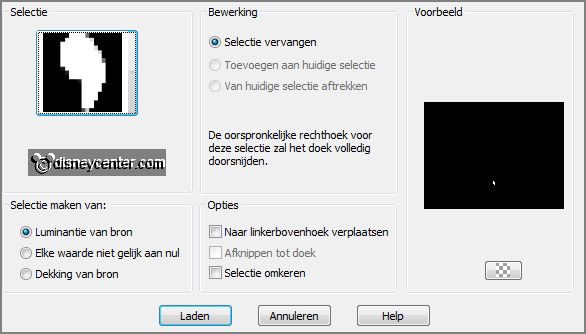
Layers - duplicate.
Make the original tube layer active.
16.
Effects - plug-ins - Alien Skin Eye Candy Nature - Fire - click at
Settings - User Settings - click at Emmycandlelight - click OK.
Make the copy layer active.
Effects - plug-ins - Alien Skin Eye Candy Nature -click at Basic - click at
Random Seed - click OK.
Lock this layer.
17.
Selections - select none.
Make the bottom layer active - edit copy.
Open Animation Shop - edit - paste as a new animation.
18.
Back to PSP.
Lock the background and open copy of background.
Edit - copy - edit - paste after active frame.
Edit - select all.
19.
Open animation Emmyiloveyou - edit - select all.
Edit - copy.
Paste into selected frame.
Place the animation in the middle - see example.
20.
Animation - Frame properties - set this to 20.
File - save as - give name - click 3 times at next and than at finish.
Ready is the tag
I hope you like this tutorial.
greetings Emmy
Tested by Nelly
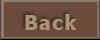
tutorial written 04-01-2013.
|