|

This
Tutorial is copyrighted to the Tutorial Writer, © Emmy Kruyswijk
05-02-2013.
This Tutorial
may
not be forwarded, shared or otherwise placed on any Web Site or group without written
permission from
Emmy Kruyswijk.
Many of the material are made by me.
Please respect my work and don't change the file names.
At all Disney creations must be copyrighted.
Do you want to link my lessons?
Please send
me a mail.
Needing:
4
tubes, 1 word-art, 1 mask - made by me.
1 image.
Plug-ins: Alien Skin Xenoflex 2 -
Constellation, I.C.NET Software - Filters Unlimited 2.0 - &Bkg Designer sf10 II
- Diamonds,
Two Moon - Venetian Builder.
Download here
Animation Shop
Before you begins.......
Open the tubes, images and word-art in PSP,
Set the plug-ins in the folder
plug-ins and the mask in the folder masks.
Material

Carnival

1.
File - open new transparent image 700x500.
Convert to raster layer.
Set in the material palette the foreground color on #783f25
and the background color on #01977f.
2.
Selections - select all.
Activate the image Venetian - edit - copy.
Edit - paste into selection.
Selections - select none.
3.
Adjust - blur - radial blur - with this setting.
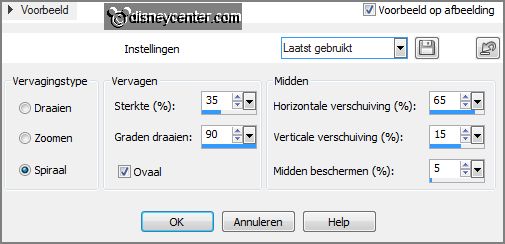
Effects - Image effects - seamless tiling -
with this setting.
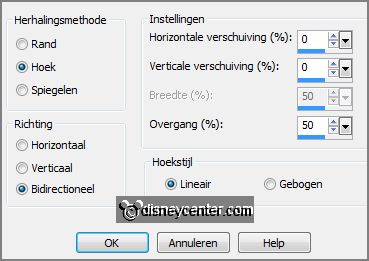
Effects - Art Media Effects - brush strokes -
with this setting.
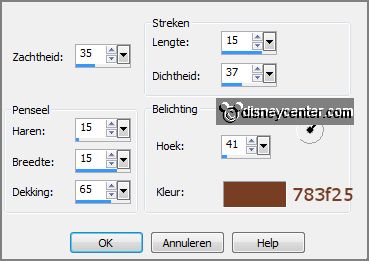
4.
Layers - new raster layer.
Activate flood fill tool - fill the layer with the background color.
Layers - load/save mask - load mask from disk - look Emmymask14 - with this
setting.
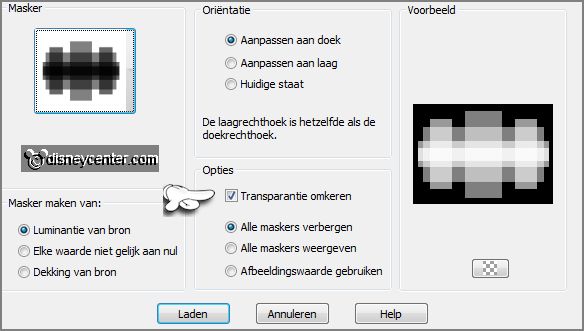
Layers - merge group.
5.
Set in the layer palette the opacity of this layer to 75.
Effects - Edge effects - enhance more.
Layers - duplicate.
6.
Effects - plug-ins - I.C.NET Software Filters Unlimited 2.0 - &Bkg Designer sf10
II - Diamonds - with this setting - click Apply.
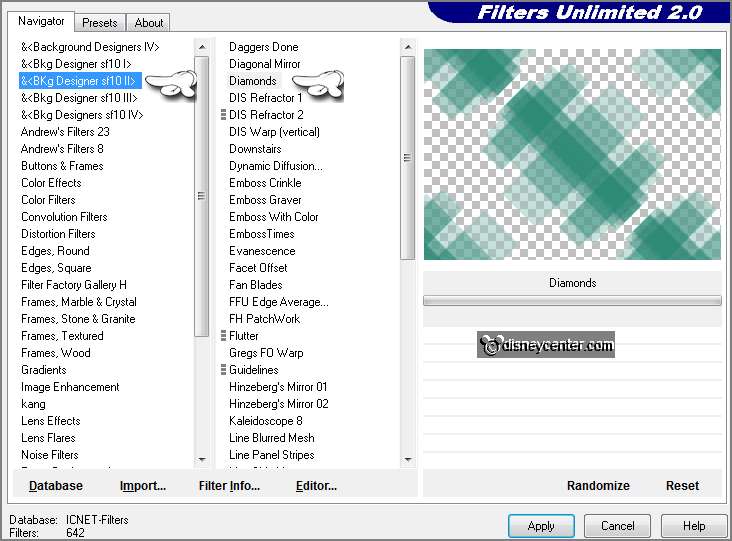
Layers - arrange - move down.
7.
Activate the top layer.
Adjust - Hue and Saturation - Hue/Saturation/Lightness - with this setting.
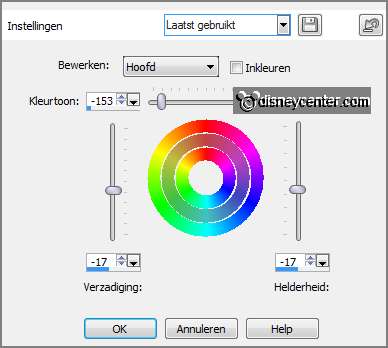
Set in the layer palette the opacity back to 100.
Effects - 3D Effects - drop shadow - with
this setting.

8.
Activate the tube Emmymistedvenetian - edit copy.
Edit - paste as a new layer on the image.
Activate move tool - move the tube to the right.
I have erase a little of the image at the right side - see below - it's not
necessary.

9.
Activate the tube Emmymmcarnaval -
edit copy.
Edit - paste as a new layer on the image.
Place this left at the bottom.
Effects - 3D Effects - drop shadow
- setting is right.
10.
Activate the tube Emmymask1 -
edit copy.
Edit - paste as a new layer on the image.
Effects - 3D Effects - drop shadow -
setting is right.
Place the tube right at the bottom - see example.
11.
Activate the tube Emmymask -
edit copy.
Edit - paste as a new layer on the image.
Effects - 3D Effects - drop shadow -
setting is right.
Place the tube right at the bottom - see example.
Layers - arrange - move down.
12.
Layers - new raster layer - put your watermark into the image.
Change in the layer palette the foreground color in #cd5d00.
Make from the foreground a gradient linear - with this setting.
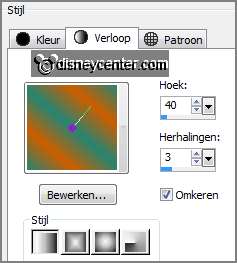
13.
Image - add border - symmetric 2 pixels - foreground color.
Image - add border - symmetric 25 pixels - background color.
Image - add border - symmetric 2 pixels - foreground color.
14.
Activate the magic wand - with setting below - select the green border.

Fill the selection with the gradient.
Effects - plug-ins - Two Moon - Venetian Builder -
with this setting -
click OK.
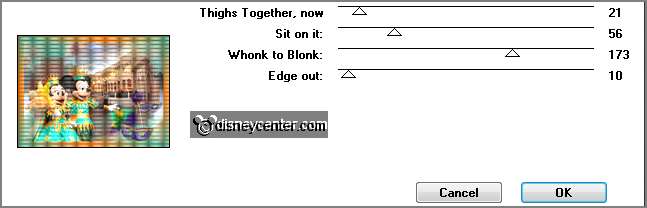
Selections - select none.
15.
Activate the word-art-Emmycarnaval - edit copy.
Edit - paste as a new layer on the image.
Place this right at the top - see example.
16.
Layers - duplicate.
Activate the original layer - raster 1.
Effects - plug-ins - Alien Skin Xenoflex 2 - Constellation - with this setting -
click OK.
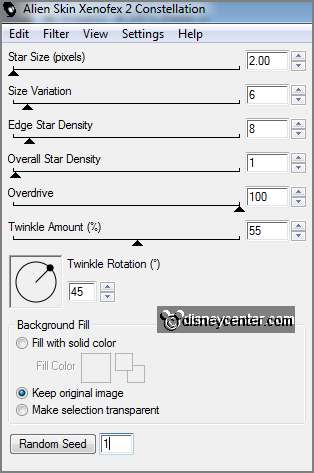
17.
Activate the copy of raster 1.
Repeat the Contellation -click at random seed - click OK.
Lock the copy of raster1 and make the bottom layer active.
Edit - copy merged.
18.
Open animation shop - edit - paste as a new animation.
Back to PSP - lock raster 1 and open copy of raster 1.
Edit - copy merged..
19.
In AS - paste after active frame.
Animation - resize format of animation -
with this setting.
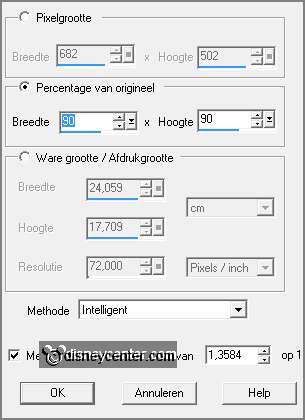
20.
File - save - give name - click
3 times at next and than at finish.
Ready is the tag
I hope you like this tutorial.
greetings Emmy
Tested by Nelly
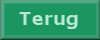
tutorial written 05-02-2013.
|