1 Disney tube, 3 tubes,
filter: Alien Skin Xenoflex - Constellation, FM Tile
Tools - Blend Emboss,
Filter Unlimited 2.0 - & Background
Designer IV - Frame Gradient Switcher, Filter Unlimited 2.0 -
Lens Effect
Download
here
Before you begins.......
Plug-ins : Install first your plug-ins before you open PSP and put
them in the folder plug-ins.
Open your tubes.
This lesson is translated in
 by
Hélène
by
Hélène
Chip & Dale

foreground color #f7deb5 and background color #b07a56
1.
Open a new transparent image 750x550
Fill this with the gradient radial with this setting.
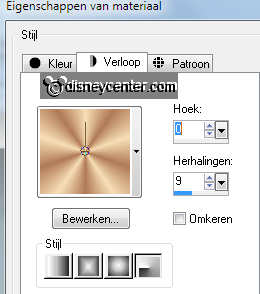
Adjust - blur - Gaussian blur at 30.
2.
Selection Tool - selection - custom selection with this setting.
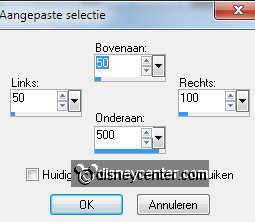
New raster layer - fill this with gradient sunburst with this setting.
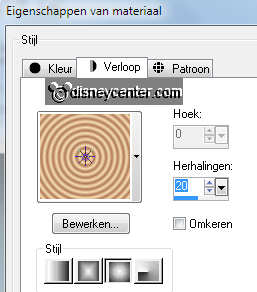
Let selection stay.
Effects - Filter Unlimited 2.0 - & Background Designer IV -
Frame Gradient Switcher - default - click at the blue border below.
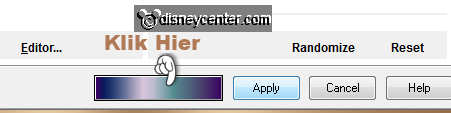
click at frame 4 - click on select and than on apply.
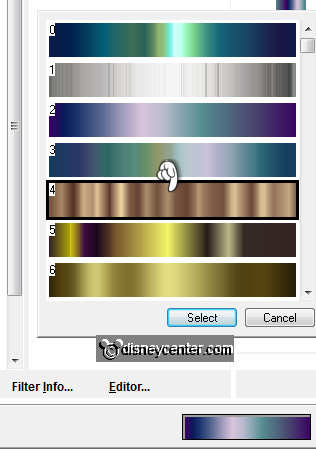
3.
Selections - select none.
Effects - 3D Effects - drop shadow - with this setting.
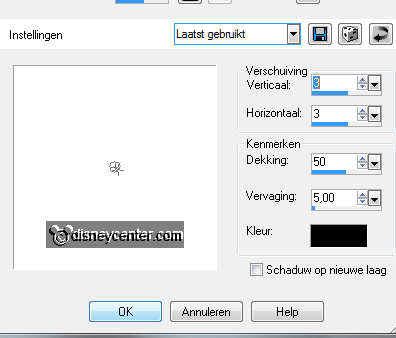
Duplicate this layer - Image - mirror.
4.
Copy 678Chip&Dale and paste as a new layer.
Effects - Filter Unlimited 2.0 - Lens Effect - intensity on 80
Image - resize 85% - all layers not checked.
Copy the tube again and paste as a new layer.
Give the same drop shadow as in point 3.
5.
Copy the sinedotsrand and paste as a new layer.
Layers - arrange - move down.
Effects - Edge Effects enhance - enhance more.
6.
Copy eikel (acorn) and paste as a new layer.
Place this at the top of the left rectangle.
Copy blad and paste as a new layer.
Place this over the eikel. (acorn)
Layers - merge - merge down.
7.
Duplicate this layer - Place this at the bottom of the left rectangle. see
example.
Layers - merge - merge down.
Duplicate this layer - Image - Mirror.
8.
Stay at the left merged layer -
Give the same drop shadow as in point 3.
Effects - FM Tile Tools - Blend Emboss - default setting.
Stay at the right merged layer.
Give the same drop shadow as in point 3,but now horz. and vert. at -3.
Effects - FM Tile Tools - Blend Emboss - default setting.
9.
Stay at raster 1 - selections - select all.
Selections - modify -selections - contract 10 - selections - invert.
New raster layer - fill this with the gradient from point 2.
Effects - 3D Effects - Inner Bevel - with this setting.
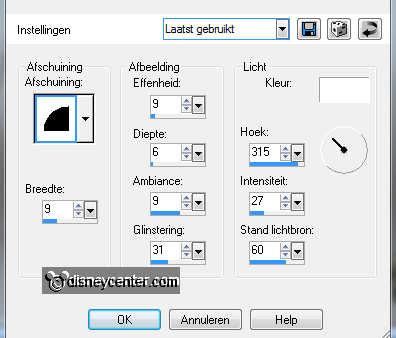
New raster layer - put your watermark into the image.
10.
Stay at the sinedots layer.
Effects - Alien Skin Xenoflex 2.0 - Constellation - with this setting.
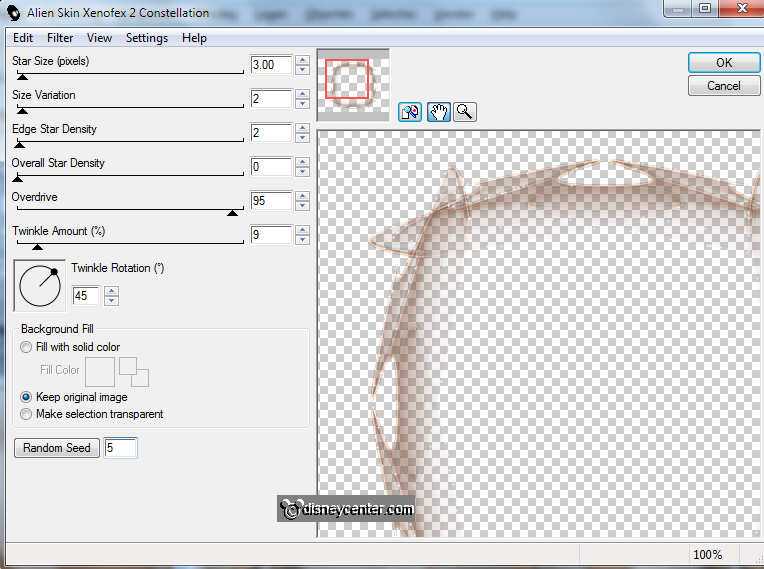
Edit - copy merged.
Open animation shop - paste as a new animation.
11.
Back in PSP - Undo last command. see below.

Repeat the Constellation - but now the star size at 4.
Edit - copy merged.
In animation shop - paste after current frame.
Animation - resize format animation 75%
File - save as - give name - click 3 times at next and than at finish.
Ready is the tag
I hope you like this tutorial.
greetings Emmy,
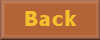
Tutorial written
01-06-2011