
This
Tutorial is copyrighted to the Tutorial Writer, © Emmy Kruyswijk 2011.
This Tutorial
may
not be forwarded, shared or otherwise placed on any Web Site or group without written
permission from
Emmy Kruyswijk
Do you want to link my lessons?
Please send
me a mail.
Materials:
download
here
1
plaatje, 2 tubes,1 gold
pattern.
Cowboy

Foreground color #4d2212 and background color #ab704e
1. Open the image - shift + D - close the original.
2. Image - add border 3 - color white.
3. Select the border - fill this with the gold pattern.
4. Effects - 3D Effects - Inner Bevel with this setting.
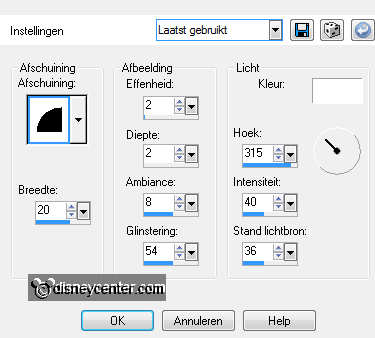
5. Selections - select none.
6. Image - add border 25 - foreground color.
7. Select the border - Effects - texture effects - Blinds with this
setting.
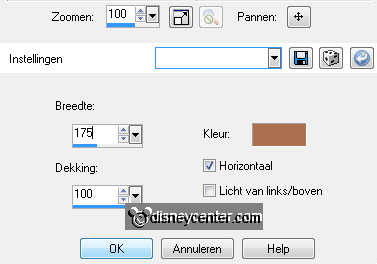
8. Effects - Edge Effects - Enhance.
9. Selections - select none.
10. Effects - 3D Effects - Buttonize - with this setting.
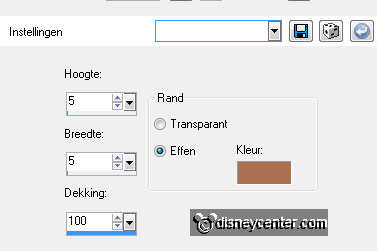
11. Image - add border 3 - color white.
12. Select the border - fill this with the gold pattern.
13. Give the same Inner Bevel as in point 4.
14. Image - add border 5 - foreground color.
15. Image - add border 3 - color white.
16. Select the border - fill this with the gold pattern.
17. Give the same Inner Bevel as in point 4.
18. Selections - select none.
19. Image - add border 25 - background color.
20. Select the border - Effects - texture effects - Blinds with this
setting.
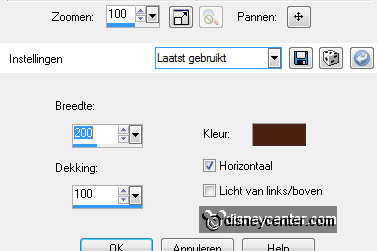
21. Effects - Edge Effects - Enhance.
22. Selections - select none.
23. Effects - 3D Effects - Buttonize - with the same setting as point 10.
24. Image - add border 3 - color white.
25. Select the border - fill this with the gold pattern.
26. Give the same Inner Bevel as in point 4.
27. Selections - select none.
28. Image - add border 30 - foreground color.
29. Select the border - Effects - Texture effects - Straw Wall - with this
setting.
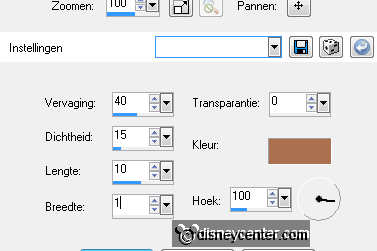
30. Effects - 3D Effects - Inner Bevel with this setting.
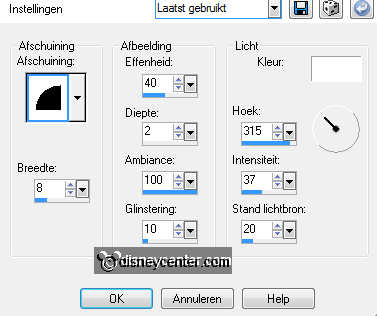
31. Selections - select none.
32. Image - add border 3 - color white.
33. Select the border - fill this with the gold pattern.
34. Give the same Inner Bevel as in point 4.
35. Selections - select none.
36. Copy the tube vierk6 and paste as a new layer
37. Place this left at the bottom of the middle border. see example.
38. Duplicate this layer - image - flip - image - mirror.
39. Copy the tube vierk6a and paste as a new layer
40. Place this right at the bottom of the middle border.
41. Duplicate this layer - image - flip - image - mirror.
42. Put your watermark into the image.
43. Image - Resize 385x500 - format all layers checked.
44. File - Export - jpg optimizer
Ready is the tag
I hope you like this tutorial.
greetings Emmy,
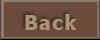
Tutorial written
15-09-2009

