|

This
Tutorial is copyrighted to the Tutorial Writer, © Emmy Kruyswijk
31-01-2013.
This Tutorial
may
not be forwarded, shared or otherwise placed on any Web Site or group without written
permission from
Emmy Kruyswijk.
Many of the material are made by me.
Please respect my work and don't change the file names.
At all Disney creations must be copyrighted.
Do you want to link my lessons?
Please send
me a mail.
Needing:
2 word-art, 2 selections and 1 preset of Alien Skin - made by me.
6 tubes
of Wendyke.
Plug-ins: Alien Skin Eye Candy Impact - Gradient
Glow, I.C.NET Software - Filters Unlimited 2.0 - &Bkg Designer sf10 III - SE Shiver,
Download here
Before you begins.......
Open the tubes and word-art in PSP,
Set the plug-ins in the folder
plug-ins and the selections in the folder selections.
Double click the preset Alien Skin (Emmycruella), he imports itself in the
plug-in.
Material

Cruella de Ville

1.
File - open new transparent image 700x500.
Set in the material palette the foreground color on #968676
and the background on #601233.
Make from the foreground a gradient linear - with this setting.
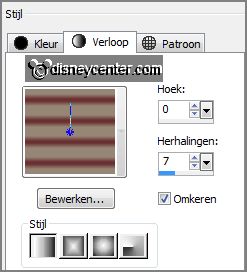
2.
Activate flood fill tool - fill the layer with the gradient.
Effects - Artistic Effects - Enamel -
with this setting.
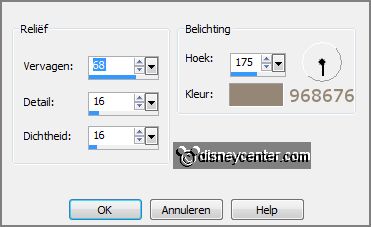
Adjust - Hue and Saturation - colorize -
with this setting.
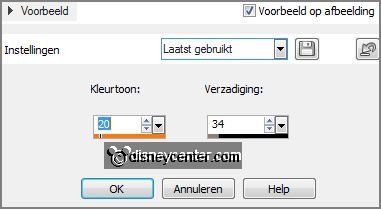
3.
Layers - duplicate.
Image - resize 85% - all layers not checked.
Effects - plug-ins - I.C.NET Software - Filters Unlimited 2.0 - &Bkg Designer
sf10 III - SE Shiver -
with this setting - click Apply.
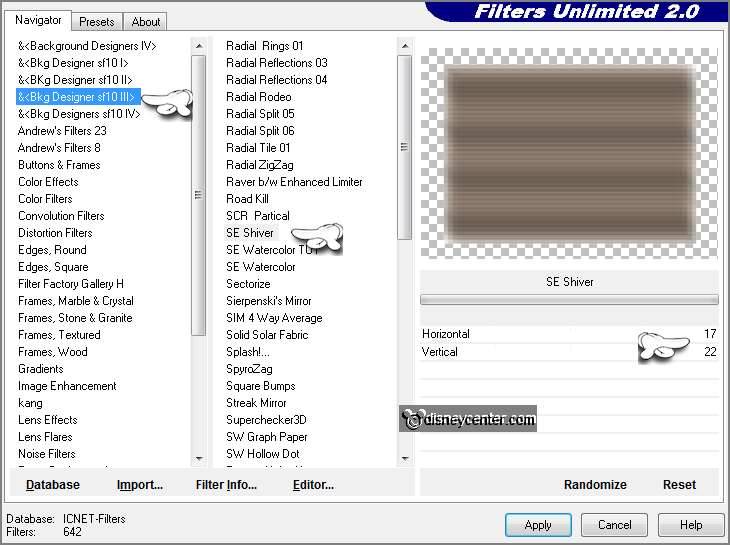
4.
Selections - select all.
Selections - float - selections - defloat.
Layers - new raster layer.
5.
Fill the selection with the background color.
Selections - modify - contract 3 pixels - click at the delete key.
Selections - select none.
6.
Layers - merge - merge down.
Effects - 3D Effects - drop shadow - with this setting.

Repeat the drop shadow - now with vert. and horz. on -4.
7.
Selections - load/save selections - load selections from disk - look Emmycruella
- with this setting.
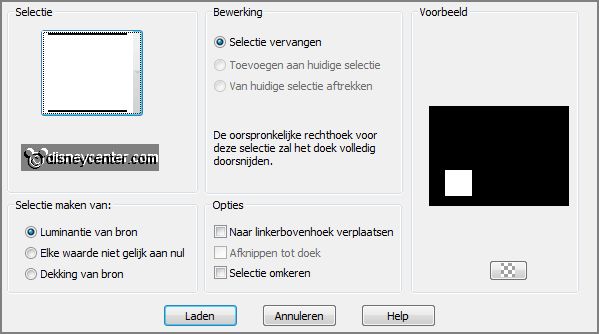
Set in the material palette the foreground back to
color.
Layers - new raster layer.
Fill the selection with the foreground color.
8.
Layers - new raster layer.
Fill the selection with the background color.
Selections - modify - contract 3 pixels - click at the delete key.
Selections - select none.
Layers - merge - merge down.
9.
Layers - duplicate.
Image - mirror.
Layers - duplicate.
Objects - Align - horizontal center.
Layers - merge - merge down - and 1 more time.
Effects - 3D Effects - drop shadow - with this setting.
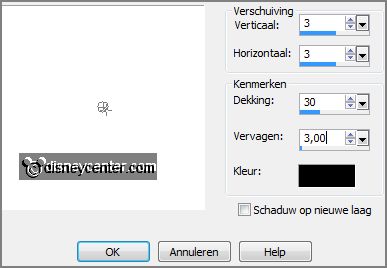
10.
Activate the tube 101Dalmatians171 - edit - copy.
Edit - paste as a new layer on the image.
Effects - Image effects - offset - with this setting.
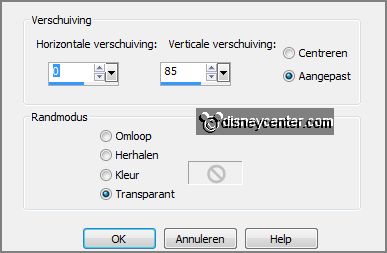
Effects - 3D Effects - drop shadow -
with this setting.
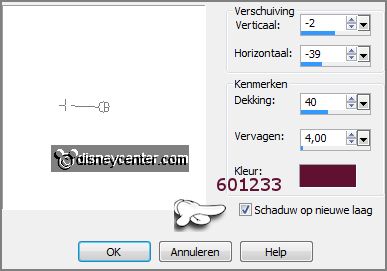
11.
Layers - duplicate (the shadow layer).
Image - mirror.
Layers - merge - merge down.
Effects - Texture effects - Mosaic Antique - with this setting.
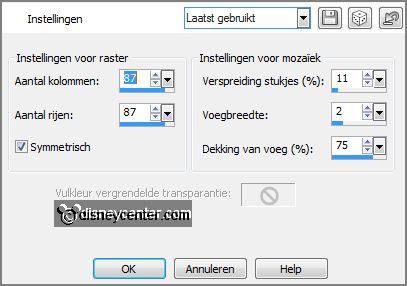
12.
Activate selection tool - rectangle - and make a selection as below
- click at the delete key.

Selections - select none.
Activate the top layer.
Effects - plug-ins - Alien Skin Eye Candy Impact - Gradient Glow - click at settings - User settings -
click at Emmycruella - click OK.
13.
Activate raster2 (the 3 squares).
Layers - arrange - bring to top.
14.
Activate the tube 101Dalmatians57 -
edit - copy.
Edit - paste as a new layer on the image.
Activate move tool - set the tube at the left square.
15.
Layers - duplicate - set the tube in the middle square.
Layers - duplicate - set the tube in the right
square.
Lock in the layer palette the 2 copy layers.
16.
Activate the tube 101Dalmatians114 -
edit - copy.
Edit - paste as a new layer on the image.
Set the tube in the middle square.
17.
Layers - duplicate - set the tube in the right
square.
Layers - duplicate - set the tube at the
left square.
Lock in the layer palette the 2 copy layers.
18.
Activate the tube 101Dalmatians62 -
edit - copy.
Edit - paste as a new layer on the image.
set the tube in the right square.
19.
Layers - duplicate - set the tube at the
left square.
Layers - duplicate - Set the tube in the
middle square.
Lock in the layer palette the 2 copy layers.
20.
Lock the bottom 4 layers for now.
Layers - merge - merge all visible layers.
Change in the layer palette the name of this layer in merged1.
Lock this layer.
21.
Open now all the copy layers - see below.
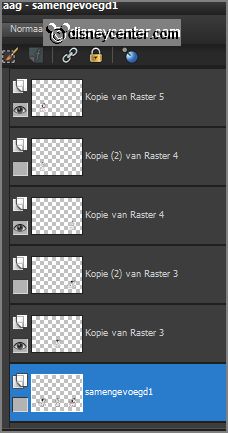
Layers - merge - merge all visible layers.
Change in the layer palette the name of
this layer in merged2.
Lock this layer.
22.
Open now all copy(2) layers.
Layers - merge - merge all visible layers.
Change in the layer palette the name of this layer in merged3.
Lock this layer.
23.
Open in the layer palette now all layers - except the 2 top layers.
Activate the top layer.
24.
Activate the tube 101Dalmatians107 - edit - copy.
Edit - paste as a new layer on the image.
Effects - Image effects - offset - with this setting.
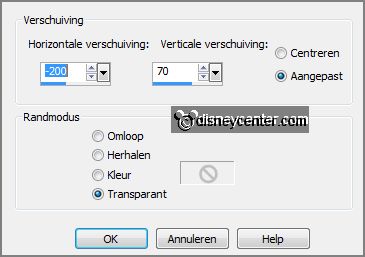
Set in the layer palette the blend mode to Luminance
and the opacity to 51.
25.
Activate the tube 101Dalmatians6 - edit - copy.
Edit - paste as a new layer on the image.
Effects - Image effects - offset - with this setting.
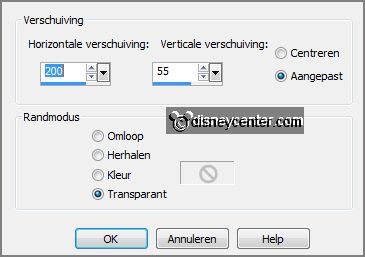
Set in the layer palette the blend mode to Luminance
and the opacity to 51.
26.
Activate the bottom layer.
Selections - select all.
Layers - new raster layer.
27.
Fill the selection with the background color.
Selections - contract 3 pixels - click at the delete key.
Selections - select none.
Layers - merge - merge down.
28.
Selections - load/save selections - load selections from disk - look
Emmycruella1 - with this setting.

Layers - new raster layer.
Fill the selection with the background
color.
Selections - select none.
29.
Effects - 3D Effects - drop shadow - with this setting.
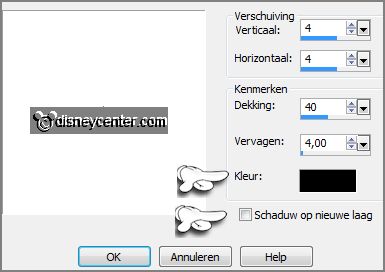
Layers - duplicate.
Image - mirror.
Layers - merge - merge down.
Activate the top layer.
30.
Activate word-art-cruella - edit -
copy.
Edit - paste as a new layer on the image.
Set this in the middle at the top - see example.
31.
Activate word-art-dalmatians - edit
- copy.
Edit - paste as a new layer on the image.
Set this in the middle at the bottom - see example.
Objects - Align - horizontal center.
32.
Layers - new raster layer - put your watermark into the image.
Be sure that only the 2 merged layers 2 and 3 are locked.
Edit - copy merged.
33.
Open Animatie Shop - edit - past as a new animation.
Back in PSP - lock merged1 and open merged2.
Edit - copy merged.
34.
In AS - paste after active frame.
Back in PSP - lock merged2 and open merged3.
In AS - paste after active frame (be sure the last frame is always selected).
35.
Edit - select all.
Animation - Frame properties - put them at 60.
File - save - give name - click 3 times at next and than at finish.
Ready is the tag
I hope you like this tutorial.
greetings Emmy
Tested by Nelly

tutorial written 31-01-2013.
|