|

This
Tutorial is copyrighted to the Tutorial Writer, © Emmy Kruyswijk.
This Tutorial may not be forwarded, shared or otherwise placed on any Web Site
or group without written
permission from
Emmy Kruyswijk.
Many of the material are made by me.
Please respect my work and don't change the file names.
At all Disney creations must be copyrighted.
Do you want to link my lessons?
Please send
me a mail.
Needing:
2 tubes made by me.
1 tube unknown. 1 font.
II use tubes from the
scrapkit Natural Story from Mel Designs
Before you begins.......
Open the tubes
in PSP.
Material

Duffy Autumn

1.
File - open new transparent image
800x600.
Set
in the material palette
the foreground color on
#5d8930 and
the background color on
#542f0d.
Make from the foreground a
gradient
sunburst –
with this setting.
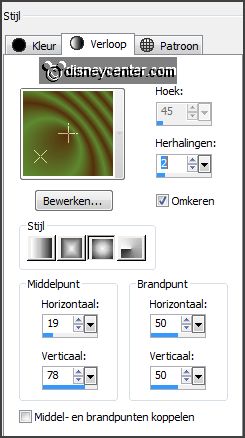
2.
Activate flood fill tool - fill the layer with the
gradient.
Layers - duplicate.
Image – mirror.
Image - flip.
Set in the layer palette the opacity to 50.
Layers - merge - merge down
3.
Effects – Art Media Effects – Brush Strokes –
with this setting.

Effects – Edge effects – enhance more.
4.
Layers – new raster layer.
Fill the layer with the background color.
Selections - select all.
Selections – modify – contract 6 pixels – click at the delete key.
Selections – select none.
Effects – 3D Effects – drop shadow –
with this setting.

5.
Activate selection tool – custom selection –
with this setting.
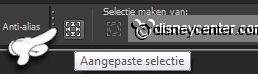
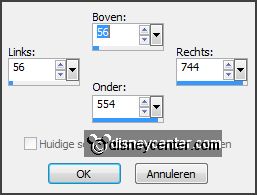
Layers – new raster layer
Fill the layer
with the background color.
Selections –
modify – contract 6 pixels – click at the delete key.
Selections – select none.
Effects – 3D Effects – drop shadow –
setting is right.
6.
Activate the tube meldesigns_natural_story_el(5) – edit - copy.
Edit - paste as a new layer on the image.
Objects – Align – left.
Effects – 3D Effects – drop shadow –
setting is right.
7.
Activate the tube meldesigns_natural_story_el(56) –
edit - copy.
Edit - paste as a new layer on the image.
Effects – 3D Effects –
drop shadow –
setting is right.
Image – resize 85% - all layers not checked.
Effects – Image effects - offset –
with this setting.
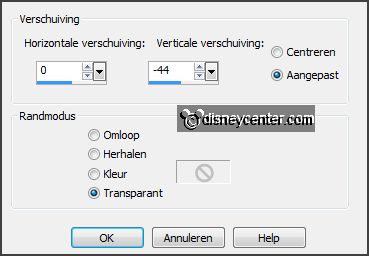
8.
Activate the tube meldesigns_natural_story_el(31) –
edit - copy.
Edit - paste as a new layer on the image.
Effects – 3D Effects –
drop shadow –
setting is right.
Effects –
Image effects - offset –
with this setting.
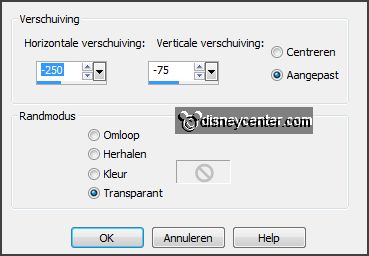
9.
Activate the tube meldesigns_natural_story_el(8) –
edit - copy.
Edit - paste as a new layer on the image.
Effects – 3D Effects –
drop shadow –
setting is right.
Effects –
Image effects - offset –
with this setting.
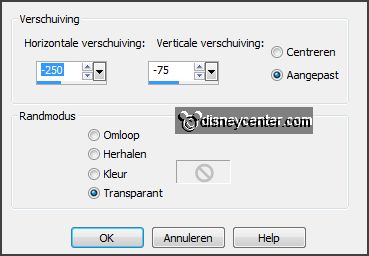
10.
Layers – duplicate.
Image – resize 75% - all layers not checked.
Activate move tool – place this under the other to the left - see example
Layers – duplicate
Place this near the other to the right - see example.
11.
Activate raster 4.
Activate the tube meldesigns_natural_story_el(10) –
edit - copy.
Edit - paste as a new layer on the image.
Effects – 3D Effects –
drop shadow –
setting is right.
Effects –
Image effects - offset –
with this setting.
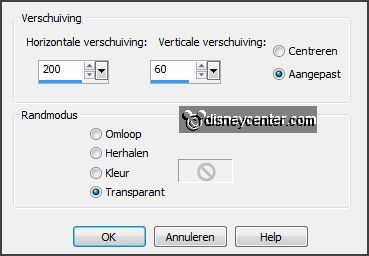
12.
Activate the tube meldesigns_natural_story_el(16) –
edit - copy.
Edit - paste as a new layer on the image.
Effects – 3D Effects –
drop shadow –
setting is right.
Effects –
Image effects - offset –
with this setting.
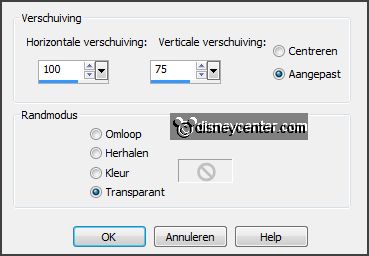
Layers – duplicate.
Image – mirror.
Effects –
Image effects - offset –
with this setting.
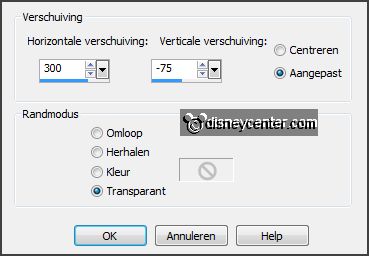
13.
Activate the tube meldesigns_natural_story_el(23) –
edit - copy.
Edit - paste as a new layer on the image.
Effects – 3D Effects –
drop shadow –
setting is right.
Effects –
Image effects - offset –
with this setting.
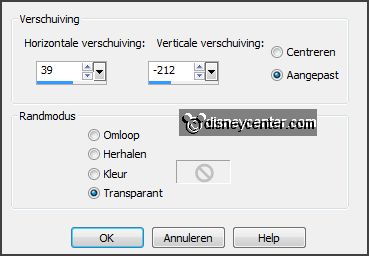
Activate the top layer.
14.
Activate the tube meldesigns_natural_story_el(57) –
edit - copy.
Edit - paste as a new layer on the image.
Effects – 3D Effects –
drop shadow –
setting is right.
Effects –
Image effects - offset –
with this setting.
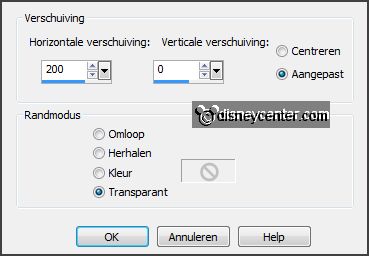
15.
Activate the tube bloemen –
edit - copy.
Edit - paste as a new layer on the image.
Effects – 3D Effects –
drop shadow –
setting is right.
Effects –
Image effects - offset –
with this setting.
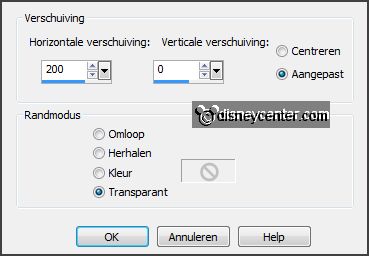
16.
Activate the tube eikels –
edit - copy.
Edit - paste as a new layer on the image.
Effects – 3D Effects –
drop shadow –
setting is right.
Effects –
Image effects - offset –
with this setting.
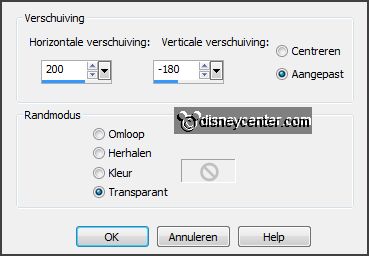
17.
Activate the tube Duffyshawl –
edit - copy.
Edit - paste as a new layer on the image.
Effects – 3D Effects –
drop shadow –
setting is right.
18.
Activate preset shape tool – ellipse – and make a circle – as below.

Layers – new raster layer.
Activate text tool –
with this setting - or
another font.

19.
Select your text tool and point to somewhere on the edge of the circle.
If all is well you will now see the A (or T) in
your cursor turn into A (or T) with a loop.
If you click the new text along the line of the
circle.
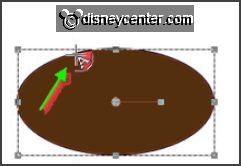
Write Autumn – convert to raster layer.

Effects – 3D Effects –
drop shadow –
setting is right.
20.
Layers - new raster layer - put your watermark into the
image.
Layers – merge – merge all layers.
21.
Image - resize 85% - all layers checked.
File - export - JPEG Optimizer.
Ready is the tag
I hope you like this tutorial.
greetings Emmy
Tested by Nelly

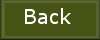
tutorial written 07-09-2013
|