1.
File - open new transparent image 800x800.
Activate the tube Magical Tree-GI Fireflies Sampler - edit - copy.
Edit - paste as a new layer on the image.
Image - resize 95% - all layers not checked.
Effects - 3D Effects - drop shadow - with this setting.

Activate selection tool - rectangle - and make a selection -as below - click at
the delete key.

2.
Activate the tube Doodle-GI Fireflies Sampler -
edit - copy.
Edit - paste as a new layer on the image..
Effects - Image effects - offset - with this
setting.
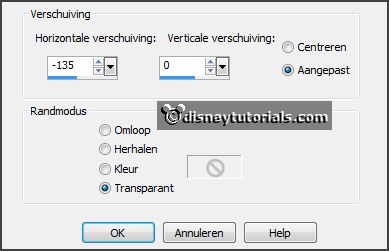
Effects - 3D Effects - drop shadow -
setting is right.
3.
Activate the tube Card-GI Fireflies Sampler -
edit - copy.
Edit - paste as a new layer on the image.
Effects - Image effects - offset -
with this setting.
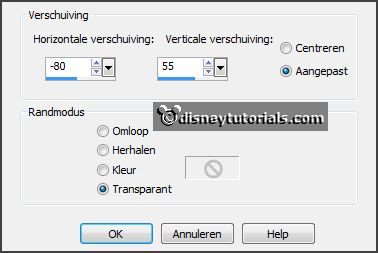
Effects - 3D Effects - drop shadow - setting
is right.
4.
Activate the tube Notes-GI Fireflies Sampler -
edit - copy.
Edit - paste as a new layer on the image.
Effects - Image effects - offset -
with this setting.
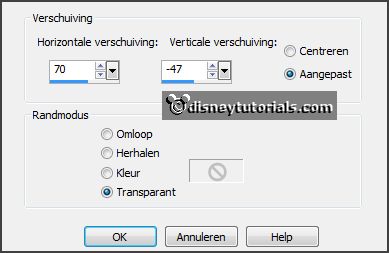
Effects - 3D Effects - drop shadow - setting
is right.
5.
Activate the tube Flower-GI Fireflies Sampler -
edit - copy.
Edit - paste as a new layer on the image.
Effects - 3D Effects - drop shadow - setting
is right.
Activate move tool - move a little to the right and a little down - see example.
Layers - arrange - move down.
Erase the piece of stem under the tube Notes with the eraser tool.
Activate the top layer.
6.
Activate the tube Word-art2-GI Fireflies Sampler -
edit - copy.
Edit - paste as a new layer on the image.
Image - free rotate - with this setting.
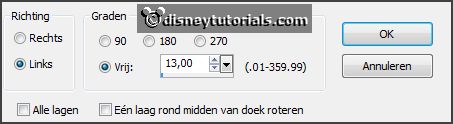
Place this at the tube Notes - see example.
Effects - 3D Effects - drop shadow - setting
is right.
7.
Activate the tube Berries-GI Fireflies Sampler -
edit - copy.
Edit - paste as a new layer on the image.
Effects - Image effects - offset -
with this setting.
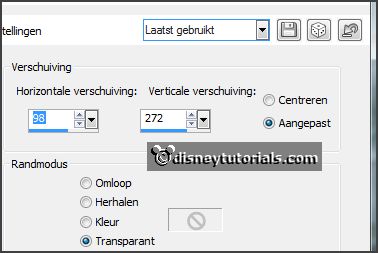
Effects - 3D Effects - drop shadow - setting
is right.
8.
Activate the tube WoodenLeaf-GI Fireflies Sampler -
edit - copy.
Edit - paste as a new layer on the image.
Effects - Image effects - offset -
with this setting.
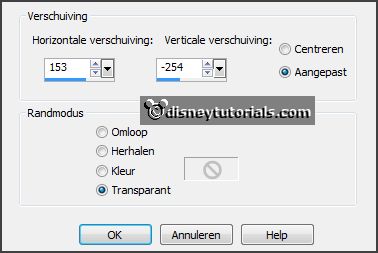
Effects - 3D Effects - drop shadow - setting
is right.
9.
Activate the tube Grass-GI Fireflies Sampler -
edit - copy.
Edit - paste as a new layer on the image.
Effects - Image effects - offset -
with this setting.
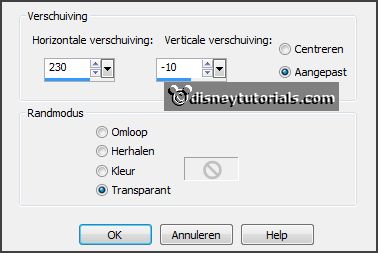
Layers - duplicate.
Image - resize 50% - all layers not checked.
Layers - merge - merge down.
Effects - 3D Effects - drop shadow - setting
is right.
10.
Activate the tube Lantern-GI Fireflies Sampler -
edit - copy.
Edit - paste as a new layer on the image.
Effects - Image effects - offset -
with this setting.
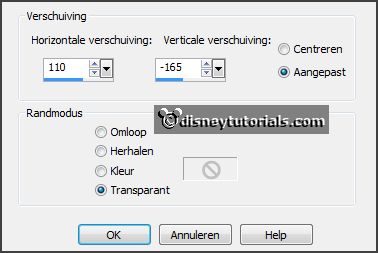
Effects - 3D Effects - drop shadow - setting
is right.
11.
Activate the tube Bird-GI Fireflies Sampler -
edit - copy.
Edit - paste as a new layer on the image.
Place this left at the top - see example.
Effects - 3D Effects - drop shadow - setting
is right.
12.
Activate the tube knabbeldrum - edit - copy.
Edit - paste as a new layer on the image.
Place this to the left side - see example.
Effects - 3D Effects - drop shadow - setting
is right.
13.
Activate the tube Fireflies-GI Fireflies Sampler -
edit - copy.
Edit - paste as a new layer on the image.
Effects - 3D Effects - drop shadow - setting
is right.
14.
Layers - new raster layer - put your watermark into the image.
Layers - merge - merge all visible layers.
Image - resize 85% - all layers checked.
File - export - PNG Optimizer.