4.
Selections load/save selection load selection from disk look
Emmyflowers with this setting.

Layers new raster layer.
5.
Set in the material palette the foreground gradient back at
foreground color.
Fill with the flood fill the selection with the foreground
color.
Selections select none.
6.
Layers merge merge down.
Effects Geometrics Effects Perspective horizontal with
this setting.
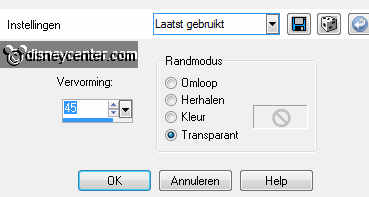
Set in the layer palette the opacity of this layer 50.on
7.
Layers duplicate.
Image mirror.
Layers merge merge down.
8.
Layers new raster layer.
Fill with the flood fill this layer with the background color.
Layers arrange move down.
Layers merge merge down.
9.
Effects Image effects seamless tiling default setting..
Layers duplicate.
Image resize 65% - all layers not checked.
10.
Effects 3D Effects drop shadow with this setting.
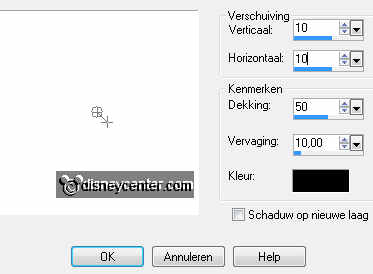
Repeat the drop shadow vert. and horz. at -10.
11.
Activate flowerstekst edit copy.
Edit paste as a new layer on the image.
12.
Activate the tube microod edit copy.
Edit paste as a new layer on the image.
Set with the move tool the tube to right see example.
Effects 3D Effects drop shadow with this setting.
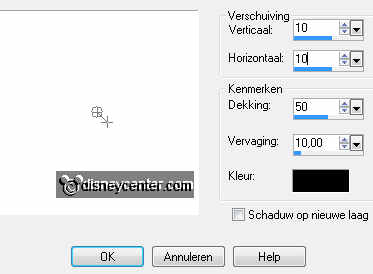
13.
Activate word-art-flowers edit copy.
Edit paste as a new layer on the image.
Set with the move tool the tube left at the top.
14.
Activate tube MTM Bloemen 132 - edit - copy
Edit paste as a new layer on the image.
Set with the move tool the tube left at the bottom
15.
Image add border symmetric 2 pixel
background color.
Image add border symmetric 35 pixels
foreground color.
Activate the magic wand with this setting and select the border.

16.
Set in the material palette the foreground color back at foreground
gradient.
Fill with the flood fill the selection with the gradient linear
with this setting.
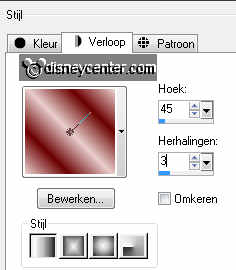
Effects - plug-ins - Alien Skin Eye Candy 5 Texture
Swirl click on settings user setting Emmyflowers click OK.
Effects 3D Effects Inner Bevel with this setting.
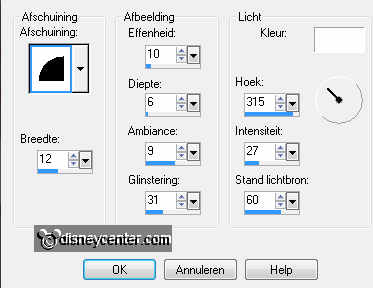
Selections select none.
17.
Layers new raster layer set your watermark into the image.
Image add border symmetric 2 pixel
background color.
File export JPEG Optimizer.