1.
Set in the material palette the foreground color at #c5b27f and the
background color at #5d4d32.
Activate the image forest.
Window duplicate close the original image.
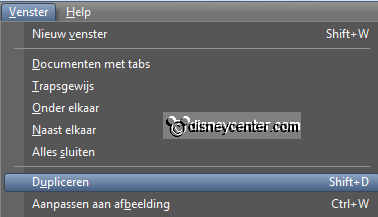
2.
Adjust blur - Gaussian blur radius at 20.
Effects distortion effects Spiky Halo with this setting.

3.
Effects Edge effects enhance more.
Effects Art Media effects brush strokes with this setting.

4.
Activate the tube forest-tree edit copy.
Edit paste as a new layer on the image.
5.
Activate move tool put the tube in the right upper corner.
Effects 3D Effects drop shadow with this setting.
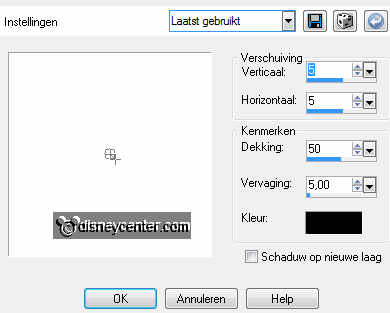
6.
Activate the tube rotsplanten - edit copy.
Edit paste as a new layer on the image.
7.
Image - resize 75% - all layers not checked.
Activate move tool set the tube right below.
Effects 3D Effects drop shadow settings are right.
8.
Activate the tube pocahontas - edit - copy.
Edit paste as a new layer on the image.
9.
Activate move tool set the tube left below.
Effects plug-ins Alien Skin Eye Candy 5 Impact
Perspective Shadow settings User settings click at Emmeyforest
click OK
10.
Selections load/save selection load selection from disk
look Emmyforest with this setting.
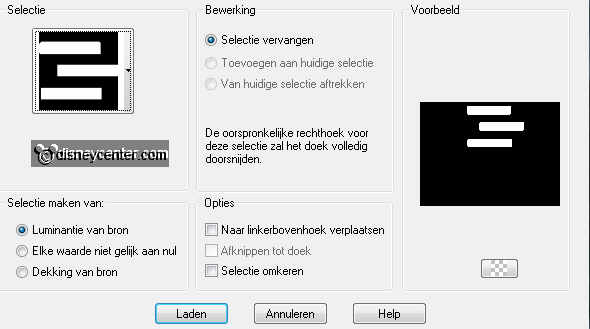
11.
Layers new raster layer.
Activate flood fill tool fill the selection with the foreground
color.
Selections modify select selected borders with this setting.
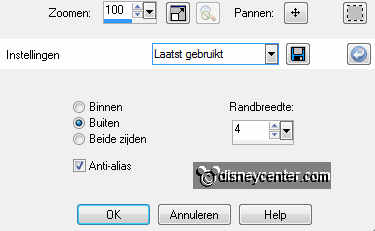
12.
Activate flood fill tool - fill the selection with the background
color.
Effects 3D Effects Inner Bevel with this setting.
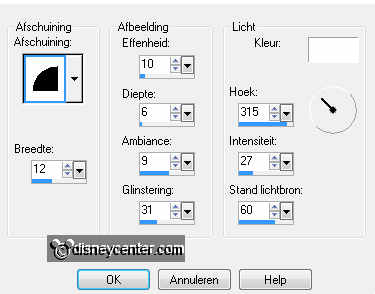
Selections - select none.
13.
Activate the tube meeko edit copy.
Edit paste as a new layer on the image.
Image resize 50% - all layers not checked.
14.
Activate move tool set the tube in the middle at the bottom.
Layers set the blend modus of this layer at Luminance (legacy).
Effects plug-ins Alien Skin Eye Candy 5 Impact
Perspective Shadow settings User settings click op Emmeyforest
click OK.
15.
Image add border 3 symmetric background color.
Image add border 25 symmetric foreground color.
Image add border 3 symmetric background color..
16.
Activate the magic wand - with this setting - and select the width
border (25).

17.
Make in the layer palette of the foreground color a gradient linear
with this setting.
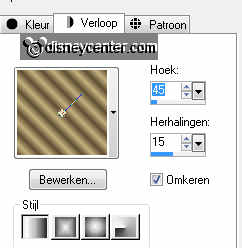
Activate the flood fill and fill the selection with the gradient.
18.
Effects plug-ins Kiwi Oelfilters Leinwand with this setting.
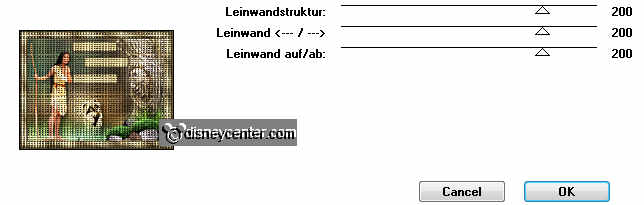
Effects Edge effects - enhance.
Selections select none.
19.
Layers - new raster layer put your watermark into the image.
Layers merge merge all.
20.
Activate word-art Emmyforest edit - copy.
Edit paste as a new layer on the image.
Effects Image effects offset with this setting.
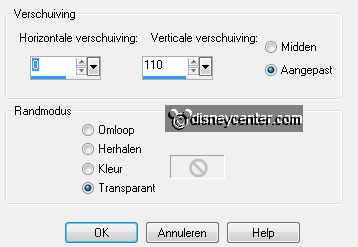
21.
Layers duplicate 3 times.
Lock in the layer palette the 3 top layers.
Make raster 1 active.
22.
Effects plug-ins Alien Skin Eye Candy 5 Impact Gradient Glow
with this setting - click OK.
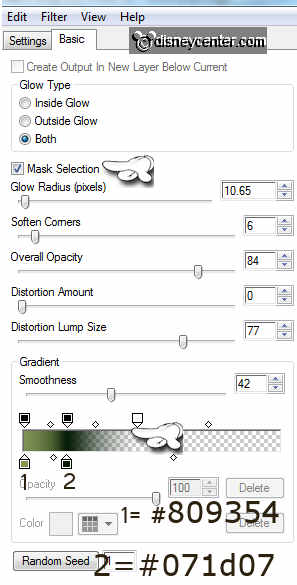
Lock this layer and copy of raster 1.
23.
Repeat Gradient Glow settings are right. Change color 1 in
white click OK.
Lock this layer and open copy(1) of raster 1.
24.
Repeat Gradient Glow settings are right. Change color 1 in #1a1f0f
and color 2 in #15430b - click OK.
Lock this layer and open copy(2) of raster 1.
25.
Repeat Gradient Glow settings are right. Change color 1 in
#c5b27f and color 2 in black - click OK.
Lock this layer and open raster 1.
26.
Make the bottom layer active edit copy merged.
Open Animation Shop edit - paste as a new animation.
27.
Back to PSP lock raster 1 and open copy of raster 1.
Edit - copy merged.
In AS paste after active frame.
28.
Back to PSP lock copy of raster 1 and open copy(1) of
raster1.
Edit - copy merged.
In AS paste after active frame (last frame).
29.
Back to PSP lock copy(1) of raster 1 and open copy(2) of
raster1.
Edit - copy merged.
In AS paste after active frame (last frame)
30.
Edit select all.
Open animation Emmyforest edit select all.
Edit copy.
31.
Activate the image edit paste into selected frame.
Place this left below in the image.
32.
Animation Frame Properties at 75.
File - save as - give name - click 3
times at next and than at finish.