|

This
Tutorial is copyrighted to the Tutorial Writer, © Emmy Kruyswijk.
This Tutorial may not be forwarded, shared or otherwise placed on any Web Site
or group without written
permission from
Emmy Kruyswijk.
Many of the material are made by me.
Please respect my work and don't change the file names.
At all Disney creations must be copyrighted.
Do you want to link my lessons?
Please send
me a mail.
Needing:
1 image and eyelet made by me.
1
corner from Paula and 1 gold pattern.
Before you begins.......
Open the eyelet, the image and corner in PSP.
Plug-ins: Alf's Border FX - Mirror Bevel, Alf's
Power Toys - Color Grid,
download here
Set the plug-ins in the folder plug-ins and the pattern in the folder
patterns.
Material

Frame DHS

1.
Open the image DHSTower - copy by Shift+D.
Close the original image.
Set in the material palette the foreground color at #324718 and the background
color at #462600.
Set the foreground on the gold pattern - angle 0 - scale 100.
Make from the background a gradient linear - with this setting.
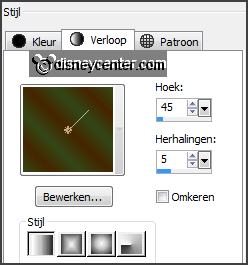
2.
Image - add borders 4 pixels - symmetric - color red.
Activate the magic wand - with setting below - and select the red border.

Activate flood fill tool - fill the selection with
the gold pattern.
Selections - select none.
3.
Image - add borders 4 pixels - symmetric -
foreground color.
Image - add borders 4 pixels - symmetric -
background color.
Select with the magic wand the border.
Fill the selection with the gold pattern.
Selections - select none.
4.
Image - add borders 25 pixels - symmetric -
background color.
Select with the magic wand the width border.
Fill the selection with the gradient
linear.
Effects - plug-ins - Alf's Border FX - Mirror Bevel -
with this setting - click OK.
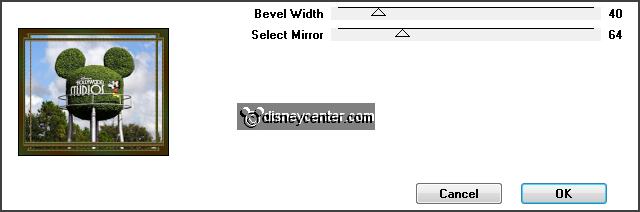
Selections - select none.
5.
Image - add borders 4 pixels - symmetric -
color white.
Select with the magic wand the border.
Fill the selection with the gold pattern.
Selections - select none.
6.
Image - add borders 40 pixels - symmetric -
background color.
Select with the magic wand the width border.
Fill the selection with the gradient linear.
Effects - plug-ins
- Alf's Power Toys - Color Grid -
with this setting - click OK.
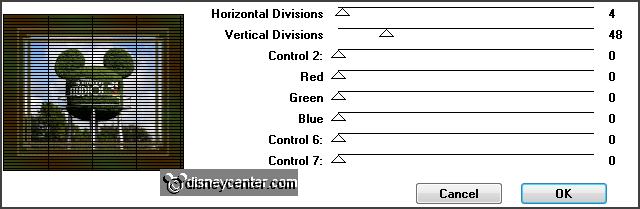
Effects - Edge effects - enhance.
Selections - select none.
7.
Image - add borders 4 pixels - symmetric -
color white.
Select with the magic wand the border.
Fill the selection with the gold pattern.
Selections - select none.
8.
Activate pp GoldDiamond Corners5 - raster 2 - edit - copy.
Edit - paste as a new layer on the image.
Activate move tool - and move the tube left below - see example.
Effects - 3D Effects - drop shadow -
with this setting.
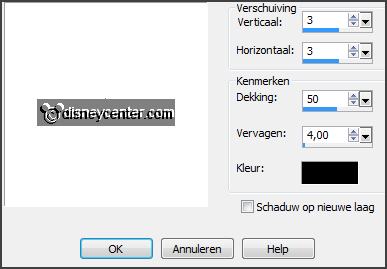
9.
Layers -
duplicate.
Image -
mirror.
Image - flip.
10.
Activate the bottom layer - edit - copy.
Image - add borders 4 pixels - symmetric
not checked - left and right -
foreground color.
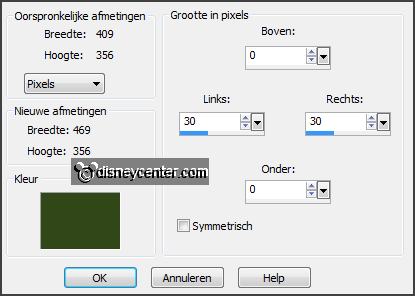
Select with the magic wand the borders
left and right.
Layers - new raster layer.
Edit - paste in selection.
Selections - select none.
11.
Promote background layer.
Image - canvas size -
with this setting.
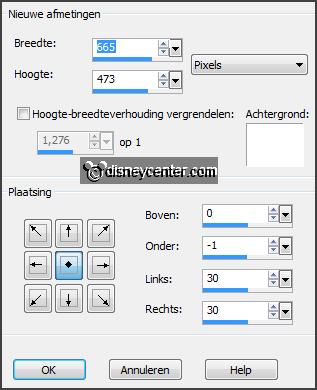
Layers - new raster layers.
Edit - paste in selection - is still in memory.
Selections - select none.
12.
Activate raster 1 - click on the delete key.
Activate selection tool - rectangle and make a selection as below.

Fill the selection with the gold pattern.
Selections - modify - contract 4 pixels - click on the delete key.
Be sure that you don't see fat and double borders.
Selections - select none.
13.
Layers -
duplicate.
Image -
mirror.
14.
Activate the tube eyelet -
edit - copy.
Edit - paste as a new layer on the image..
Effects - Image effects - offset -
with this setting.
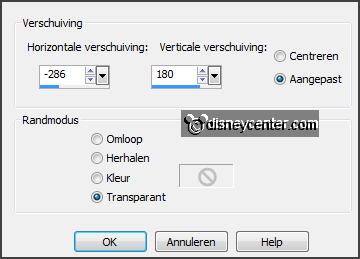
15.
Layers -
duplicate.
Effects - Image effects - offset
-
with this setting.
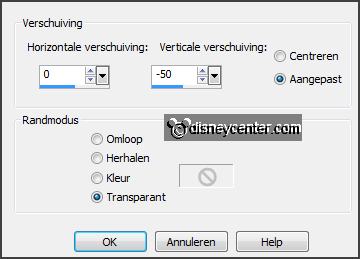
16.
Layers -
duplicate.
Effects - Image effects - offset -
setting is right.
Layers -
merge - merge down and 1 more time.
17.
Layers -
duplicate.
Image -
mirror.
Image - flip.
18.
Layers - new raster layer -
put your watermark into the image.
Layers - merge - merge all.
Image - resize 85% - all layers checked.
File - export - JPEG Optimizer.
Ready is the tag
I hope you like this tutorial.
greetings Emmy
Tested by Nelly
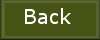
tutorial written
16-10-2013
|