|

This
Tutorial is copyrighted to the Tutorial Writer, © Emmy Kruyswijk 25-11-2012.
This Tutorial
may
not be forwarded, shared or otherwise placed on any Web Site or group without written
permission from
Emmy Kruyswijk
At all Disney creations must be copyrighted.
Do you want to link my lessons?
Please send
me a mail.
Needing:
1 tube, 1 word-art -
made by me.
1
scrap kit Golden Christmas from Eileen, her site is
here.
Plug-ins:
Penta.com
- Jeans - download
here.
Before you begins.......
Open the tubes in PSP,
Put the plug-ins in the folder plug-ins
Material

Golden Christmas

1.
File - open new transparent image 750x750.
2 .
Activate Element26 - edit - copy.
Edit - paste as a new layer on the image.
Activate move tool - put the frame 4 cubes of the top and left side.
3.
Layers - duplicate.
Put the frame 4 cubes of the bottom and left side.
Layers - merge - merge down.
4.
Activate free hand selection tool - from point to point - and make a selection -
as below.
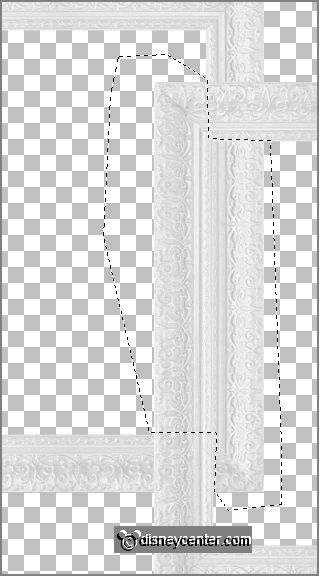
click at th e delete
key.
Selections - select none.
5.
Activate the magic wand - with settings below - select inside the frame.

Selections - modify -
expand 10 pixels.
Layers - new raster layer.
6.
Turn in your materials palette the foreground to white and the background on #bc8049.
Make from the foreground a gradient linear - with this setting.
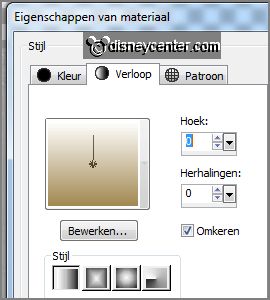
7.
Effects - plug-ins - Penta.com - Jeans - with this setting.
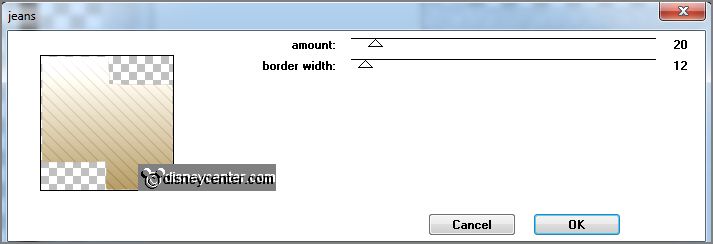
Layers - arrange - move down.
Selections - select
none.
8.
Activate the top layer.
Effects 3D Effects - drop shadow - with this setting.
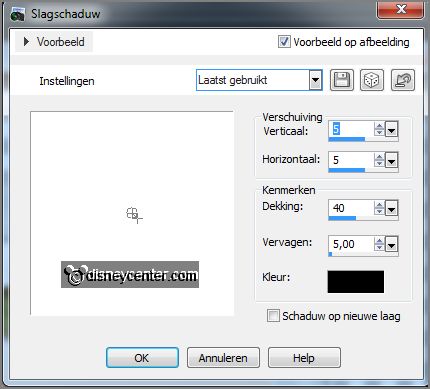
Layers - merge - merge down.
Image - resize 90% - all layers not checked.
Image - free rotate - with this setting.
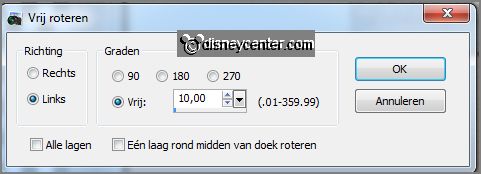
9.
Activate Element 27 - edit - copy.
Edit - paste as a new layer on the image.
Effects 3D Effects - drop shadow - setting is right.
Place the tube right at the top in the middle of the frame.
10.
Activate Element11- edit - copy.
Edit - paste as a new layer on the image.
Slide it upwards to the right side - see example.
Layers - arrange - send to bottom.
Effects 3D Effects - drop shadow - setting is right.
11.
Activate the top layer.
Activate Element12- edit - copy.
Edit - paste as a new layer on the image.
Move this to the bottom left.
Layers - arrange - send to bottom.
Effects 3D Effects - drop shadow - setting is right.
Effects - Edge effects - enhance.
12.
Activate the top layer.
Activate the tube minniekerst3 - edit - copy.
Edit - paste as a new layer on the image.
Effects 3D Effects - drop shadow -
setting is right.
13.
Activate Element32- edit - copy.
Edit - paste as a new layer on the image.
Place the tube left - see example.
Effects 3D Effects - drop shadow - setting is right.
14.
Activate Element 23 - edit - copy.
Edit - paste as a new layer on the image.
Effects 3D Effects - drop shadow - setting
is right.
Place the tube for the Christmas tree.
Layers - duplicate.
Image - mirror - put the tube on the other side of the tree.
15.
Activate Element 18 - edit - copy.
Edit - paste as a new layer on the image.
Place the tube for the Christmas tree.
Effects 3D Effects - drop shadow - setting
is right.
16.
Activate Element 1 - edit - copy.
Edit - paste as a new layer on the image.
Effects 3D Effects -
drop shadow - setting is right.
Place the tube for the Christmas tree.
17.
Layers - duplicate.
Image - resize 75% - all layers not checked.
Put the tube on the other side of the tree.
18.
Activate Element 14 - edit - copy.
Edit - paste as a new layer on the image.
Place the tube for the Christmas tree.
Effects 3D Effects - drop shadow - setting is right.
19.
Activate Element 31 - edit - copy.
Edit - paste as a new layer on the image.
Place the tube for the Christmas tree.
Effects 3D Effects - drop shadow - setting is right.
20.
Activate Element 4 - edit - copy.
Edit - paste as a new layer on the image.
Place the tube for the Christmas tree.
Effects 3D Effects - drop shadow - setting is right.
21.
Activate Element22 - edit - copy.
Edit - paste as a new layer on the image.
Place the tube for the Christmas tree.
Effects 3D Effects - drop shadow - setting is right.
Slider with the tubes themselves - till you like it.
22.
Activate Element 28 - edit - copy.
Edit - paste as a new layer on the image.
Place the tube at the top of the Christmas tree.
Effects 3D Effects - drop shadow - setting is right.
23.
Activate raster2.
Activate Element25 - edit - copy.
Edit - paste as a new layer on the image.
Slide the tube slightly to above-see example.
Set the opacity of this layer on 51.
24.
Activate Element2 - edit - copy.
Edit - paste as a new layer on the image.
Place this at the Christmas tree. Repeat this a few times. You can resize the
bow 85% - all layers not checked.
25.
Activate the top layer.
Activate word-art-GoldenChristmas - edit -
copy.
Edit - paste as a new layer on the image.
26.
Layers - new raster layer - put your watermark into the image.
Layers - merge - merge all visible layers.
Image - resize 85% - all layers checked.
File - export - PNG Optimizer.
Ready is the tag
I hope you like this tutorial.
greetings Emmy
Tested by Nelly
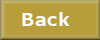
tutorial written 25-11-2012
|