|

This
Tutorial is copyrighted to the Tutorial Writer, © Emmy Kruyswijk 2011.
This Tutorial
may
not be forwarded, shared or otherwise placed on any Web Site or group without written
permission from
Emmy Kruyswijk
Do you want to link my lessons?
Please send
me
a mail.
Material s
download here
1 Disney tube, 1 silver pattern.
filters: Xero - Fritillary, AAA Frames - Texture Frame,
FM Tile Tools - Blend Emboss,
Tramage - Gradient/Spokers-Ratiomakers.
Download
here
Before you begins.......
Filters : Install first your plug-ins before you open PSP and put
them in the folder plug-ins.
Open your tubes in PSP
Disney Group
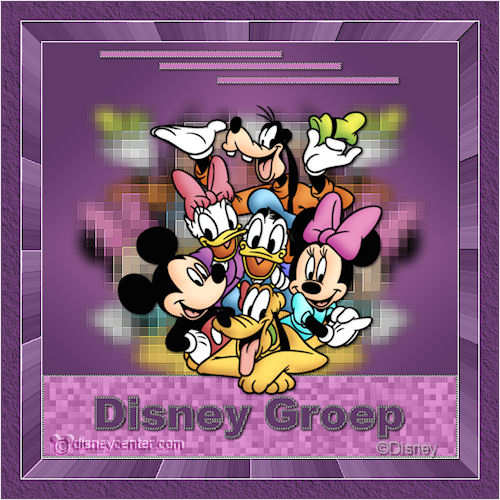
foreground color #c579b8 and background color #643a6c.
1.
Open new transparent image 700x700.
Fill this with gradient - with this setting.
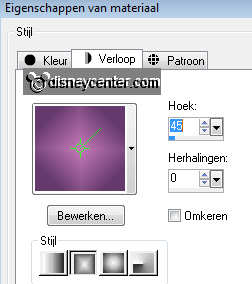
Adjust - Blur - Gaussian Blur - 20.
2.
RMD_MickeyGang Copy and paste as new layer - move it slightly to the right.
Duplicate this layer - image - mirror.
Layers - merge - merge down.
Adjust - Blur - Gaussian Blur - 10.
3.
Effects - Distortion Effects - pixelation with this setting.
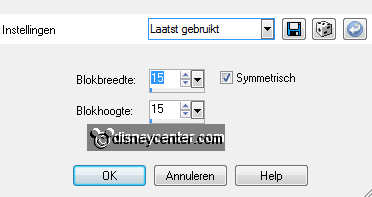
Effects - FM Tile Tools - Blend Emboss - default setting.
Repeat Blend Emboss.
4.
Go to tool selection - selection - rounded rectangle.
Draw a rectangle of 300x10.
New Raster Layer - fill with silver pattern.
Selections - Modify - Contract 2 - new Layer - fill with the foreground color.
Selections- Select none.
Layers - merge - merge down.
5.
Effects - 3D Effects - Drop Shadow with these settings.
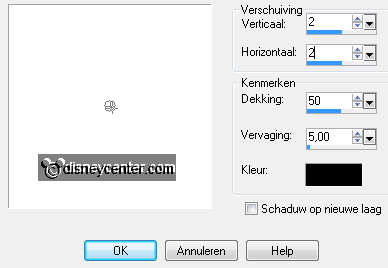
Duplicate this layer - place it diagonally to the right below.
Duplicate again - this place diagonally to the right below.
Layers - Merge - Merge Down - layers - merge - merge down.
6.
RMD_MickeyGang Copy and paste as new layer.
Give the same drop shadow as in step 5.
7.
Go to tool selections - selections - custom selection - with this setting.

Selections - Invert - new Layer - fill with silver pattern.
Selections - modify - contract 3.
New Raster Layer - fill with the foreground color.
Effects - Xero - Fritillary - with this setting.
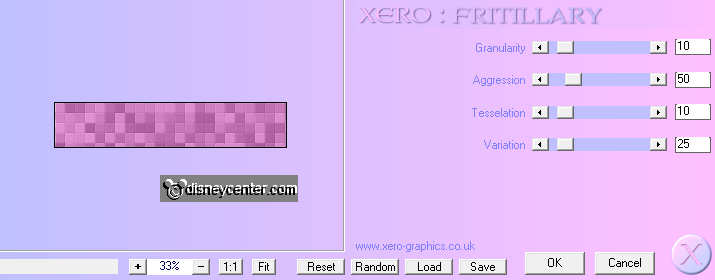
Selections - select none.
8.
Layers - merge - merge down.
Layers - arrange - move down - Go to text tool - Arial Black - size 72 - stroke
width 3.
Set your foreground to pattern silver - and write - Disney Group - convert to
raster.
Give the same drop shadow as in step 5.
Duplicate this layer - layers - merge - merge down.
9.
Image - resize 75% - all layers checked.
Image - add borders 1 - color white
Image - add borders 25 - background color # 643a6c
Select the border - Effects - Tramage - Gradient / Spokers-Ratio Makers -
default setting.
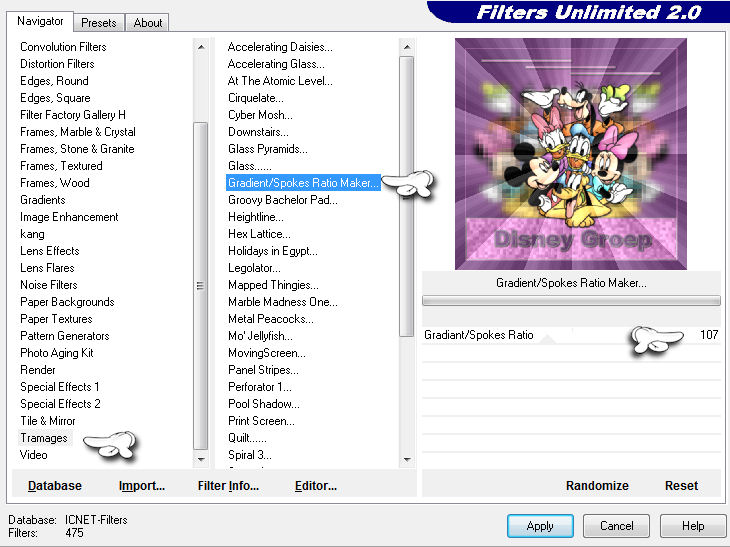
Effects - FM Tile Tools - Blend Emboss - with this setting.
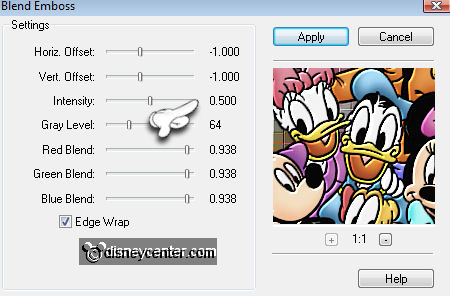
Selections - select none.
10.
Image - add borders 1 - color white
Image - add borders 25 - background color # 643a6c
Securities - AAA Frames - Texture Frame with this setting.
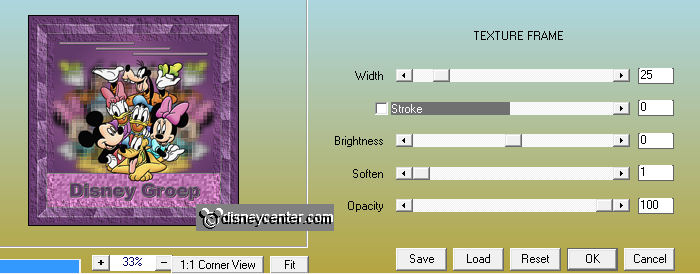
Image - add borders 1 - color white
11.
New raster layer - put your watermark in the image.
Layers - Merge - Merge all layers.
Picture - 500x500-resize - all layers checked.
12.
File - Export - JPEG. optimizer.
Ready is the tag
I hope you like this tutorial.
greetings Emmy,
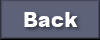
Tutorial written
21-02-2011
| 
