|

This
Tutorial is copyrighted to the Tutorial Writer, © Emmy Kruyswijk.
This Tutorial may not be forwarded, shared or otherwise placed on any Web Site
or group without written
permission from
Emmy Kruyswijk.
Many of the material are made by me.
Please respect my work and don't change the file names.
At all Disney creations must be copyrighted.
Do you want to link my lessons?
Please send
me a mail.
Needing:
6 tubes
and 1 preset Alien Skin made by me.
1 tube unknown.
Filters:
Alien Skin Eye Candy 5 Impact - Gradient
Glow
Xenoflex 2.0 - Constellation
download here
Before you begins.......
Open the tubes in PSP.
Set the plug-ins in the folder plug-ins.
Double click the preset Alien Skin (EmmyHAPPY2014), he imports itself in the
plug-in.
Material

Happy 2014

1.
File - open new transparent image
800x500.
Set in the material palette the foreground color at
#dabc76
and the background color at
#404040.
Make from the foreground a gradient radial - with this setting.

2.
Activate
flood fill tool - fill the layer with the gradient.
Adjust - blur - radial blur -
with this setting.
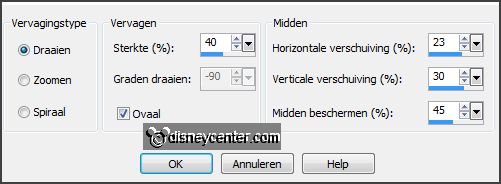
Layers - duplicate.
Image - flip.
Set in the layer palette the opacity to 50.
Layers - merge - merge down.
3.
Effects - Distortion effects - Pixelate -
with this setting.

Effects - Edge effects - enhance more.
Layers - duplicate.
Set in the layer palette the opacity to 50.
Layers - merge - merge down.
Effects - Edge effects - enhance.
4.
Selections - select all.
Selections - modify - contract 30 pixels.
Effects - 3D Effects - chisel -
with this setting.
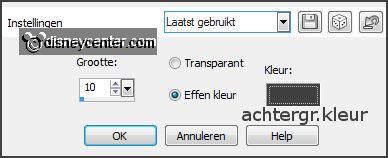
Selections - select none.
5.
Set in the material palette the background color
to #202020.
Image - add border - symmetric - 7 pixels - background color.
Activate the magic wand - with settings below - and select the border.

Effects - 3D Effects - drop shadow -
with this setting.

Selections - select none.
6.
Activate the tube skyline - edit - copy.
Edit - paste as a new layer on the image.
Activate move tool - move a little above - against the first border.
7.
Activate the tube Fireworks - GI BITNY -
edit - copy.
Edit - paste as a new layer on the image.
Place this to the top left.
Layers - arrange - move down.
8.
Layers - duplicate.
Place it next to it and down. (half comes above)
Layers - duplicate.
Place it in addition and right to the top - see example.
Layers - merge - merge down.
9.
Layers - duplicate.
Activate raster 3.
Effects - plug-ins - Xenoflex 2.0 - Constellation -
with this setting - click OK.
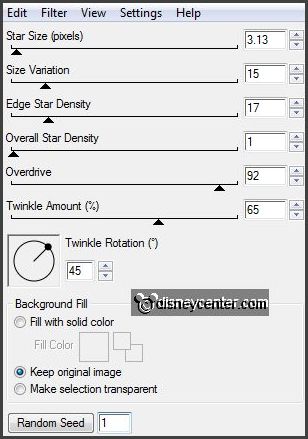
Activate copy of raster 3.
Repeat the Constellation - click at Random Seed - click OK.
Lock this layer.
10.
Activate the top layer.
Activate the tube decoEmmy2 -
edit - copy.
Edit - paste as a new layer on the image.
Effects - Image effects - offset -
with this setting.
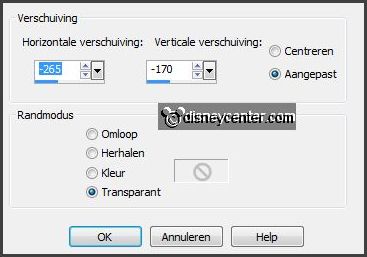
11.
Layers - duplicate.
Place it with the first block above the last block - see example.
Layers - merge - merge down.
Effects - 3D Effects - drop shadow - setting is right.
12.
Activate the tube Happy New Year -
edit - copy.
Edit - paste as a new layer on the image.
Place this on the skyline left at the bottom - see example.
13.
Activate the tube 2014 -
edit - copy.
Edit - paste as a new layer on the image.
Place this above the blocks.
14.
Activate the tube micsmoking2 -
edit - copy.
Edit - paste as a new layer on the image.
Place this to the right side - see example.
Effects - plug-ins - Alien Skin Eye Candy 5 Impact - Gradient Glow - Settings - User
Settings - click at Emmyhappy2014 - click OK.
15.
Activate the tube champ-cluster -
edit - copy.
Edit - paste as a new layer on the image.
Effects - Image effects - offset
-
with this setting.
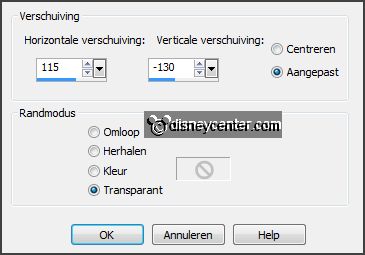
16.
Activate the bottom layer.
Layers - new raster layer - put your watermark into the
image.
Edit - copy merged.
Open - Animation Shop - paste as a new animation.
17.
Back in PSP.
Lock raster 3 and open copy of raster 3.
Edit - copy merged.
18.
In AS - paste after active frame.
File - save as - give name - click 3 times at next and than at finish.
Ready is the tag
I hope you like this tutorial.
greetings Emmy
Thank you Nelly for testing.
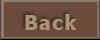
tutorial written
08-11-2013 |