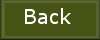1.
File - open new transparent image
700x600.
Set in the material palette the foreground color on
#1d1f0c
and
the background color on
#e46100.
Make from the foreground a gradient linear with this setting.
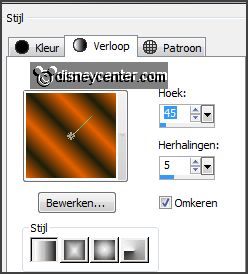
2.
Activate flood fill tool fill the layer with the gradient.
Adjust blur Gaussian blur radius 18.
Effects plug-ins Tramages Quilt with this setting- click OK.
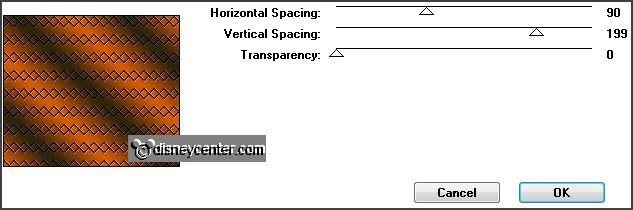
3.
Activate ele47 edit - copy.
Edit - paste as a new layer on the image.
Objects Align left.
Effects 3D Effects drop shadow
with this setting.
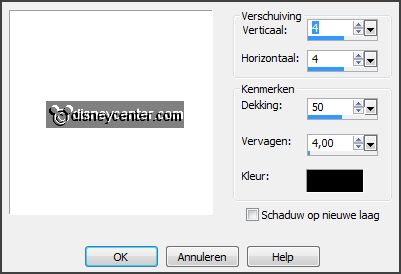
4.
Activate the tube pompoenen edit - copy.
Edit - paste as a new layer on the image.
Effects Image effects offset
with this setting.
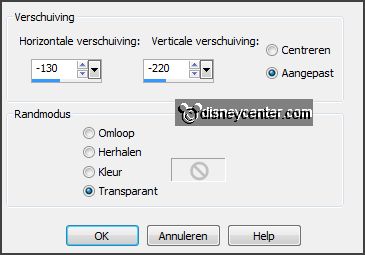
5.
Layers duplicate.
Image mirror.
Effects Image effects offset with this setting.
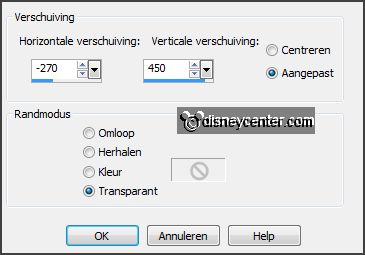
6.
Activate the tube donaldhalw.
edit - copy.
Edit - paste as a new layer on the image.
Effects Image effects offset
with this setting.
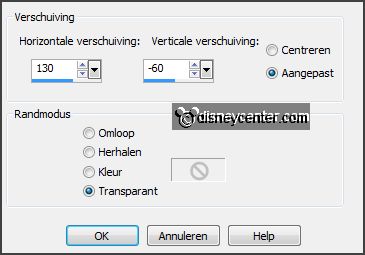
Effects plug-ins Alien Skin Eye Candy 5 Impact Gradient Glow
click at Settings click at User Settings at click Emmyhappyhalloween click
OK.
Effects 3D Effects drop shadow setting is right.
7.
Activate the tube hhw edit - copy.
Edit - paste as a new layer on the image
.Image - resize 80% - all layers not checked.
Effects 3D Effects drop shadow
setting is right.
Activate move tool put this at the top right see example.
8.
Image add borders 3 pixels symmetric - foreground color.
Image add borders 25 pixels symmetric -
background color.
Image add borders 3 pixels symmetric -
foreground color.
9.
Activate the magic wand with setting below select the width border.

Fill the selection with the gradient
setting is right.
Selections select none.
Effects plug-ins
AAA Filters Foto Frame with this setting.

10.
Edit copy.
Open Animation Shop paste as a new animation.
Animation Insert Frames Empty Frames
with this setting - click OK.

11.
Open the animation Emmyspin1.
Edit select all.
Edit copy.
Paste into selected frames place this as below.

12.
Animation Frame properties set frame 1 at 100, frame 2,3 and 4 at 50
and frame 5 (last) at 150.
Animation - resize animation - with this setting.
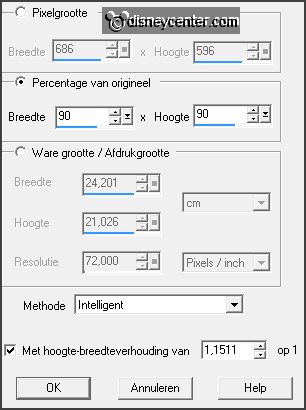
File save as give name click 3 times at next and than at finish.
Ready is the tag
I hope you like this tutorial.
greetings Emmy
Tested by Nelly