1.
Set in the material palette the foreground color at #fa0e32 and the background
on the gold pattern.
File new open new transparent image 650x450.
2.
Selections select all.
Activate the image hawaii edit copy.
Edit paste into selection.
Selections select none.
3.
Adjust blur radial blur with this setting.
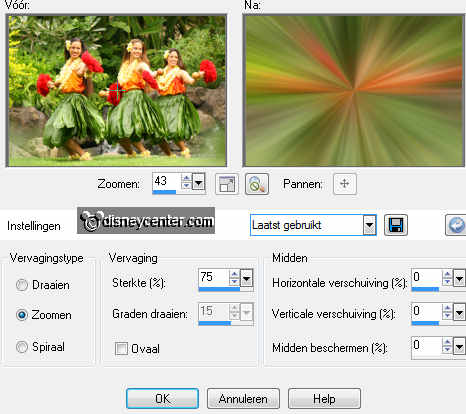
Effects Edge effects enhance more.
4.
Selections load/save selection load selection from disk look
Emmyhawaii with this setting.
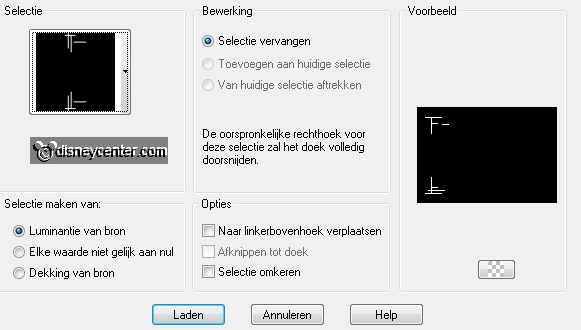
Layers new raster layer.
Activate flood fill tool fill the selection with the gold pattern.
Selections select none.
Effects 3D Effects drop shadow with this setting.
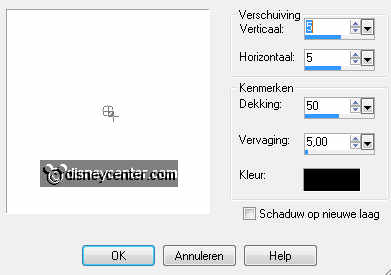
5.
Selections load/save selection load selection from disk look
Emmyhawaii1 setting is right.
Layers new raster layer.
Activate flood fill and fill the selection with the foreground color.
6.
Selections modify contract 2 pixels.
Layers new raster layer.
Fill the selection with the gold pattern.
Selections select none.
7.
Activate raster 3 ( the red rings).
Effects 3D Effects - Inner Bevel with this setting.
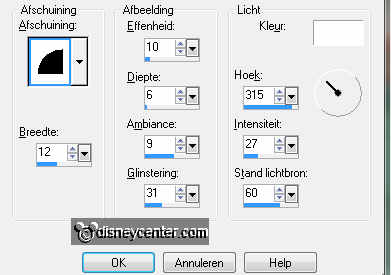
8.
Activate raster 4.
Layers merge merge down.
Effects 3D Effects drop shadow settings are right.
Layers merge merge down.
9.
Activate bloemhawaii edit copy.
Edit paste as a new layer on the image.
Activate move tool and set the flower in the middle ring see example.
10.
Activate bloemkleinhawaii edit copy.
Edit paste as a new layer on the image.
Set this with the move tool in the top ring.
11.
Layers duplicate.
Set this in the bottom ring.
12.
Activate in the layer palette copy of raster 4.
Layers merge merge down and 2 more times.
This below is what you have now.
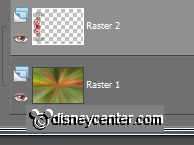
13.
Layers duplicate.
Image - mirror.
Layers merge merge down.
14.
Selections select all.
Selections modify contract 12 pixels.
Selections invert.
15.
Layers new raster layer.
Activate the flood fill fill the selection with the foreground color.
Selections modify contract 2 pixels.
Fill the selection with the gold pattern.
16.
Selection- select none
Effects 3D Effects drop shadow settings are right.
Repeat the drop shadow now with vert. and horz. at -5.
17.
Layers new raster layer put your watermark into the image.
Layers merge merge all.
18.
Activate mmhawaii1 edit copy.
Edit paste as a new layer on the image.
Effects 3D Effects drop shadow with this setting.
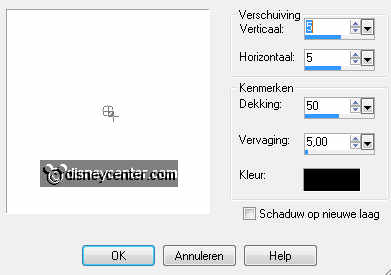
19.
Edit paste as a new layer on the image (stays in memory).
Image resize 90% - all layers not checked.
20.
Edit paste as a new layer on the image (stays in memory).
Image resize 80% - all layers not checked.
21.
Edit paste as a new layer on the image (stays in memory).
Image resize 70% - all layers not checked.
22.
Edit paste as a new layer on the image (stays in memory).
Image resize 60% - all layers not checked.
23.
Edit paste as a new layer on the image (stays in memory).
Image resize 50% - all layers not checked.
24.
Edit paste as a new layer on the image (stays in memory).
Image resize 40% - all layers not checked.
25.
Edit paste as a new layer on the image (stays in memory).
Image resize 30% - all layers not checked.
26.
Activate word-art-aloha edit copy.
Edit paste as a new layer on the image.
27.
Lock all layers except the bottom en top layer.
Edit copy merged.
28.
Open animation shop.
Edit paste as a new animation.
29.
Back in PSP lock raster 9 and open raster 8.
Edit copy merged.
Back in AS paste after active frame.
30.
Back in PSP lock raster 8 and open raster 7.
Edit copy merged.
Back in AS paste after active frame.
31.
Back in PSP lock raster 7 and open raster 6.
Edit copy merged.
Back in AS paste after active frame.
32.
Back in PSP lock raster 6 and open raster 5.
Edit copy merged.
Back in AS paste after active frame.
33.
Back in PSP lock raster 5 and open raster 4.
Edit copy merged.
Back in AS paste after active frame.
34.
Back in PSP lock raster 4 and open raster 3.
Edit copy merged.
Back in AS paste after active frame.
35.
Back in PSP lock raster 3 and open raster 2.
Edit copy merged.
Back in AS paste after active frame.
36.
Back in PSP lock raster 2 and open raster 1.
Edit copy merged.
Back in AS paste after active frame.
37.
Edit select all.
Animation frame properties set this at 65.
Set the first and the last frame at 130.
38.
File save as give name click 3 time at next and than at finish.