|

This
Tutorial is copyrighted to the Tutorial Writer, © Emmy Kruyswijk.
This Tutorial may not be forwarded, shared or otherwise placed on any Web Site
or group without written
permission from
Emmy Kruyswijk.
Many of the material are made by me.
Please respect my work and don't change the file names.
At all Disney creations must be copyrighted.
Do you want to link my lessons?
Please send
me a mail.
Needing:
1 tube made by me.
Elements used from the scrapkit Zestaw Ho-Ho-Ho from Majo74.
The whole scrapkit
can you find
here.
Before you begins.......
Open the tubes in PSP.
Material

Ho-Ho-Ho

1.
File - open new transparent image
800x800.
Activate the tube Majo74 and Anne Jolanta el(150) - edit - copy.
Edit - paste as a new layer on the image.
Layers - duplicated.
2.
Activate the tube minniekerst5 -
edit - copy.
Edit - paste as a new layer on the image.
Effects - Image effects - offset - with this setting.
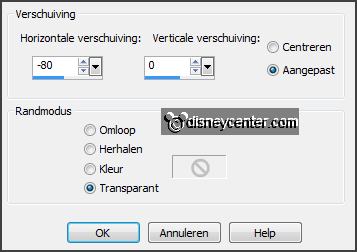
Layers - arrange - move down.
3.
Activate selection tool - rectangle - and make a selection as below.
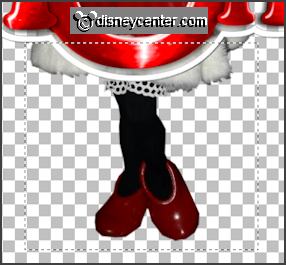
Click at the
delete key.
Selections - select none.
Activate eraser tool - size 25 - erase under at the circle a piece.

Effects - 3D Effects - drop shadow - with this setting.

4.
Activate the top layer.
Set the opacity in the layer palette on 35.
Go with the eraser on minnie-until the upper frame is gone.

Set the opacity
back to 100.
5.
Activate raster 1.
Effects - 3D Effects - drop shadow- setting is right.
Activate the top layer.
Layers - merge - merge down - and1 more time.
6.
Activate the tube Majo74 and Anne Jolanta el(2) -
edit - copy.
Edit - paste as a new layer on the image.
Effects - Image effects - offset - with this setting.
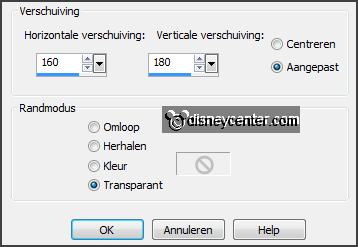
Effects - 3D Effects - drop shadow- setting is
right.
Layers - arrange - move down.
7.
Activate the tube Majo74 and Anne Jolanta el(94).
Activate Change to Target tool - size 15.
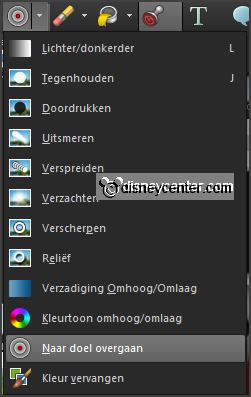
Set in the material
palette the foreground color to #890501.
Go over the star till its all red.
Get the line away with the eraser.
8.
Activate the top layer.
Edit - copy.
Edit - paste as a new layer on the image.
Activate move tool - place the star on the top of the tree.
9.
Activate the tube Majo74 and Anne Jolanta el(128) -
edit - copy.
Edit - paste as a new layer on the image.
Place this on the tree
Layers - duplicate and 3 more times.
Place this different on the tree.
10.
Layers - duplicate.
Image - resize 75% - all layers not checked.
Place this between the others.
You should now have a total of 10 - see example.
Lock the 2 bottom layers.
11.
Make raster 3 active.
Layers - merge - merge all visible layers.
Effects - 3D Effects - drop shadow- setting is
right.
Open the 2 bottom layers.
Layers - duplicate.
12.
Activate the merged layer.
Adjust - add/remove noise - add noise -
with this setting.

Activate copy of merged layer.
Adjust - add/remove noise - add noise
- noise to 60.
13.
Activate the tube Majo74 and Anne Jolanta el(137) -
edit - copy.
Edit - paste as a new layer on the image.
Effects - Image effects - offset - with this setting.
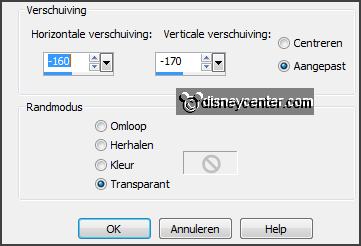
Effects - 3D Effects - drop shadow- setting is
right.
Layers - duplicate.
Image - mirror.
Effects - Image effects - offset - with this setting.
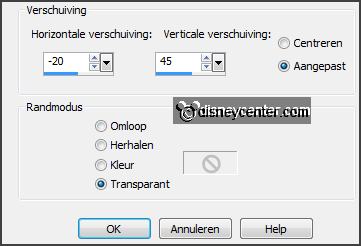
14.
Activate the tube Majo74 and Anne Jolanta el(104) -
edit - copy.
Edit - paste as a new layer on the image.
Effects - Image effects - offset - with this setting.
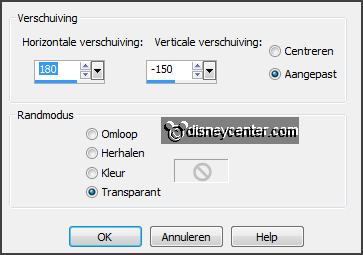
Effects - 3D Effects - drop shadow- setting is
right.
Image - free rotate -
with this setting.
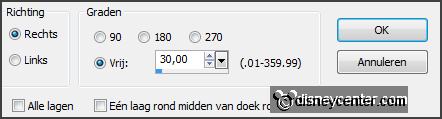
Layers - arrange - move down.
Activate the top layer.
15.
Activate the tube Majo74 and Anne Jolanta el(132) -
edit - copy.
Edit - paste as a new layer on the image.
Image - free rotate -
with this setting.
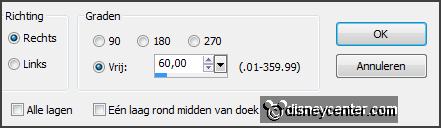
Effects - Image effects - offset - with this setting.
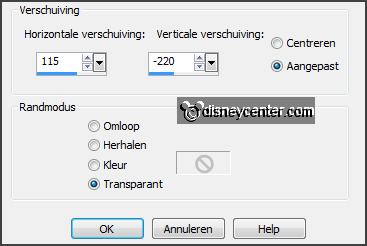
Effects - 3D Effects - drop shadow- setting is
right.
16.
Activate the tube Majo74 and Anne Jolanta el(101) -
edit - copy.
Edit - paste as a new layer on the image.
Effects - Image effects - offset - with this setting.
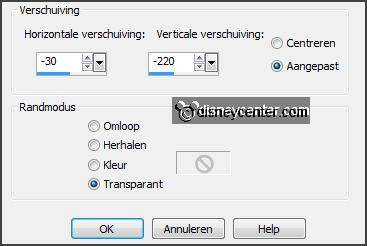
Effects - 3D Effects - drop shadow- setting is
right.
17.
Activate the tube Majo74 and Anne Jolanta el(97) -
edit - copy.
Edit - paste as a new layer on the image.
Effects - Image effects - offset - with this setting.
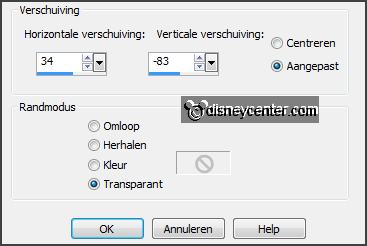
Effects - 3D Effects - drop shadow- setting is
right.
18.
Activate the tube Majo74 and Anne Jolanta el(96) -
edit - copy.
Edit - paste as a new layer on the image.
Effects - Image effects - offset - with this setting.
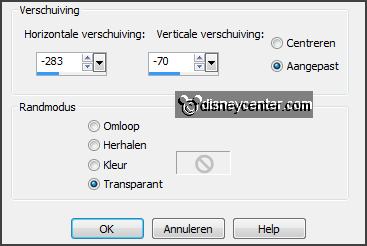
Effects - 3D Effects - drop shadow- setting is
right.
19.
Activate the tube Majo74 and Anne Jolanta el(102) -
edit - copy.
Edit - paste as a new layer on the image.
Effects - Image effects - offset - with this setting.
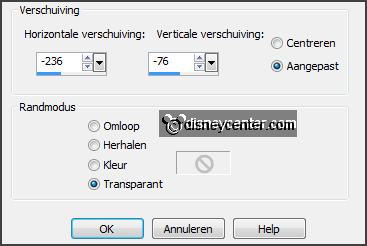
Effects - 3D Effects - drop shadow- setting is
right.
20.
Activate the tube Majo74 and Anne Jolanta el(56) -
edit - copy.
Edit - paste as a new layer on the image.
Effects - Image effects - offset - with this setting.
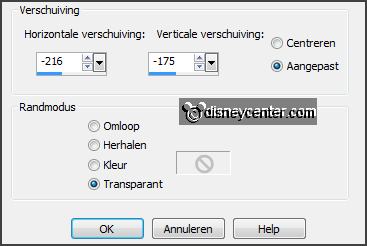
Effects - 3D Effects - drop shadow- setting is
right.
Layers -
arrange - move down - below raster 6.
21.
Lock the layers merged and copy of merged.
Make the bottom layer active.
Layers - merge - merge all visible layers.
Layers - new raster layer - put your watermark into the image.
22.
Image - resize 85% - all layers checked.
Open merged - edit - copy merged.
Open Animatie Shop - paste as a new animation.
23.
Back in PSP.
Lock merged and open copy of merged.
Edit - copy merged.
In AS - paste after active frame.
24.
File - save as - give name - click 3 times at next and than at finish.
Ready is the tag
I hope you like this tutorial.
greetings Emmy
Tested by Nelly
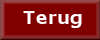
tutorial written 26-10-2013 |