|

This
Tutorial is copyrighted to the Tutorial Writer, © Emmy Kruyswijk 2011.
This Tutorial
may
not be forwarded, shared or otherwise placed on any Web Site or group without written
permission from
Emmy Kruyswijk
Do you want to link my lessons?
Please send
me a mail.
Materials:
download
here
2 Disney tubes, 4 tubes
from Tamie, 1 font Marquee
filter: Penta.com - Dot and Cross.
Download
here
Before you begins.......
Filter : Install first your plug-ins before you open PSP and put
them in the folder plug-ins.
Open your image in PSP
Open the font and minimize
I love You

Foreground color #ba8dd5 and background color #dfc9e7
1.
Open a new image 600x500
Fill this with the background color
2.
New raster layer.
Copy Mickey3_Monique and paste as a new layer.
Adjust - Blur - Gaussian Blur - radius 30.
Effects - Texture effects - Mosaic antique with this setting.
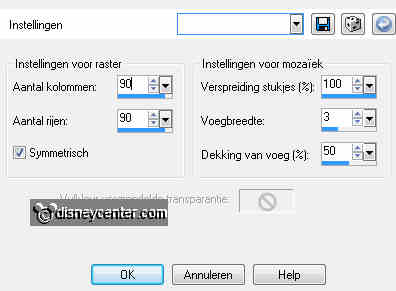
3.
Copy kasteel and paste as a new layer.
Place this right ..see example
Set the Blend mode of this layer - Soft Light.
4.
Copy BD-My Valentine-Balloon2 and paste as a new layer.
Place this at the top - 200 pixels of the right side.
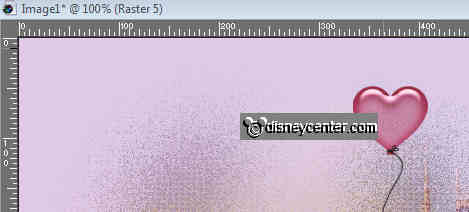
Duplicate this layer - set the Blend mode of this copy layer on muliply.
Layers - merge - merge down.
5.
Copy ele15 - and paste as a new layer.
Place just above the other balloon.
Effects - 3D Effects - drop shadow with this setting.
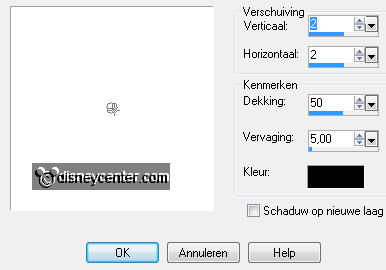
Set the Blend mode of this layer on luminance (Legacy)
6.
Copy Mickey3-Monique again and paste as a new layer.
Place this left at the bottom - against the left side.
Give the same drop shadow as in point 5.
7.
Copy BD-My Valentine-Flowers and paste as a new layer.
Place left at the bottom - at the end of the flowers cart.
Image - mirror - move a little down.
Set the Blend mode of this layer on luminance (Legacy).
Give the same drop shadow as in point 5.
8.
Copy ele16 and paste as a new layer.
Set this left at the top in the corner.
Set the Blend mode of this layer on soft light
9.
Image - ad border - symmetric not checked - left1 and right1 - color black
Image - Canvas size 700x500 -left 98 with this setting - color #dfc9e7.
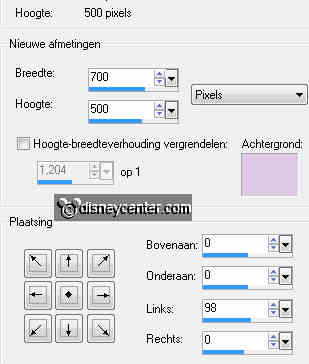
10.
Go to text tool - Font Marquee - size 48 - direction vertical and left.

Write - Valentine - Convert to raster layer - Duplicate this layer.
Layers - merge - merge down.
Give the same drop shadow as in point 5.
11.
Image - add border - symmetric not checked.
left1 - top and bottom 1 - right 0 - color black
12.
Image - add border 10 - symmetric checked - foreground color.
Select the border - Effects - Penta Com - Dot and Cross.
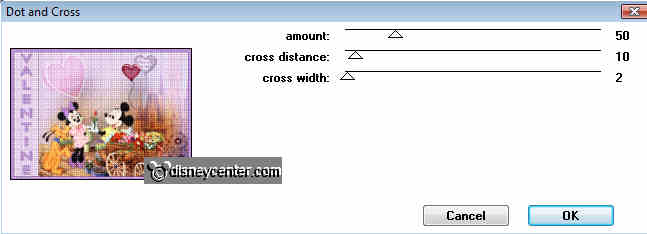
Effects - 3D Effects - Inner Bevel - with this setting.
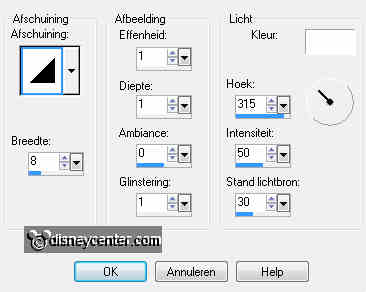
Selections - select none.
13.
Image - add border 10 - background color.
Select the border.
Effects - texture effects - Blinds with this setting.
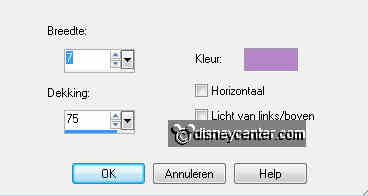
Selections - select none.
14.
Image - add border 10 - foreground color.
Select the border.
Effects - Penta Com - Dot and Cross - with the same setting as in point 12.
Effects - 3D Effects - Inner Bevel - with the same setting as in point 12.
Selections - select none.
15.
New raster layer - Put your watermark into the image.
Layers - merge - merge all layers.
Image - Resize 75% - resize all layers checked.
File - Export - optimizer.
Ready is the tag
I hope you like this tutorial.
greetings Emmy,
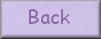
Tutorial written
19-01-2011
}
| 
