File - open
new transparent image 700x550.
Set in the material palette the foreground color at #e5af5f
and the background color at #7b0504.
Activate the flood fill tool - fill the layer with the foreground color.
2.
Layers – new raster layer.
Fill this layer with the background color.
Layers – load/save mask – load mask from disk – look Emmymask14 – with this
setting.
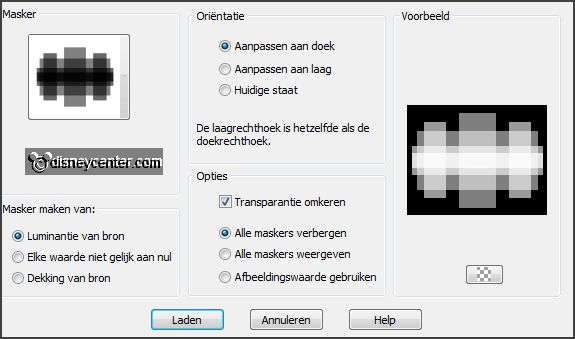
Layers – merge – merge groep.
3.
Effects – 3D Effects – drop shadow – with this
setting.
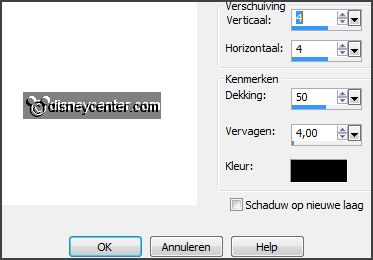
Effects – Image effects – seamless tiling –
default setting.
Effects – plug-ins – Two Moon – Wish it would Rain –
with this setting - click OK.
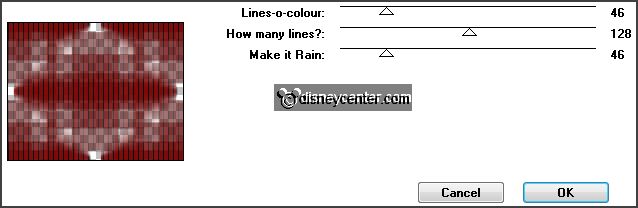
4.
Set in the material palette the background color to white.
Make from the foreground a gradient radial –
with this setting.
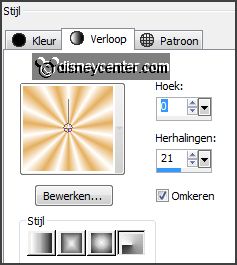
Layers – new raster layer.
Fill the layer with the gradient.
5.
Layers – load/save mask – load mask from disk
– look Emmymask7 – with this setting.
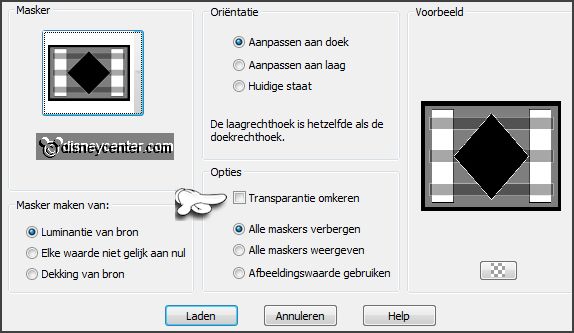
Layers – merge – merge groep.
Effects – 3D Effects – drop shadow – setting is right.
Effects – Image effects – seamless tiling
– default setting.
Effects – plug-ins – MediaSpark Filters
– Pixelate Transparent – with this setting
– click OK.
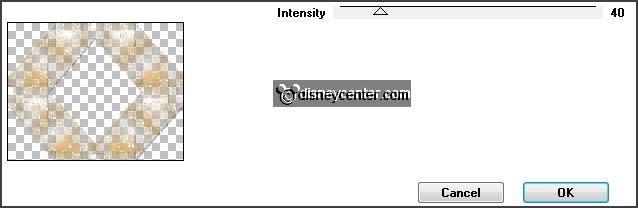
6.
Layers – duplicate.
Image – resize 25% - all layers not checked.
Objects – Align – top.
Objects – Align – left.
7.
Layers – duplicate.
Image – mirror.
Layers – merge – merge down.
8.
Layers – duplicate.
Image – flip.
Layers – merge – merge down.
Lock this layer.
9.
Activate group raster2.
Layers – merge – merge all visible layers.
Open the top layer and activate this.
10.
Activate the tube kiss – edit - copy.
Edit - paste as a new layer on the image.
Effects – Image effects – offset – with this
setting.
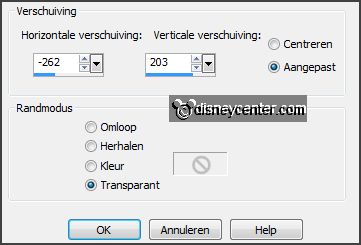
Effects – plug-ins – Simple – Top Left Mirror – click OK.
11.
Activate the tube minnie23 – edit - copy.
Edit - paste as a new layer on the image.
Objects – Align – bottom.
Effects – 3D Effects – drop shadow – setting
is right.
12.
Image – add borders 3 pixels – symmetric – foreground color.
Set in the material palette the background back to color #7b0504.
Image – add borders – not symmetric –
background color – with this setting.
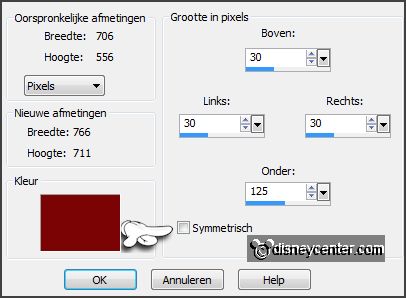
13.
Activate the magic wand – with setting
below – and select the width border.

Effects – Texture effects – Mosaic – Antique –
with this setting.
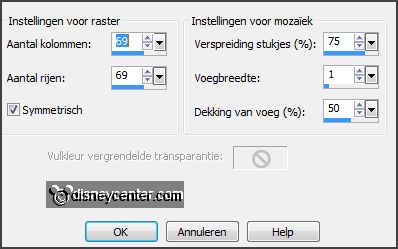
Selections – select none.
14.
Activate word-art-Emmykisses – edit - copy.
Edit - paste as a new layer on the image.
Effects – Image effects – offset –
with this setting.
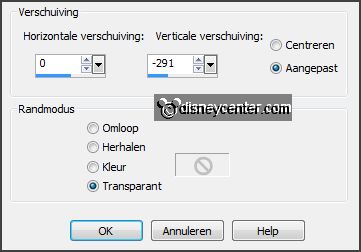
15.
Layers – duplicate.
Image – resize – 75% - all layers not checked.
Effects – Image effects – offset –
with this setting.
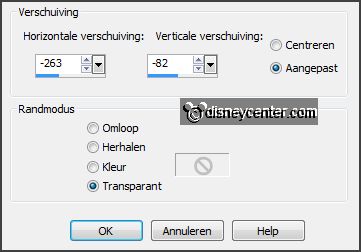
16.
Layers – duplicate.
Effects – Image effects – offset –
with this setting.
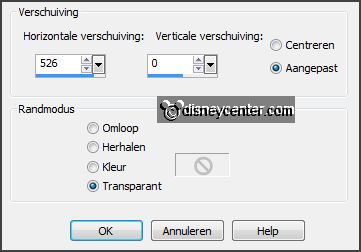
Layers – merge – merge down.
Set in the layer palette the opacity to 26.
Layers – new raster layer – put your watermark into the image.
17.
Image – add borders 20 pixels – symmetric –
background color.
Image – add borders 3 pixels – symmetric –
foreground color.
Image – add borders 20 pixels – symmetric –
background color.
Image – add borders 3 pixels – symmetric –
foreground color.
18.
Selections – select all.
Selections – modify – contract 46 pixels.
Promote layer to selection.
19.
Activate the layer below (background)
Selections – flip.
Promote layer to selection.
Selections – select none.
20.
Image – free rotate – with this setting.
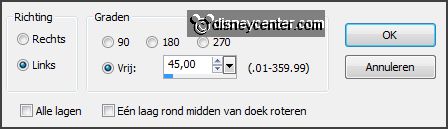
Effects – Texture effects – Blinds – with this
setting.
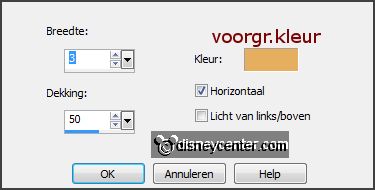
Image – add borders 20 pixels – symmetric –
background color.
Effects – plug-ins – AAA Frames – Foto
Frames – with this setting – click OK.
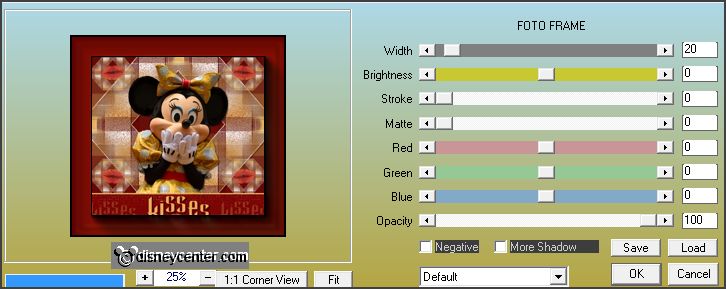
21.
Image – add border 3 pixels – symmetric –
foreground color.
Image – resize – 75% - all layers checked.
File – export – JPEG Optimizer.