|

This
Tutorial is copyrighted to the Tutorial Writer, © Emmy Kruyswijk
28-02-2013.
This Tutorial may not be forwarded, shared or otherwise placed on any Web Site
or group without written
permission from
Emmy Kruyswijk.
Many of the material are made by me.
Please respect my work and don't change the file names.
At all Disney creations must be copyrighted.
Do you want to link my lessons?
Please send
me a mail.
Needing:
1 image,
3 tubes and 1 word-art, all made by me.
1
gold pattern and 1 tube.
Plug-ins:
I.C.NET Software – Filters Unlimited 2.0 - &<Bkg
Designer sf10 III – Square Bumps,
download
here
Before you begins.......
Open the image, tubes and word-art in PSP.
Set the plug-ins in the folder
plug-ins and the gold pattern in the folder patterns.
Material

Our King and Queen

1.
File - open a new transparent image 700x500.
Set in the material palette the foreground color at #322474
and the background color at #706cbf.
Make from the foreground a gradient sunburst –
with this setting.
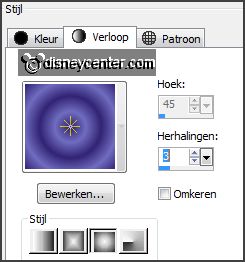
2.
Activate the image kroning – edit – copy
Edit - paste as a new layer on the image.
3.
Adjust – blur – Gaussian blur – radius 25.
Effects – Art Media effects – Brush strokes –
with this setting.
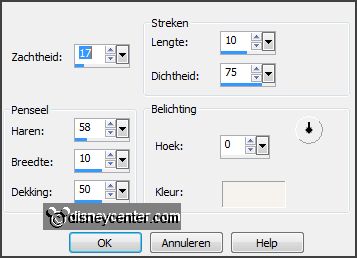
Effects – Edge effects – enhance more.
4.
Layers – duplicate.
Image – flip.
Image – mirror.
5.
Set in the layer palette the opacity of this layer at 50.
Layers - merge – merge down.
6.
Activate mistedWAMaxima – edit – copy
Edit - paste as a new layer on the image.
7.
Effects – Image effects – offset –
with this setting.
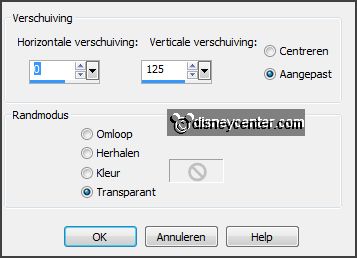
Set in the layer palette the opacity 45 and the
blend mode at Luminance (Legacy).
8.
Activate mistedkroon - edit – copy
Edit - paste as a new layer on the image.
9.
Effects – Image effects – offset –
with this setting.
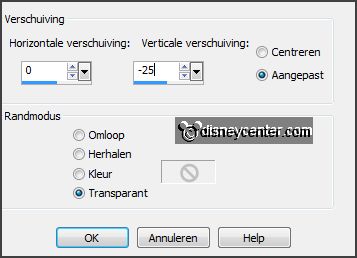
Activate selection tool – custom selection –
with this setting.
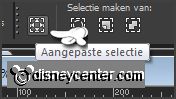

10.
Activate raster1 – Layers – new raster layer.
Activate flood fill tool and fill the selection with the gradient.
Selections – select none.
11.
Layers – duplicate.
Image – mirror.
Layers – merge – merge down.
12.
Effects – plug-ins – I.C.NET Software – Filters Unlimited 2.0 - &<Bkg Designer
sf10 III – Square Bumps –
with this setting - click Apply.
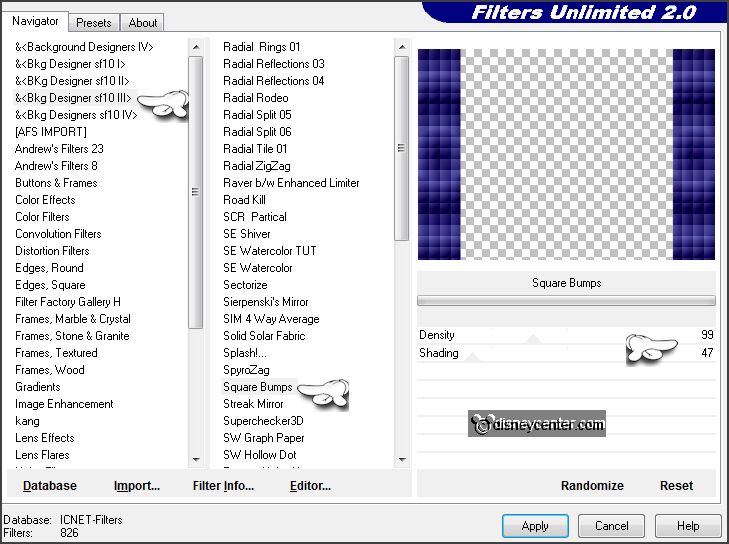
Effects – Edge effects – enhance.
13.
Set in the material palette the background on the gold pattern.
Selections – select all.
Selections – Float – Selections – Defloat.
14.
Layers – new raster layer.
Fill the selection with the gold pattern.
Selections – modify – selections – contract 2 pixels – click at the delete key.
Selections – select none.
15.
Activate the top layer.
Activate the tube WAMaxima – edit – copy
Edit - paste as a new layer on the image.
16.
Activate move tool – and place the tube at the bottom right – see example.
Effects – 3D Effects – drop shadow –
with this setting.
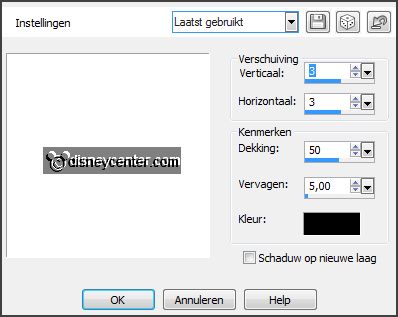
17.
Activate the tube nov2023 - edit – copy
Edit - paste as a new layer on the image.
Place this left at the top – see example.
Effects – 3D Effects – drop shadow – setting is right.
18.
Activate the word-art Our King - edit –
copy
Edit - paste as a new layer on the image.
Place this at the bottom left – see example.
19.
Layers – new raster layer – put your watermark into the image.
Image – add borders 10 pixels – symmetric – color white.
20.
Activate the magic wand –
with this setting below – and select the white border.

Fill the selection with the gold pattern.
Effects – 3D Effects – Inner Bevel –
with this setting.
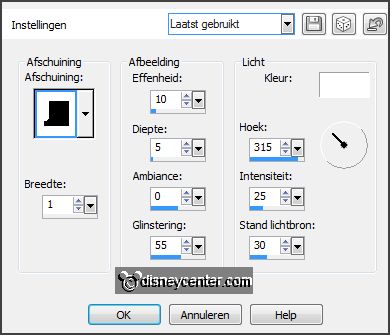
21.
File – export – JPEG Optimizer.
Ready is the tag
I hope you like this tutorial.
greetings Emmy
Tested by Nelly

tutorial written 07-05-2013.
|