|

This
Tutorial is copyrighted to the Tutorial Writer, © Emmy Kruyswijk January
2012.
This Tutorial
may
not be forwarded, shared or otherwise placed on any Web Site or group without written
permission from
Emmy Kruyswijk
Do you want to link my lessons?
Please send
me a mail.
Materials

Animation Shop
2 Disney tubes, 1 word-art, 1 mask and 1 animation, all made by
me, 1 image,
filters; L en K Landsiteofwonders - Elvida,
is by material
Before you begins.......
Plug-in: Install first the plug-ins before you open PSP, and put them in the
folder plug-ins, put the mask in the folder mask.
Open your tubes, word-art and image in PSP
Lady and the Tramp
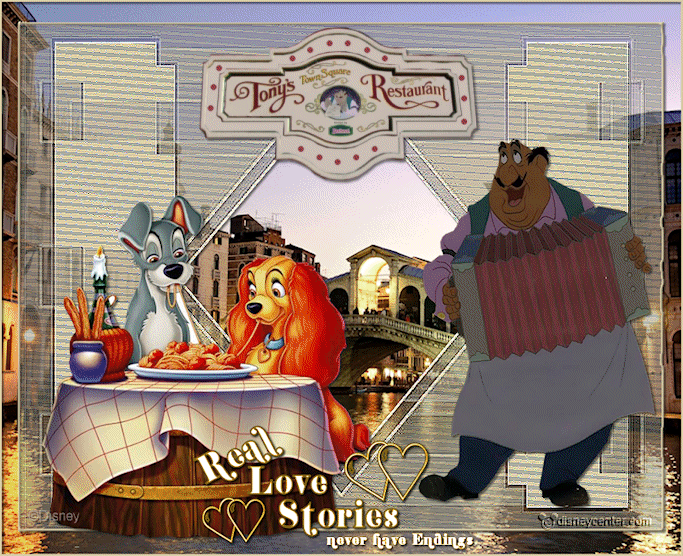
1.
Open new transparent image 800x650.
Selections - select all.
Copy venice and paste into selection.
Selections - select none.
2.
New raster layer - fill this with #d7cba5.
Layers - Load/Save mask - load mask from disk,
Look mask-emmy - with this setting.

Layers - merge - merge group.
3.
Duplicate this layer - image - resize 90% - all layers not
checked.
Layers - merge - merge down.
Effects - Edge effects - enhance.
4.
Effects - L en K Landsiteofwonders - Elvida - with this setting.
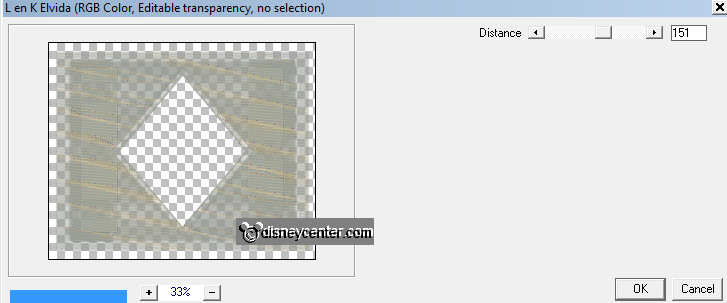
Effects - Edge effects - enhance.
Lock the bottom layer.
5.
Click with the magic want in the transparent border - not in the
diagonal square.
Now you see at the right site a double selection.
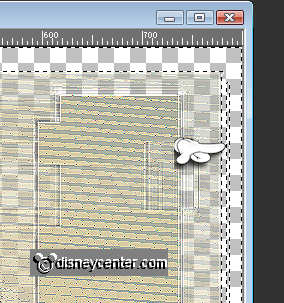
That let's get away.
Selections - select none.
6.
Go to eraser tool - with this setting.
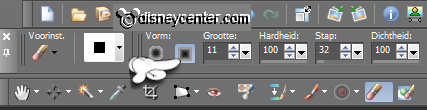
Make sure you have the form the square size 11.
Now go very gently along the side of the mask.
7.
If you are ready, select again the transparent border with the
magic wand.
May be you must do this a few more times.
selections - modify - select selected borders - with this setting.
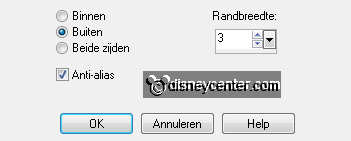
If you see this below, than it looks good. I've do this 3 - 4 times.

8.
New raster layer -
Fill this with the foreground color #d7cba5.
Effects - 3D Effects - Inner Bevel - with this setting.
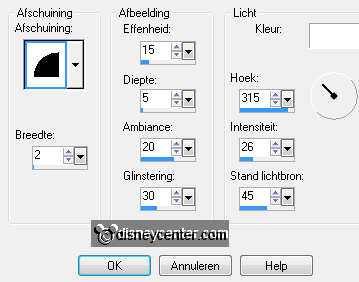
Selections - select none.
Effects - 3D Effects - drop shadow - with this setting.
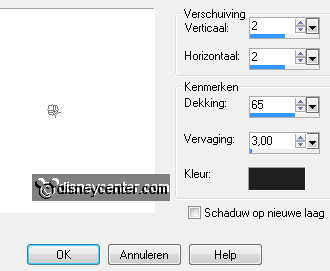
9.
Open the bottom layer - make the top active.
Copy ladytramp and paste as a new layer on the image.
Image - resize 85% - all layers not checked.
Effects - Image effects - Offset - with this setting.
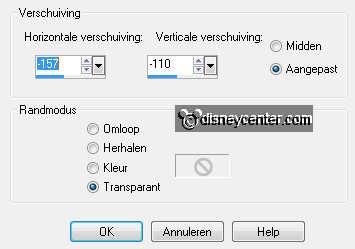
Give the same drop shadow as in point 8.
10
Copy tonylady and paste as a new layer on the image.
Image - resize 85% - all layers not checked.
Effects - Image effects - Offset - with this setting.
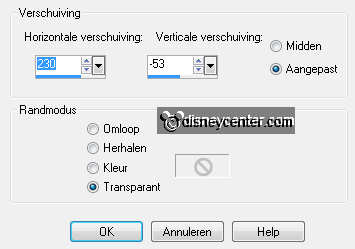
Give the same drop shadow as in point 8.
11.
opy real love stories and paste as a new layer on the image.
Image - resize 75% - all layers not checked.
Place this in the middle at the bottom.
Adjust - Hue and Saturation - Colorize - with this setting.
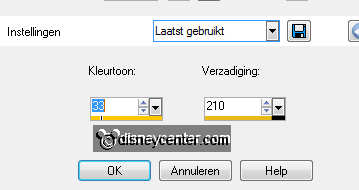
Duplicate this layer - layers - merge - merge down.
12.
New raster layer - put your watermark into the image.
Image- add border 2 - symmetric - foreground color.
Image - resize 85% - all layers checked.
13.
Edit - copy - Open Animation shop.
In AS - paste as a new animation.
Edit - duplicate selection.
Edit - select all.
14.
Open animation emmytutladytramp.
Edit - select all.
Copy and paste into selected frames.
Place this at the top in the middle on the image.
File - save as - give name - click 3 times at next and than at
finish.
Ready is the tag
I hope you like this tutorial.
greetings Emmy
Tested by Cobie

Tutorial
written 12-01-2012
|