|

This
Tutorial is copyrighted to the Tutorial Writer, © Emmy Kruyswijk.
This Tutorial may not be forwarded, shared or otherwise placed on any Web Site
or group without written
permission from
Emmy Kruyswijk.
Many of the material are made by me.
Please respect my work and don't change the file names.
At all Disney creations must be copyrighted.
Do you want to link my lessons?
Please send
me a mail.
Needing:
3
tubes and 1 selection made by me.
1 image.
Plug-ins:
Simple - Blintz
Simple - 4Way Average
VM Extravaganza - Transmission
FM Tile Tools - Blend Emboss
Graphics Plus -
Cross Shadow
download here
Before you begins.......
Open the tubes and image in PSP
Put the
plug-ins in the folder plug-ins and the selection
in the folder selections.
Material

Mickey Carnaval

1.
File - open new transparent image 750x550.
Set in the material palette the foreground color at #00a6bd
and the background color at #710806.
Make from the foreground a gradient linear -
with this setting.
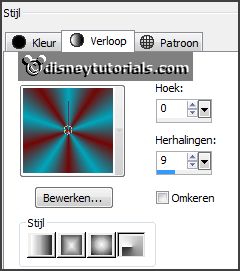
2.
Activate flood fill tool - fill the layer with
the gradient.
Adjust - blur - Gaussian blur - radius 20.
Effects - plug-ins - Simple - Blintz.
Effects - plug-ins - Simple - 4Way Average.
Effects - Edge effects - enhance.
3.
Selections - load/save selection - load selection from disk- look
Emmymiccarnaval - with this setting.
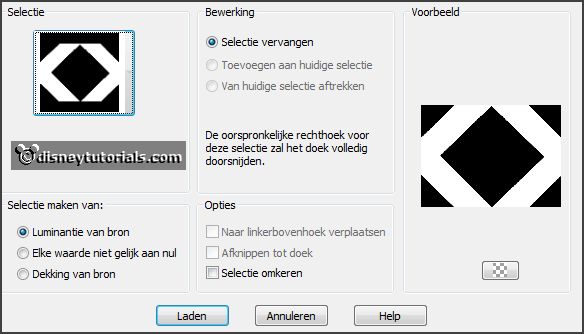
Effects - Distortion effects - Pixelate -
with this setting.
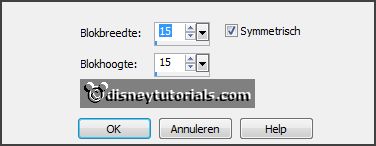
Promote selection to Layer.
Selections - modify - select selected borders -
with this setting.
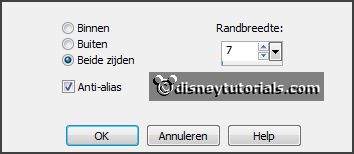
4.
Layers - new raster layer.
Fill the selection with the gradient.
Selections - select none.
Effects - plug-ins - VM Extravaganza - Transmission -
with this setting
- click OK.
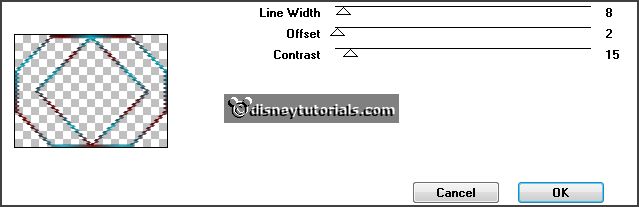
Effects - plug-ins - FM Tile Tools - Blend Emboss -
with this setting -
click Apply.
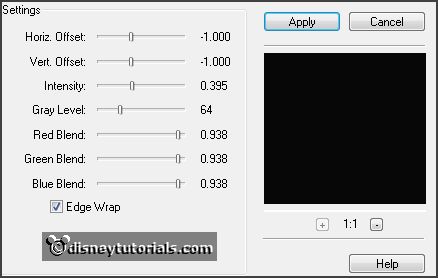
Effects - 3D Effects - drop shadow - with
this setting.
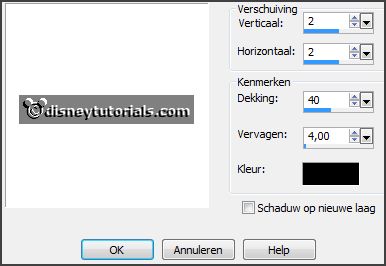
5.
Activate the promoted selection.
Effects - Edge effects - enhance more.
6.
Activate the top layer.
Activate the tube decocarnaval - edit - copy.
Edit - paste as a new layer on the image.
Image - free rotate - with this setting.
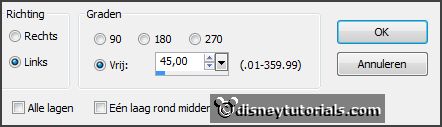
Image - resize 110% - all layers not checked.
Effects - Edge effects - enhance.
7.
Activate raster 2 and make a selection - as below - click at the delete key.
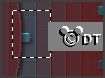
Selections - select none.
Lock the bottom layer for now.
8.
Select with the magic wand - with this setting
- in the middle of the layer.

Selections - modify - select selected borders - setting is right.
Layers - new raster layer.
Fill the selection with the gradient.
Selections - select none.
9.
Effects - plug-ins - VM Extravaganza - Transmission - setting is right -
click OK.
Effects - plug-ins - FM Tile Tools - Blend Emboss - setting is right
- click Apply.
Effects - 3D Effects - drop shadow - setting is right.
Layers - merge - merge down.
Select with the magic wand - in the middle of the layer.
Selections - modify - expand 10 pixels.
10.
Activate the tube veneziabrug - edit - copy.
Edit - paste as a new layer on the image.
Selections - invert - click at the delete key.
Selections - select none.
Layers - arrange - move down and 1 more time.
11.
Open the bottom layer again and activate the top layer.
Activate the tube decocarnaval.
Image - resize 50% - all layers checked.
Edit - copy.
Edit - paste as a new layer on the image.
Effects - Image effects - offset -
with this setting.
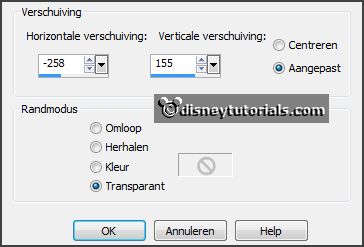
12.
Lock all layers - except the top layer.
Select with the magic wand - in the middle of the layer.
Selections - modify - select selected borders -
with this setting.
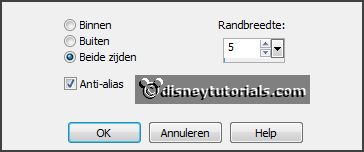
Layers - new raster layer.
Fill the selection with the gradient.
Selections - select none.
13.
Effects - plug-ins - VM Extravaganza - Transmission - setting is right - click OK.
Effects - plug-ins - FM Tile Tools - setting is right - click Apply.
Effects - 3D Effects - drop shadow - setting is right.
Select with the magic wand - in the middle of the layer.
Selections - modify - expand 10 pixels.
14.
Activate the image carnaval - edit - copy.
Edit - paste as a new layer on the image.
Place the left head on the selection.
Selections - invert - click at the delete key.
Selections - select none.
Layers - arrange - move down.
15.
Activate the top layer.
Layers - duplicate.
Image - flip.
Select with the magic wand - in the middle of the layer.
Selections - modify - expand 10 pixels.
16.
Activate the image carnaval - edit - copy.
Edit - paste as a new layer on the image.
Place the right head on the selection.
Selections - invert - click at the delete key.
Selections - select none.
Layers - arrange - move down.
Layers - merge - merge all.
17.
Activate the tube miccarnaval - edit - copy.
Edit - paste as a new layer on the image.
Effects - Image effects - offset -
with this setting.
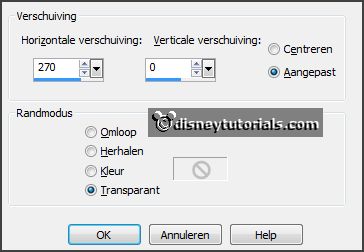
Effects - 3D Effects - drop shadow - with this
setting.

18.
Layers - new raster layer - put your watermark into the image.
Image - add border 3 pixels - symmetric -
background color.
Image - add border 30 pixels - symmetric -
foreground color.
Image - add border 3 pixels - symmetric -
background color.
19.
Select with the magic wand - the width border.
Fill the selection with the gradient.
Effects - plug-ins - Graphics Plus - Cross Shadow -
with this setting -
click OK.
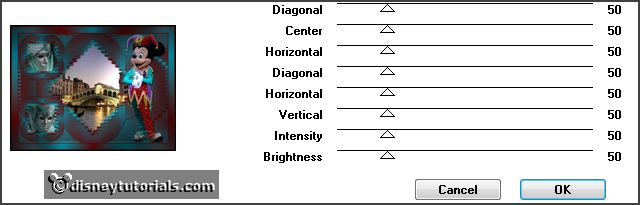
Selections - select none.
20.
Image - resize 85% - all layers checked.
File - export - JPEG Optimizer.
Ready is the tag
I hope you like this tutorial.
greetings Emmy
Thank you Nelly for testing.

tutorial written
09-02-2014 |