
This
Tutorial is copyrighted to the Tutorial Writer, © Emmy Kruyswijk 2009.
This Tutorial
may
not be forwarded, shared or otherwise placed on any Web Site or group without written
permission from
Emmy Kruyswijk
Do you want to link my lessons?
Please send
me a mail.
Materials
download here
Put the pattern in
the folder pattern.
Mickey Minnie Fall

1. Open new image
600x600.
2. Flood fill with white.
3. Selection - Select All.
4. Copy background fall and paste in selection
5. Copy the randfall and paste as a new layer.
6. Duplicate this layer
7. Move them both a little upstairs. (see image).
8. Copy the kransfall and paste as a new layer.
9. Move this upstairs to the right.
10. Copy Minniefall and paste as a new layer.
11. Place this so that her hands come at the frame (see image).
12. Go to selection tool - freehand selection.
13. And make a selection see below.

14. Click at the delete button of your keyboard.
15. Selections - select none.
16. The same with the shoe.
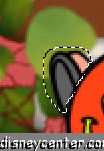
17. Repeat point 14 and 15.
18. Copy now bladfall and paste as a new layer.
19. Place this where you just have done the selection..
20. Stay at raster 4 (Minnie)
21. Effects - 3D Effects - Drop shadow vert. and horz. 2, opacity
5, blur 5.00, color black.
22. Copy bladfall1 and paste as a new layer.
23. Move this left upstairs at the frame.
24. Give the same drop shadow as in point 21.
25. Copy Mickeyfall and paste as a new layer.
26. Place this left. Watch that the hand comes against the pawn.
27. Give
the same drop shadow as in point 21.
28. Copy bladfall and paste as a new layer.
29. Place this right bottom corner on the frame.
30. Copy ac_fall04 and paste as a new layer.
31. Place this at the bottom of the frame. see image.
32. Stay at raster 7 (Mickey) and select the apple.
33. Go with your dropper tool at the apples in the basket and click (#9a1212)
34. Flood fill with this color the apple of Mickey.
35. Selections - select none.
36. Put your name or watermark into the image.
37. Go to text tool.
38. Type Fall font type Arial, size 72,

39. Foreground #9a1212 background light color.
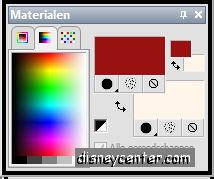
40. Convert to raster layer.
41. Select within the fonts
42. Flood fill with patroonfall.

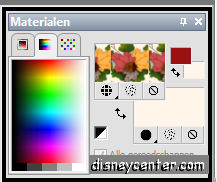
43. Selections - select none.
44. Give
the same drop shadow as in point 21.
45. Image - Add border 10, #7c3f1d.
46. Select border, flood fill with pattern fall.
47. Select none.
48. Image - Resize 75%.
Ready is the tag
I hope that you like this tutorial.
greetings Emmy,
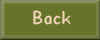
Tutorial written 21-10-200