|

This
Tutorial is copyrighted to the Tutorial Writer, © Emmy Kruyswijk.
This Tutorial may not be forwarded, shared or otherwise placed on any Web Site
or group without written
permission from
Emmy Kruyswijk.
Many of the material are made by me.
Please respect my work and don't change the file names.
At all Disney creations must be copyrighted.
Do you want to link my lessons?
Please send
me a mail.
Needing:
1 tube and 1 preset Alien Skin made by me and 2 images
find on the internet.
2 elements used from Mago74 1 element from Elena and 2 tubes unknown.
The
whole scrapkit
from Mago74 can you find
here.
Plug-ins:
AAA Frames - Foto Frame en Texture Frame,
Carolaine and Sensibility -CS-LDots
VM Natural - Sparkle
Alien Skin Eye Candy Nature - Fire
download here
Before you begins.......
Open the tubes in PSP.
Set the plug-ins in the folder plug-ins
Double click the preset Alien Skin (Emmyminhappywinter), he imports itself in the
plug-in.
Material

Happy Winter

1.
1.
File - open new transparent image
900x500.
Convert to raster layer.
Set in the material palette the foreground color at
#86796e
and the background color at
#677baa.
2.
Selections -select all.
Activate the image kerstballen - edit - copy.
Edit - paste in selection.
Selections - select none.
3.
Adjust - blur - Gaussian blur - radius 16.
Effects - Art Media Effects - Brush Strokes - with this setting.

Set in the layer palette the opacity to 75.
Layers - merge - merge all layers.
4.
Effects - plug-ins - AAA Frames - Foto Frame -
with this setting -
click
OK.
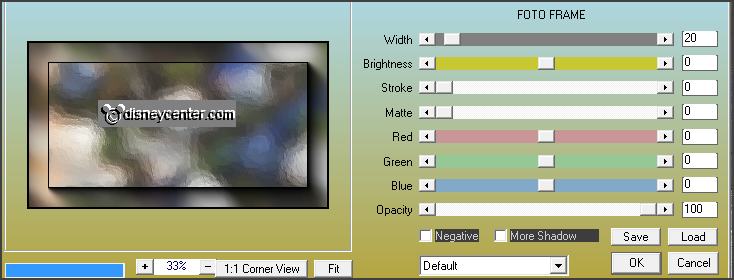
Selections -select all.
Selections - modify - contract 20 pixels.
Selections - invert.
Promote selection to layer.
Selections - select none.
Effects - plug-ins
- AAA Frames - Texture Frame -
with this setting
-
click OK.
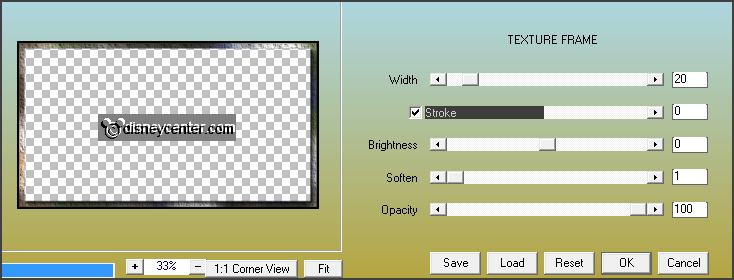
Layers - layers - merge down.
5.
Activate the tube Christmas Wishes by Mago74 png 131 - edit - copy.
Edit - paste as a new layer on the image.
Layers - duplicate.
Image - mirror.
Activate move tool - set the tube left near the other.

Layers - layers - merge down.
6.
Objects - Align - center in canvas.
Effects - 3D Effects - drop shadow -
with this setting.

Effects - Image effects - seamless tiling - default setting.
Set in the layer palette the opacity to
50.
Activate selection - rectangle - and make a selection as below.

Click
at the delete key.
Selections - select none.
7.
Image - canvas size -
with this setting.
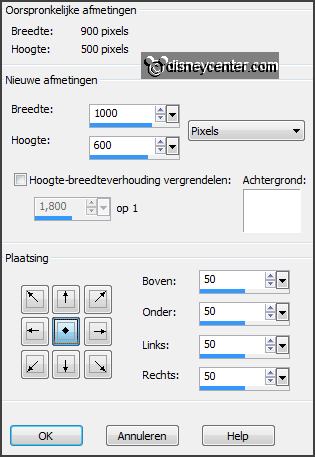
Set in the material palette the foreground on
gradient linear -
with this setting.
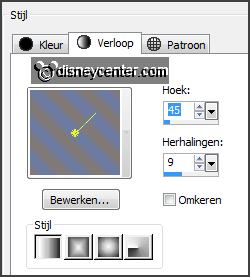
Activate the magic wand -
with this setting below
- select the white border.

Activate flood fill tool - fill the selection with the gradient.
Promote selection to layer.
Selections - select none.
8.
Effects - plug-ins
- Carolaine and Sensibility -CS-LDots -
with this setting -
click OK.
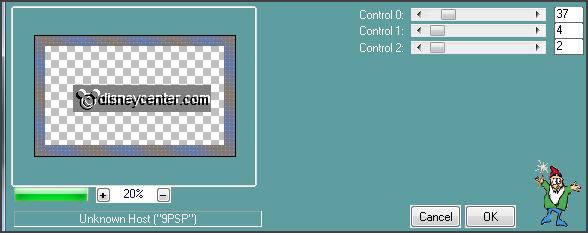
Effects - Edge effects - enhance.
Effects - 3D Effects - Inner Bevel -
with this setting.
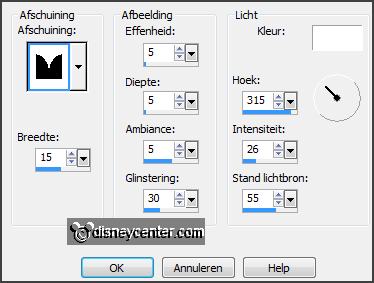
Layers - layers - merge down.
9.
Activate the tube Christmas Wishes by Mago74 png 136 -
edit - copy.
Edit - paste as a new layer on the image.
Effects - 3D Effects - drop shadow -
setting is right.
Lock the 2 bottom layers.
Activate the magic wand - setting is right - and select in
the middle of the circle.
Selections - modify - expand 10 pixels.
10.
Activate the image kerstbomen -
edit - copy.
Edit - paste as a new layer on the image.
Slide a little with the image - until you like.
Selections - invert - click on the delete key.
Selections - select none.
Layers - arrange - move down.
Open the 2 bottom layers.
11.
Layers - duplicate.
Activate raster3.
Effects - plug-ins
- VM Natural - Sparkle -
with this setting -
click OK.
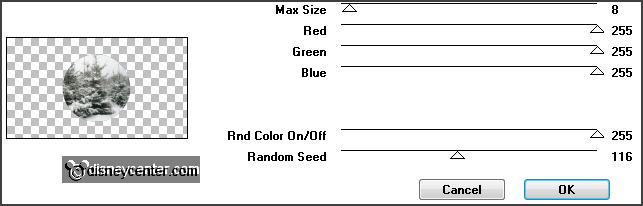
Activate copy of raster3.
Effects - plug-ins
- VM Natural - Sparkle - same setting - only
Random seed op 221 - click OK.
Lock this layer.
Activate the bottom layer.
12.
Activate the tube e-lena Designs element 5 -
edit - copy.
Edit - paste as a new layer on the image.
Effects - Image effects - offset -
with this setting.
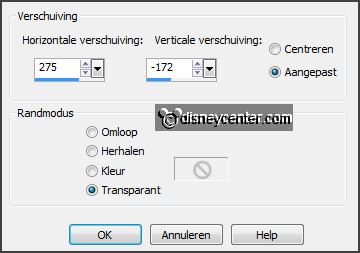
Effects - 3D Effects - drop shadow - setting is
right.
13.
Activate freehand selection tool - from point to point - and make a selection -
as below.

Layers - duplicate.
Activate raster 4.
Effects - plug-ins
- Alien Skin Eye Candy Nature - Fire - click at
Settings - User Settings - click op Emmyminhappywinter - click OK.
Activate copy of raster 4.
Repeat Fire - click at Basic - click at Random Seed - click OK.
Lock this layer.
Selections - select none.
14.
Activate the tube cluster -
edit - copy.
Edit - paste as a new layer on the image.
Place this right of the lamp - see example.
Effects - 3D Effects - drop shadow - setting is
right.
15.
Activate the tube element 4 -
edit - copy.
Edit - paste as a new layer on the image.
Place this right at the top - see example.
Effects - 3D Effects - drop shadow - setting is
right.
16.
Activate the tube minniekerst4 -
edit - copy.
Edit - paste as a new layer on the image.
Place this at the left side.
Effects - 3D Effects - drop shadow - setting is
right.
17.
Layers - new raster layer - put your watermark into the image.
Activate the bottom layer.
Image - resize 80% - all layers checked.
18.
Edit - copy merged.
Open Animation Shop - paste as new animation.
19.
Back in PSP.
Lock raster 3 and 4 and open copy of raster 3 and 4.
Edit - copy merged
In AS - paste after active frame.
20.
File
- save as - give name - click 3 times at next and than at finish.
Ready is the tag
I hope you like this tutorial.
greetings Emmy
Tested by Nelly
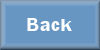
tutorial written
26-10-2013 |