|

This
Tutorial is copyrighted to the Tutorial Writer, © Emmy Kruyswijk.
This Tutorial may not be forwarded, shared or otherwise placed on any Web Site
or group without written
permission from
Emmy Kruyswijk.
Many of the material are made by me.
Please respect my work and don't change the file names.
At all Disney creations must be copyrighted.
Do you want to link my lessons?
Please send
me a mail.
Needing:
2 tubes made by me.
2 tubes from Guismo,1 tube from Enne1 and 1 tube unknown.
1
font
Plug-ins:
I.C.NET Software - Filters Unlimited
2.0 - Paper Textures - Canvas Fine
AAA Frames - Foto Frame
FM Tile Tools - Blend Emboss
Two Moon - Wish it would Rain
download here
Before you begins.......
Open the tubes in PSP.
Set the plug-ins in the folder plug-ins
Minimize the font or install this.
Material

Nature

1.
File - open new transparent image
800x550.
Set in the material palette the foreground color at
#621100
and the background color at
#a6967c.
Make from the
foreground a gradient sunburst - with this setting.
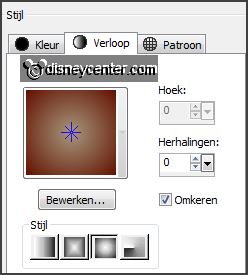
2.
Activate flood fill tool - fill the selection with the gradient.
Effects - plug-ins - I.C.NET Software - Filters Unlimited 2.0 - Paper Textures -
Canvas Fine -
with this setting - click Apply.
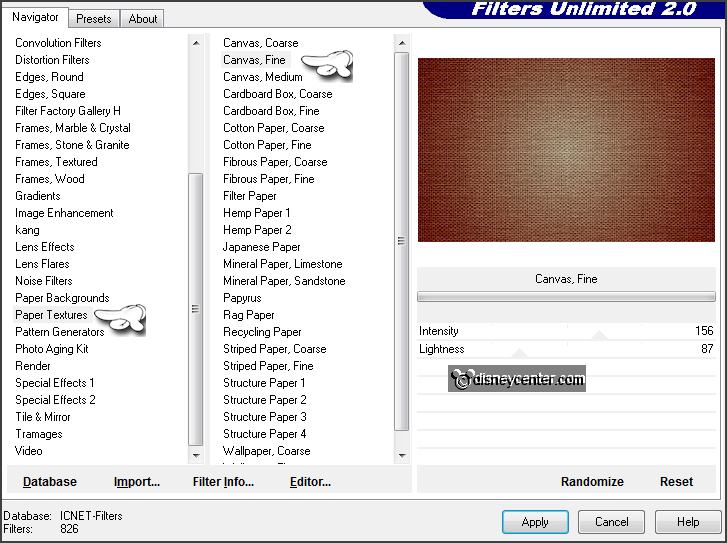
Layers - new raster layer.
Selections - select
all.
3.
Activate the tube misteddiv10 - edit - copy.
Edit - paste in selection.
Selections - select none.
4.
Layers - new raster layer -
from image - look masker -
with this setting.
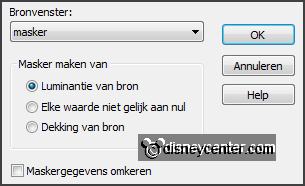
Layers - merge - merge group.
Image - resize 75% - all layers not checked.
Objects - Align - bottom.
Effects - 3D Effects - drop shadow -
with this setting.
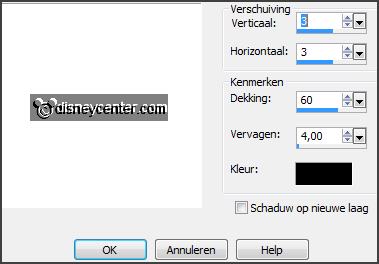
Effects - Image effects - offset -
with this setting.
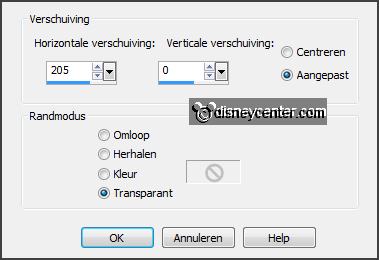
5.
Layers - duplicate.
Image - mirror.
Objects - Align - top.
Layers - merge - merge down.
Effects - plug-ins - FM Tile Tools - Blend Emboss -
default setting - click OK.
6.
Layers - new raster layer.
Fill this layer with the background color.
Layers - new raster layer.
Fill this layer with the gradient - setting is right.
7.
Layers - new raster layer - from image - look
masker -
with this setting.
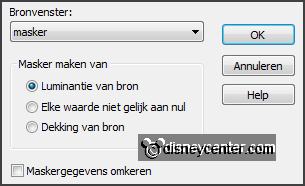
Layers - merge -
merge group.
Effects - plug-ins
- Two Moon - Wish it would Rain -
with this setting
- click OK.
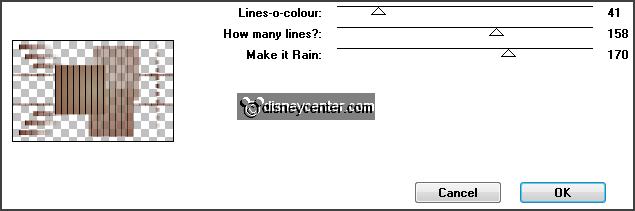
Effects - 3D Effects - drop shadow -
setting is right.
Repeat the drop shadow - same setting.
Set in the layer palette the opacity to 75.
Layers - merge - merge down
and 1 more time.
8.
Activate raster 2.
Layers - arrange - move down and 1 more time.
Set in the layer palette the opacity to 30.
Activate the top layer.
9.
Activate the tube minnie9 - edit - copy.
Edit - paste as a new layer on the image.
Effects - 3D Effects -
drop shadow - setting is right.
Activate move tool - move a little to the left.
10.
Activate the tube MR_Lantaarns -
edit - copy.
Edit - paste as a new layer on the image.
Effects - 3D Effects -
drop shadow - setting is right.
Place this left at the bottom - see example.
11.
Activate the tube calguislampions2 -
edit - copy.
Edit - paste as a new layer on the image.
Image - mirror.
Place this left
before the other -
see example.
Effects - 3D Effects -
drop shadow - setting is right.
12.
Activate the tube tak -
edit - copy.
Edit - paste as a new layer on the image.
Effects - Image
effects - offset -
with this setting.
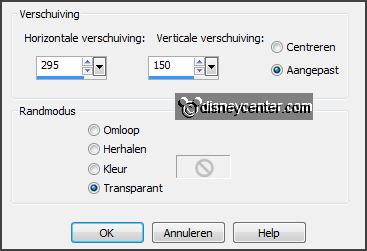
Effects - 3D Effects -
drop shadow - setting is right.
13.
Activate the tube calguisbranche23102012 -
edit - copy.
Edit - paste as a new layer on the image.
Effects - Image
effects - offset -
with this setting.
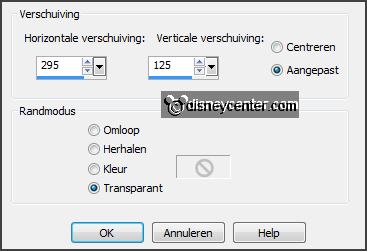
Effects - 3D Effects -
drop shadow - setting is right.
14.
Set in the material palette the foreground back to color.
Activate text tool -
with this setting.

Write- Nature - convert to raster layer.
Effects - 3D Effects -
drop shadow - setting is right.
Place this right at the bottom - see example.
15.
Layers - new raster layer -
put your watermark into the image
Image - add borders 2 pixels - background color.
Image - add borders 25 pixels -
foreground color.
Activate the magic wand -
with setting below - and select
the border.

Promote selection to layer.
Selections - select none.
16.
Effects - plug-ins
- AAA Frames - Foto Frame -
with this setting - click OK.
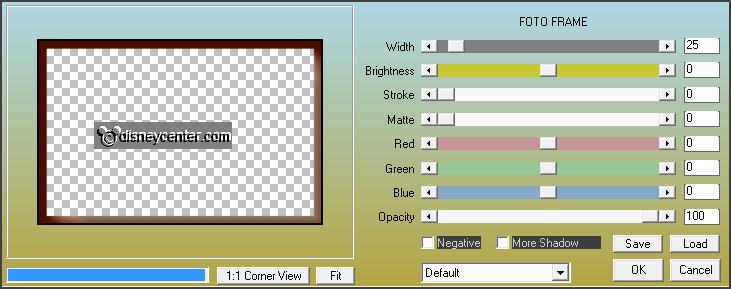
Image - add borders 2 pixels - background color.
Image - resize 85% - all layers checked.
File – export – JPEG
Optimizer
Ready is the tag
I hope you like this tutorial.
greetings Emmy
Tested by Nelly

tutorial written
05-11-2013 |