1.
File - open new transparent image 700x500.
Convert to raster layer.
Set in the material palette the foreground color at
#59616c
and the background color at #967381.
Make from the foreground a
gradient radial - with this setting.
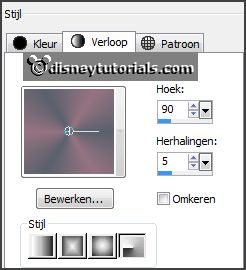
2.
Selections - select all.
Activate the image disneypasen2 - edit - copy.
Edit - paste into selection.
Selections - select none.
3.
Effects - Image effects - seamless tiling - default setting.
Adjust - blur - radial blur - with this setting.
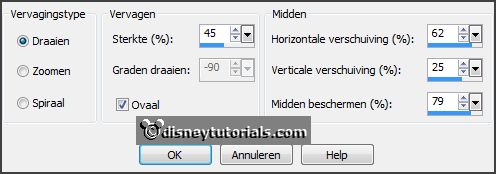
Effects - plug-ins - Mehdi - Kaleidoscope -
with this setting - click OK.
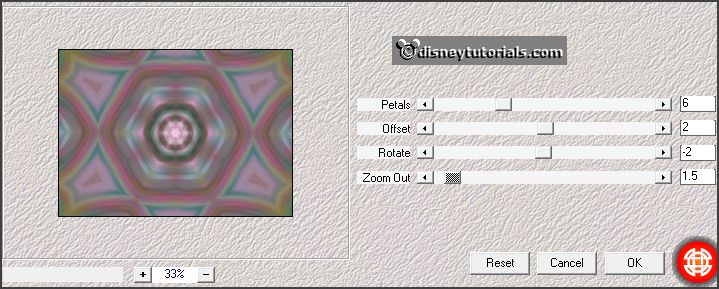
Effects -
Edge effects - enhance more.
Effects - plug-ins - Mehdi -
Sorting Tiles -
with this setting - click
OK.
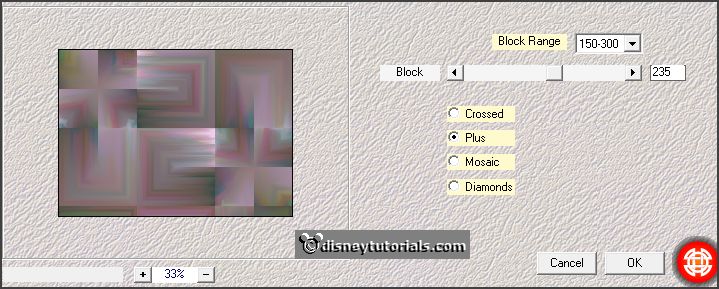
4.
Layers - new raster layer.
Set in the material palette the foreground back to color.
Activate flood fill tool - fill the layer with the foreground color.
Layers - load/save mask - load mask from disk - look Emmymasker 15 -
with this setting.
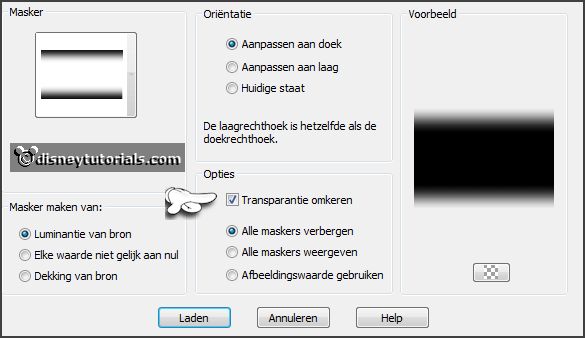
Layers -
merge - merge group.
5.
Layers - new raster layer.
Fill the layers with the foreground color.
Layers - load/save mask - load mask from disk
- look Emmymasker 17 -
with this setting.
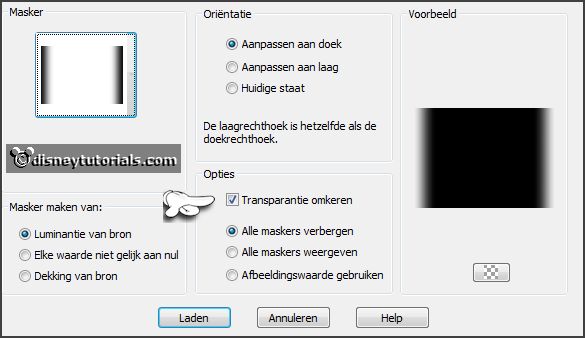
Layers - merge - merge group.
Layers - merge - merge down.
Effects - plug-ins - Penta.com -
Color Dot -
with this setting - click
OK.
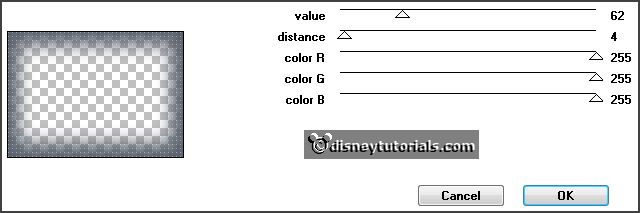
Effects - Edge effects - enhance.
6.
Layers - new raster layer.
Set the foreground back to gradient radial.
Selections - load/save selection - load selection from disk - look Emmypasen1 -
with this setting.
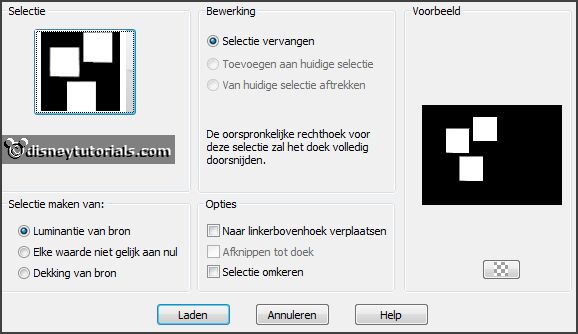
Fill the selection with the gradient.
Selections - select none.
7.
Selections - load/save selection - load
selection from disk - look Emmypasen2 -
with this setting.
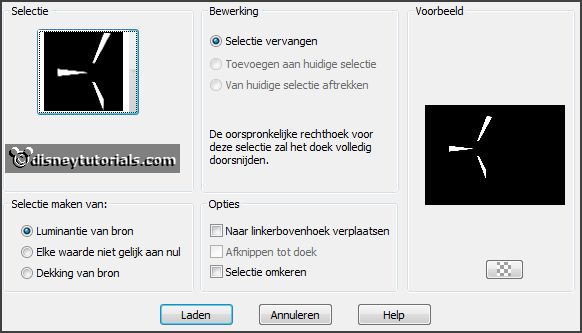
Fill the selection with the background color.
Effects - plug-ins - Penta.com - Color Dot -
setting is right - click
OK.
Selections - select none.
Effects - 3D Effects - drop shadow -
with this setting.
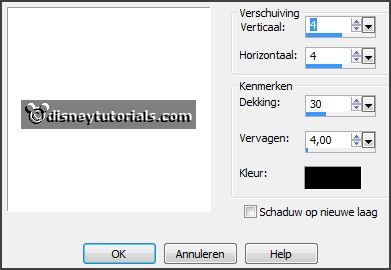
8.
Layers - new raster layer.
Selections - load/save selection - load
selection from disk - look Emmypasen3 -
with this setting.
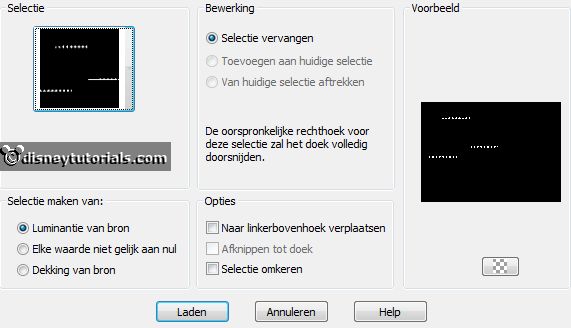
Fill the selection with the background color.
Selections - select none.
Effects - 3D Effects - drop shadow -
setting is right.
9.
Layers - duplicate.
Image - free rotate -
with this setting.
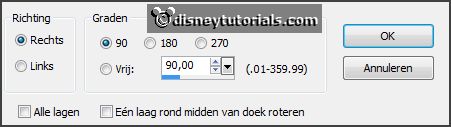
Effects - Image effects - offset -
with this setting.
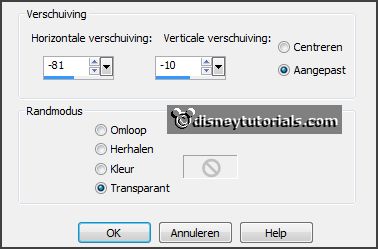
Activate selection tool - rectangle - and make a selection as below
- click at the delete key.
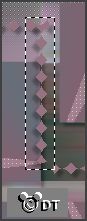
Selections - select none.
10.
Activate the tube disneyei - edit - copy.
Edit - paste as a new layer on the image.
Effects - Image effects - offset
-
with this setting.
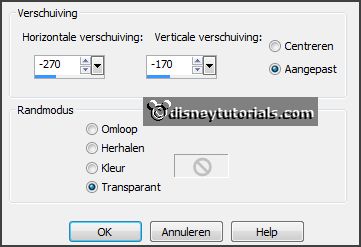
Effects - 3D Effects - drop shadow - setting
is right.
11.
Layers - duplicate.
Image - resize 75% - all layers not checked.
Activate move tool - place it down - see example.
12.
Layers - duplicate.
Image - resize 75% - all layers not checked.
Place it down - see
example.
Layers - merge - merge down and 1
more time.
13.
Activate the tube bloem5 -
edit - copy.
Edit - paste as a new layer on the image.
Effects - Image effects - offset
-
with this setting.
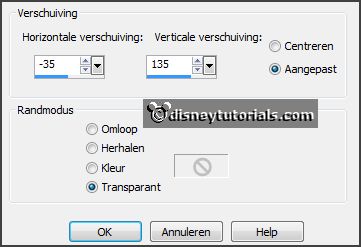
Layers - duplicate.
Effects - Image effects - offset
-
with this setting.
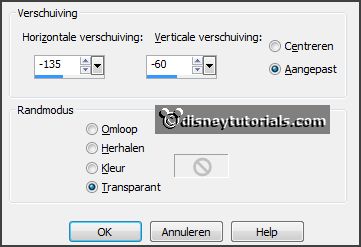
Layers - duplicate.
Effects - Image effects - offset
-
with this setting.
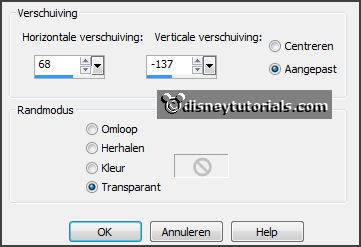
14.
Layers - new raster layer.
Selections - load/save selection - load
selection from disk - look Emmypasen4 -
with this setting.
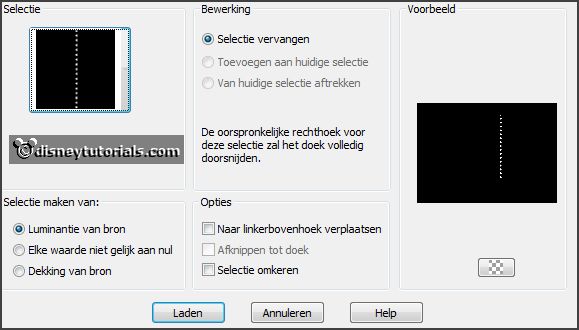
Fill the selection with the background color.
Selections - select none.
Effects - 3D Effects - drop shadow - setting
is right.
15.edit - copy.
Edit - paste as a new layer on the image.
Place this at the right side.
Effects - 3D Effects - drop shadow - setting
is right.
16.
Activate text tool -
with this setting.

Set the foreground back to color.
Write - EASTER - convert to raster layer.
Effects - 3D Effects - drop shadow - setting
is right.
Place this in the middle at the bottom - see example.
17.
Layers - new raster layer - put
your watermark into the image.
Image - add borders 3 pixels - symmetric - background color.
Image - add borders 25 pixels - symmetric -
foreground color.
Effects - plug-ins - AAA Frames
- Foto Frame -
with this setting - click
OK.
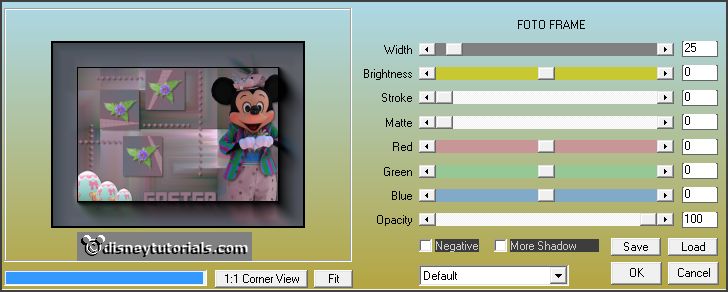
18.
Image - add borders 3 pixels - symmetric -
background color.
File - export - JPEG Optimizer.
Ready is the tag
I hope you like this tutorial.
greetings Emmy
Thank you Nelly for testing.