
This
Tutorial is copyrighted to the Tutorial Writer, © Emmy Kruyswijk October 2011.
This Tutorial
may
not be forwarded, shared or otherwise placed on any Web Site or group without written
permission from
Emmy Kruyswijk
Do you want to link my lessons?
Please send
me a mail.
Materials:

1 tube van Luna,
1
tube made by me, 1 font Pirate Keg, 1 masker 20-20,
1 scrapkit van AussieScrap,
download
here
Before you begins.......
Put the mask in the folder mask.
Open the
tubes in PSP
Pirates of Treasure Isle
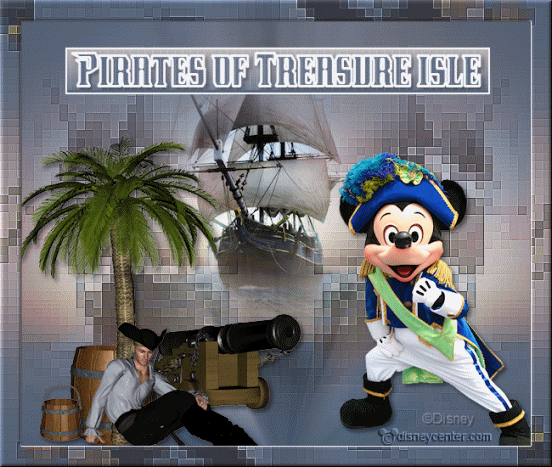
Foreground color #506178
1.
Open new transparent image 600x500.
Fill this with the foreground color.
Copy Lunapaisagem529 and paste as a new layer on the image - minimize this.
Adjust - Blur - radial blur - with this setting.
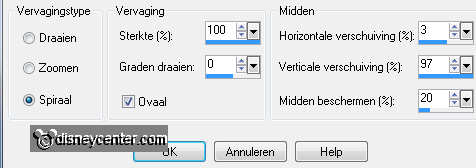
2.
Paste as a new layer on the image. (stays in memory)
Move this to the left, so that the end of the image stays in the middle.
Effects - Distortion Effects - Pixelate - with this setting.
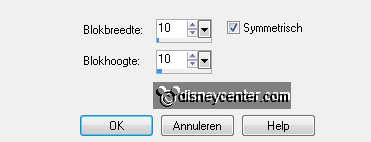
Duplicate this layer - image - mirror.
Layers - merge - merge down.
Effects - Edge Effects - enhance more.
Set the opacity of this layer on 63.
3.
Open the Lunapaisagem again and go to crop tool - put it like this below,
but all the way down.

Layers - Load/Save mask - load mask from disk - 20-20 - with this setting.
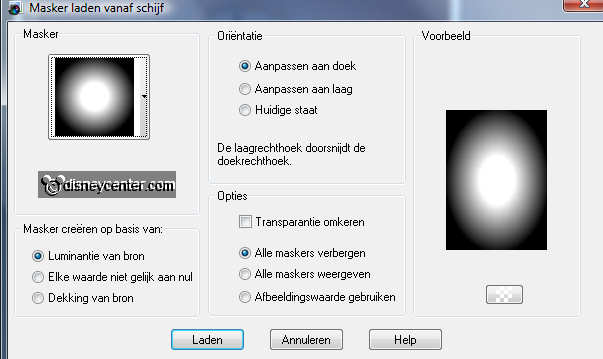
Layers - merge - merge group.
4.
Copy this misted tube - and paste as a new layer on the image.
Image - resize 75% - all layers not checked.
Open PT2 - image - resize50% - resize 50% - all layers checked.
Copy PT2 and paste as a new layer on the image.
Place this left at the bottom.
Effects - 3D Effects - drop shadow - with this setting.
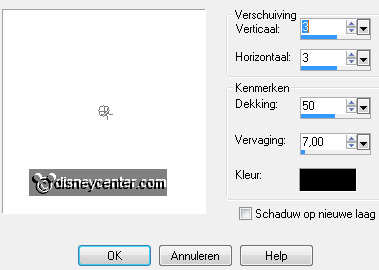
5.
Open P2 - image - resize50% - resize 50% - all layers checked.
Copy P2 and paste as a new layer on the image.
Place this at the bottom for the tree. see example.
Give the same drop shadow as in point 4.
Layers - merge - merge down.
6.
Open Barrell - image - resize50% - resize 50% - resize 50% - resize 65% -
all layers checked.
Copy Barrell and paste as a new layer on the image.
Place this left at the bottom.
Give the same drop shadow as in point 4.
Layers - arrange - move down.
7.
Open Bucket - image - resize50% - resize 50% - resize 50% - resize 50% - all
layers checked.
Copy Bucket and paste as a new layer on the image.
Place this left at the bottom.
Give the same drop shadow as in point 4.
8.
Open Canon - image - resize50% - resize 50% - resize 50% - all layers
checked.
Copy Canon and paste as a new layer on the image.
Place this left at the bottom.
Give the same drop shadow as in point 4.
Layers - arrange - move down 3 times.
9.
Copy piraatmickey and paste as a new layer on the image.
Image - resize 75% - all layers not checked.
Give the same drop shadow as in point 4.
10.
Go to selection tool - selections - rectangle.
Set the background at #b6b0b0.
Pull a rectangle of 500x50. Start by x550-y20 (stays at the bottom) till x550-y75
New raster layer - fill this with gradient linear.
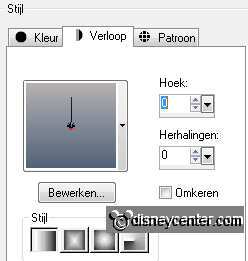
Selections - modify - select selection borders - with this setting.

Selections - select none.
11.
Go to tekst tool - font Pirate Keg - size 26 - stroke width 3,0.
Set foreground at white and background at #506178
Write - Pirates of Treasure Isle - Pull it down to the bottom.
Convert to raster layer.
Give the same drop shadow as in point 4.
Place this in the rectangle - Layers - merge - merge down.
Move the rectangle 10 pixels down.
12.
New raster layer - put your watermark into the image.
Layers - merge - merge all.
Edit - copy.
Image - add border 25 - color white.
Select the white border - paste into selection.
13.
Layers - promote selection to layer - selections - select none.
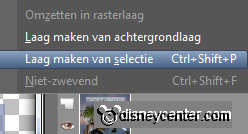
Effects - Distortion Effects - Pixelate - with the same setting as in point 2.
Effects - Edge Effects - enhance more.
Duplicate this layer - image - flip - image - mirror.
Set the opacity of this layer at 50.
Layers - merge - merge down.
14.
Effects - 3D Effects - Inner Bevel - with this setting.
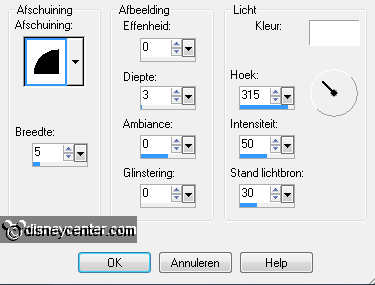
Selections - select none.
Layers - merge - merge all.
15.
Edit - copy.
Open animation shop.
Paste as a new animation.
Edit - duplicate selection - continue until you have 24 frames.
Edit - select all.
16.
Open animation whitescan.
Animation - resize animation - with this setting.

Click on the first frame - Edit - remove. You have now 24 frames.
Edit - select all - copy.
Click in the first frame of the image - paste into selected frame.
17.
Animation - resize animation 85% - checked by maintain aspect ratio.
File - save as - give name - click 3 times at next and than at finish.
Ready is the tag
I hope you like this tutorial.
greetings Emmy,
Tested by Bep
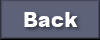
Tutorial written
17-10-2011

