|

This
Tutorial is copyrighted to the Tutorial Writer, © Emmy Kruyswijk.
This Tutorial may not be forwarded, shared or otherwise placed on any Web Site
or group without written
permission from
Emmy Kruyswijk.
Many of the material are made by me.
Please respect my work and don't change the file names.
At all Disney creations must be copyrighted.
Do you want to link my lessons?
Please send
me a mail.
Needing:
1 tube, 1 image and word-art made by me.
1 tube from Adelune.
1 tube from Nikki and 1 tube unknown.
Plug-ins: AAA Frames - Foto frame, Penta.com - Jeans,
download here
Before you begins.......
Open the tubes, image and word-art in PSP.
Set the
the plug-ins in the folder
Material
https://www.4shared.com/get/Y_2ES6CTiq/tutpompoen.html
Pumpkins

1.
File - open new transparent image
700x500.
Set in the material palette the foreground color on
# 3a3612
and the background
color on
#fc9639.
Convert to raster layer.
2.
Selections - select all.
Activate the image disneyhw4 - edit - copy.
Edit - paste into selection.
Selections - select none.
3.
Adjust - blur - Gaussian blur - radius 15.
Effects - Geometrics effects - Perspective horizontal - with this setting.
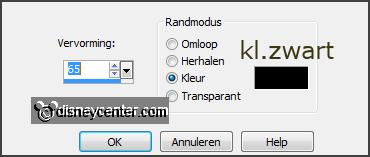
Activate the magic wand - with setting below - and select the black pieces.

4.
Selections - invert.
Edit - paste into selection - (is still in memory).
Selections - invert.
5.
Layers - new raster layer.
Activate flood fill tool - fill the selection with the foreground color.
Effects - plug-ins - Penta.com - Jeans -
with this setting - click OK.
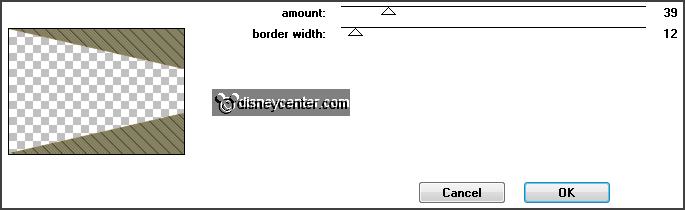
Effects - Edge effects - enhance.
6.
Selections - modify - select selection borders -
with this setting.
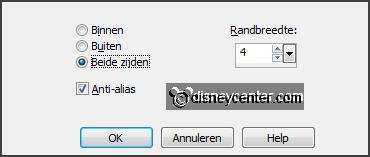
Layers - new raster layer.
Fill the selection with the background color.
7.
Activate raster 2.
Selections - select all.
Selections - float - selections - defloat.
Selections -
modify - select selection borders -
setting is right.
8.
Layers - new raster layer.
Fill the selection with the background color.
Layers - arrange - bring to top.
Layers - merge - merge down.
Effects - 3D Effects - Inner Bevel -
with this setting.
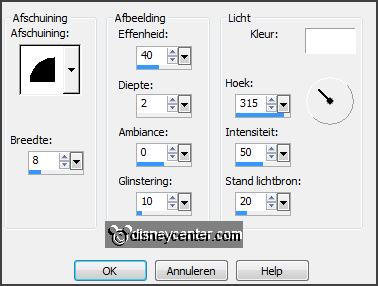
9.
Image - resize 75% - all layers checked.
Image - canvas size -
with this setting.
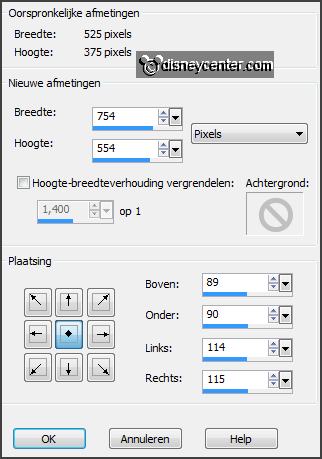
Layers - new raster layer.
Layers -
arrange
- send to bottom.
10.
Set in the material palette the foreground color to gradient linear -
with this setting.
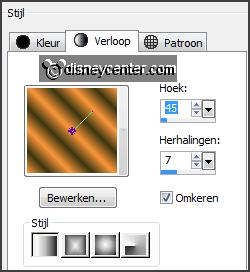
Fill the layer with the gradient.
Layers - duplicate.
Image - mirror.
Set in the layer palette the opacity to 50.
Layers -
merge - merge down.
11.
Selections - select all.
Selections - modify - contract 25 pixels.
Selections - invert.
Layers - new raster layer.
Fill the selection with the gradient.
Selections - select none.
Effects - plug-ins - AAA Frames - Foto frame -
with this setting - click
OK.
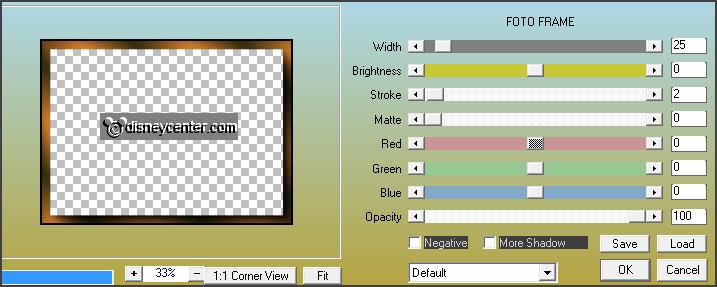
Effects - plug-ins - Penta.com - Jeans -
setting is right
- click OK.
12.
Layers - duplicate.
Image - mirror.
Set in the layer palette the opacity to 50.
Layers -
merge - merge down.
13.
Activate the top layer.
Activate the tube Element 11Adelune - edit - copy.
Edit - paste as a new layer on the image.
Effects -
Image effects - offset -
with this setting.
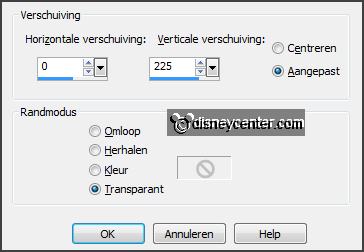
Effects - 3D Effects - drop shadow -
with this setting.

Layers - duplicate.
Image - flip.
14.
Activate word-art-Emmyhalw -
edit - copy.
Edit - paste as a new layer on the image.
Effects - Image effects - offset -
with this setting.
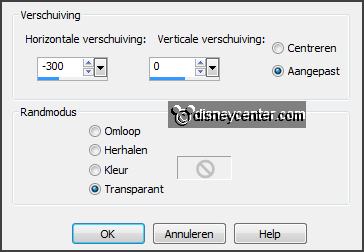
15.
Activate raster 3.
Layers - arrange - move down.
16.
Activate the tube Spiderweb -
edit - copy.
Edit - paste as a new layer on the image.
Effects -
Image effects - offset -
with this setting.
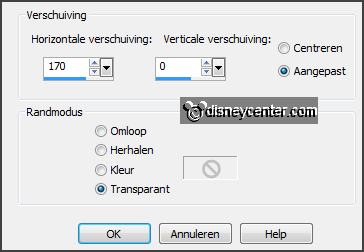
Effects - 3D Effects - drop shadow -
setting is right.
17.
Activate the top layer.
Activate the tube katrienhw -
edit - copy.
Edit - paste as a new layer on the image.
Activate move tool - place the tube right - see example.
Effects - 3D Effects - drop shadow -
setting is right.
18.
Layers - new raster layer - put your watermark into the image.
Image - add borders - symmetric 2 pixels - color black.
Image - resize 90% - all layer checked.
19.
Select with the magic wand -
setting is right -
as below.

Layers - duplicate - and 1 more time.
20.
Activate the bottom layer.
Adjust - brightness and contrast - brightness/contrast -
with this setting.
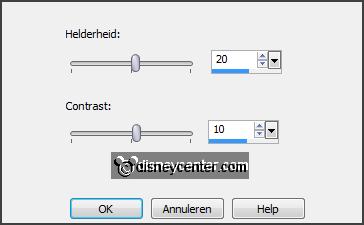
21.
Activate copy of background.
Repeat
brightness and contrast - now with
brightness at 40.
22.
Activate
copy(2) of background.
Repeat
brightness and contrast - now with brightness at 60.
Lock the top 2 layers.
23.
Activate
the bottom layer.
Edit - copy.
Open Animation Shop - edit - paste as a new animation.
24.
Back in PSP.
Lock background and open copy of background.
Edit - copy.
In AS - paste after achieve frame.
25.
Back in PSP.
Lock
copy of background and open copy(2) of background.
Edit -
copy.
In AS - paste
after achieve frame - be sure the
last frame is selected.
26.
File - save as - give name - click 3 times at next and than at finish.
Ready is the tag
I hope you like this tutorial.
greetings Emmy
Tested by Nelly
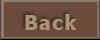
tutorial written
05-10-2013 |