
This
Tutorial is copyrighted to the Tutorial Writer, © Emmy Kruyswijk
21-01-2013.
This Tutorial
may
not be forwarded, shared or otherwise placed on any Web Site or group without written
permission from
Emmy Kruyswijk.
Many of the material are made by me.
Please respect my work and don't change the file names.
At all Disney creations must be copyrighted.
Do you want to link my lessons?
Please send
me a mail.
Needing:
2
tubes, 3 selections and 2 word-art - made by me.
1 tube - unknown.
Plug-ins: I.C.NET Software - Filters Unlimited 2.0 - Paper Textures - Canvas
Fine, Alien Skin Eye Candy Impact - Perspective Shadow,
Download here
Before you begins.......
Open the tubes and word-art in PSP,
Set the plug-ins in the folder
plug-ins and the selections in the folder selections.
Material

Pooh Easter

1.
File - open new transparent image 700x500.
Set in the material palette the foreground color on #f9ce61
and the background on #bcdbf4.
Make from the foreground a gradient linear - with this setting.
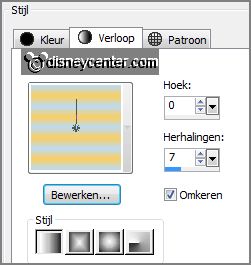
2.
Activate flood fill tool - fill the layer with the gradient.
Layers - new raster layer.
Change the gradient in linear - with this setting.
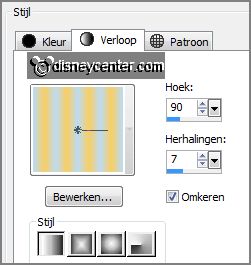
3.
Fill the layer with the gradient.
Set in the layer palette the opacity of this layer on 50.
Layers - merge - merge down.
4.
Effects - Media Art Effects - brush strokes - with this setting.
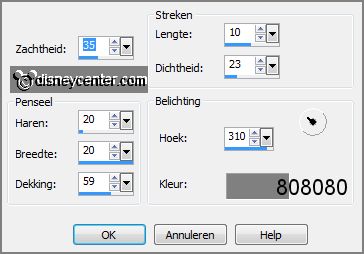
Selections - load/save selection - load selection
from disk - look Emmypooheaster -
with this setting.
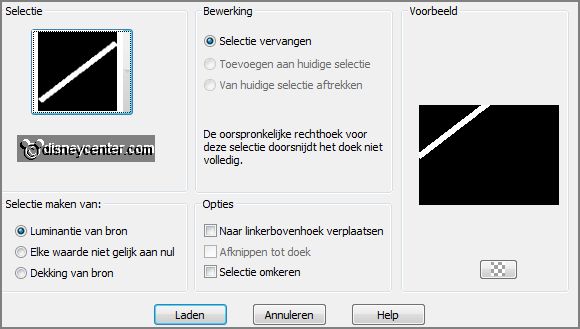
5.
Layers - new raster layer.
Set in the material palette the foreground back to color.
Fill the layer with the foreground color.
Selections - select none.
6.
Layers - duplicate.
Image - mirror.
Layers - merge - merge down.
7.
Layers - duplicate.
Image - flip.
Layers - merge - merge down.
8.
Effects - 3D Effects - drop shadow - with this setting.
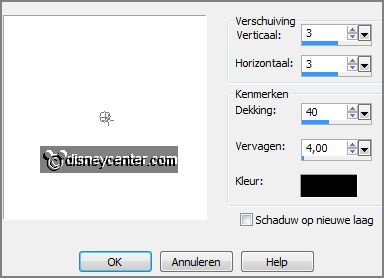
Effects - Image effects - seamless tiling
-
with this setting.
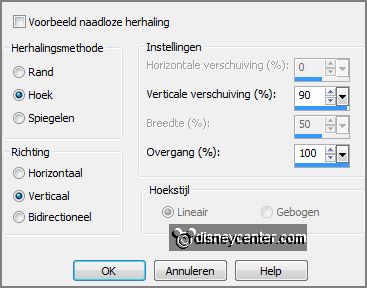
9.
Layers - duplicate.
Image - resize 75% - all layers not checked.
Layers - arrange - move down.
10.
Layers - duplicate.
Image - resize 75% - all layers not checked.
Layers - arrange - move down.
11.
Make the top layer active.
Layers - merge - merge down - and 1 more time.
Effects - iplug-ins - I.C.NET Software - Filters Unlimited 2.0 - Paper
Textures - Canvas Fine - with this setting - click Apply.
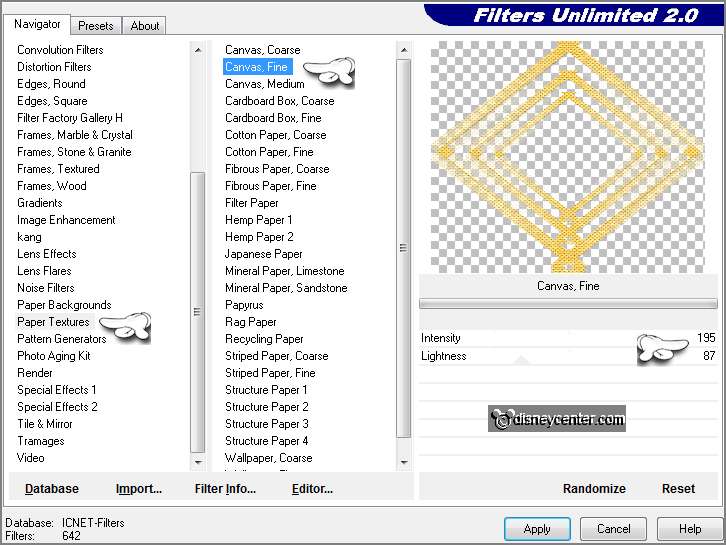
Effects - 3D Effects - drop shadow -
with this setting.
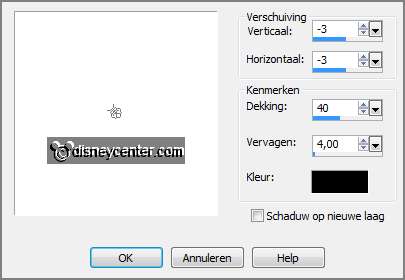
12.
Selections - load/save selection - load selection from disk - look
Emmypooheaster1 - with this setting.
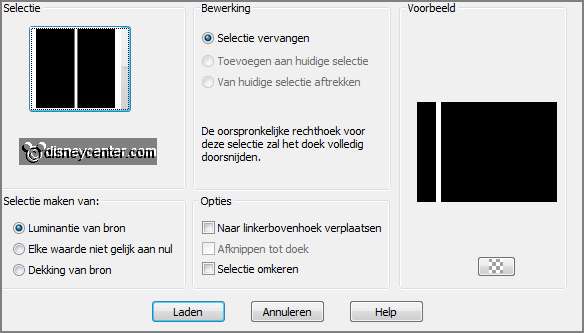
Layers - new raster layer.
Fill the selection with the foreground color..
Selections - select none.
13.
Effects - texture effects - Blinds - with this setting.
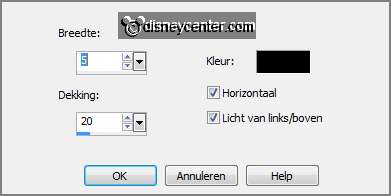
Effects - plug-ins - Alien Skin Eye Candy Impact -
Perspective Shadow -
click on Settings - User Settings - click on Emmypooheaster - click OK.
Selections - load/save selection - load selection from disk - look
Emmypooheaster2 -
with this setting.
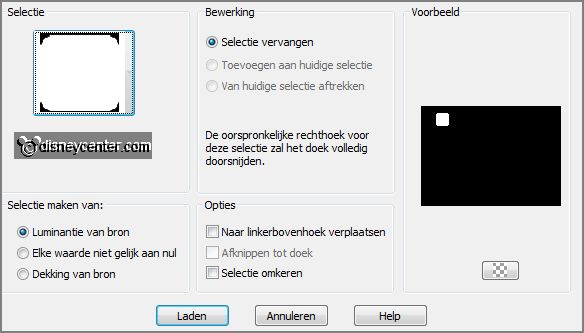
14.
Layers - new raster layer.
Fill the selection with the background color.
Effects - 3D Effects - buttonize - with this setting.
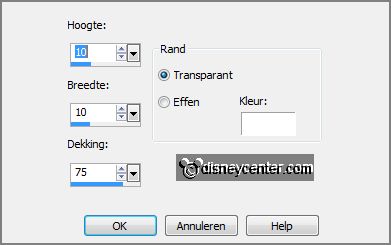
Selections - select none.
15.
Layers - duplicate.
Image - flip.
16.
Layers - duplicate.
Objects- Align - vertical center.
Layers - merge - merge down - and 2 more times.
17.
Layers - duplicate.
Image - resize 50% - all layers not checked.
Effects - Image effects - offset - with this setting.
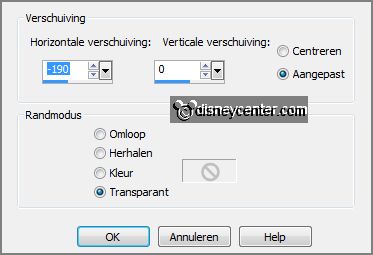
Layers - merge - merge down.
18.
Layers - duplicate.
Image - mirror.
Layers - merge - merge down.
Effects - Image effects - seamless tiling - default setting.
19.
Activate the tube mistedpooh - edit - copy.
Edit - paste as a new layer on the image.
Activate move tool - move the tube a little up.

Layers - duplicate
20.
Make the original tube layer active.
Effects - Texture effects - Mosaic Antique - with this setting.
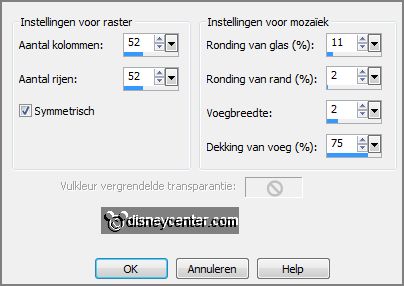
Effects - Edge effects - enhance.
21.
Make the top layer active.
Layers - duplicate.
Layers - merge - merge down.
22.
Activate the tube paasmand - edit - copy.
Edit - paste as a new layer on the image.
Set the tube left at the bottom - see example.
Effects - 3D Effects - drop shadow - setting is right.
23.
Activate the tube kuikentjes - edit - copy.
Edit - paste as a new layer on the image.
Set the tube right at the bottom - see example.
Effects - 3D Effects - drop shadow - setting is right.
24.
Activate word-art-vrolijkpasen or the word-art-happyeaster - edit - copy.
Edit - paste as a new layer on the image.
Place this at the top - see example.
25.
Layers - new raster layer -
put your watermark into the image.
Image - add border - symmetric 3 pixels - background color.
Image - add border - symmetric 25 pixels - foregrounds color.
26.
Activate the magic wand - with setting below - select the yellow border.

Change in the material palette the color to
gradient
-
with this setting.
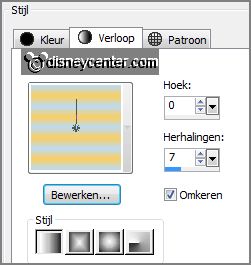
Layers - new raster layer
Fill the selection with the gradient.
27.
Layers - promote selection to layer.
Effects - plug-ins - I.C.NET Software - Filters Unlimited 2.0 - Paper
Textures - Canvas Fine - with this setting - click Apply.
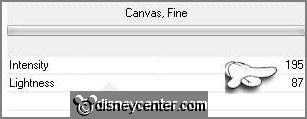
Selections - select none.
Effects - 3D Effects - drop shadow - setting is right.
Repeat the drop shadow - now with vert. and horz. on 3.
28.
Layers - merge - merge all.
Image - resize 85% - all layers checked.
File - export - JPEG Optimizer.