1.
File - open new transparent image 700x700.
Activate the tube background – edit - copy.
Edit - paste as a new layer on the image.
2.
Activate the tube Sinterklaas – edit - copy.
Edit - paste as a new layer on the image.
Activate move tool – place it right at the top.
3.
Activate the tube huizen – edit - copy.
Edit - paste as a new layer on the image.
Place it in the middle – right up against the horse.
Effects - 3D Effects - drop shadow - with this setting.
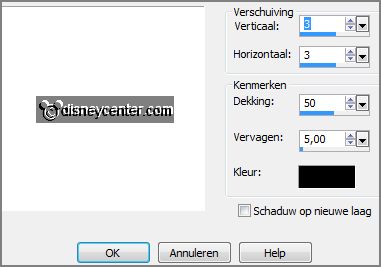
4.
Activate the tube LF-Zaksinterklaas-11102013 – edit - copy.
Edit - paste as a new layer on the image.
Place it right at the bottom.
Effects - 3D Effects - drop shadow - setting is right.
5.
Activate the tube boek – edit - copy.
Edit - paste as a new layer on the image.
Place it in the middle at the bottom – see example.
Effects - 3D Effects - drop shadow - setting is right.
6.
Activate the tube lettersint – edit - copy.
Edit - paste as a new layer on the image.
Place it right at the bottom – between book and sack - see example.
Effects - 3D Effects - drop shadow - setting is right.
7.
Activate the poser tube piet6– edit - copy.
Edit - paste as a new layer on the image.
Place it left at the bottom.
Effects - 3D Effects - drop shadow - setting is right.
8.
Layers - new raster layer - set your watermark into the image.
Layers - merge - merge all visible layers.
File - export - PNG Optimizer.
Ready is the tag
I hope you like this tutorial.
greetings Emmy
Thank you Nelly for testing.