1.
File - open new transparent image 700x700.
Activate the tube background edit - copy.
Edit - paste as a new layer on the image.
Effects texture effects Weave with this setting.
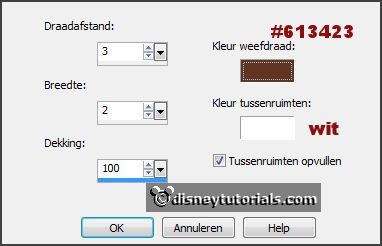
2.
Activate the tube P-choc edit - copy.
Edit - paste as a new layer on the image.
Activate move tool- place it a little down and to the left.
Effects - 3D Effects - drop shadow - with this setting.
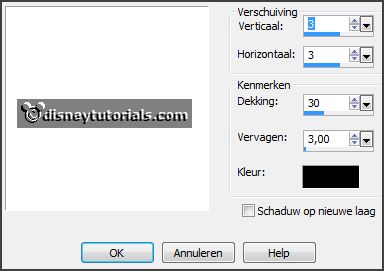
3.
Activate the tube boom edit - copy.
Edit - paste as a new layer on the image.
Place it at the right side and a little up.
Effects - 3D Effects - drop shadow - setting is right.
Layers duplicate.
Image mirror.
Layers arrange down - and 1 more time.
4.
Activate the poser tube piet2- edit - copy.
Edit - paste as a new layer on the image.
Place it a little down see example.
Erase what's under the P comes.
Layers duplicate.
Effects - 3D Effects - drop shadow - setting is right.
Erase the part of clothing what's up the P stays..
Layers arrange up.
Activate raster 3 (tree right).
Layers arrange down.
5.
Activate the top layer.
Activate the tube zak2 edit - copy.
Edit - paste as a new layer on the image.
Place it in the middle at the bottom.
Effects - 3D Effects - drop shadow - setting is right.
6.
Activate the tube staf2 edit - copy.
Edit - paste as a new layer on the image.
Place it left at the bottom.
Effects - 3D Effects - drop shadow - setting is right.
7.
Activate the tube mijter edit - copy.
Edit - paste as a new layer on the image.
Place it left at the bottom.
Effects - 3D Effects - drop shadow - setting is right.
8.
Activate the tube tufftuff edit - copy.
Edit - paste as a new layer on the image.
Place it right at the bottom.
Effects - 3D Effects - drop shadow - setting is right.
9.
Layers - new raster layer - set your watermark into the image.
Layers - merge - merge all visible layers.
File - export - PNG Optimizer.
Ready is the tag
I hope you like this tutorial.
greetings Emmy
Thank you Nelly for testing.