1.
File - open new transparent image 700x700.
Activate the background -
edit - copy.
Edit - paste as a new layer on the image.
Activate move tool - move a little up.
Activate the tube moon-and-stars-md -
edit - copy.
Edit - paste as a new layer on the image.
Place it left at the top - see example.
Effects - 3D Effects - drop shadow - with this setting.
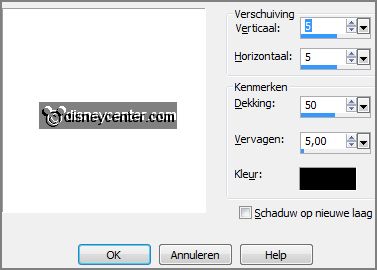
3.
Activate the tube TH_086CP -
edit - copy.
Edit - paste as a new layer on the image.
Place it at the left side -
see example.
Effects - 3D Effects - drop shadow - setting is right.
4.
Activate the tube TH_105CP -
edit - copy.
Edit - paste as a new layer on the image.
Image - mirror.
Place it at the right side -
see example.
Effects - 3D Effects - drop shadow - setting is right.
5.
Activate the tube poserpleintje1 -
edit - copy.
Edit - paste as a new layer on the image.
Image - mirror.
Image - resize 2 times 110% - all layers not checked.
Place it a little to the right -
see example.
Effects - 3D Effects - drop shadow - setting is right.
6.
Activate the tube zak2 -
edit - copy.
Edit - paste as a new layer on the image.
Image - mirror.
Place it right at the bottom of the tree-
see example.
Effects - 3D Effects - drop shadow - setting is right.
7.
Activate the tube boek -
edit - copy.
Edit - paste as a new layer on the image.
Place it at the left side at the bottom -
see example.
Effects - 3D Effects - drop shadow - setting is right.
Erase with the eraser the piece of the tree away.
8.
Activate the tube kadootjes1 -
edit - copy.
Edit - paste as a new layer on the image.
Image - mirror.
Place it near the book -
see example.
Effects - 3D Effects - drop shadow - setting is right.
9.
Activate the tube sinterklaas2 -
edit - copy.
Edit - paste as a new layer on the image.
Place it as in the example.
Effects - 3D Effects - drop shadow - setting is right.
10.
Activate the tube pepernoten -
edit - copy.
Edit - paste as a new layer on the image.
Place it as in the example - near the gifts.
Effects - 3D Effects - drop shadow - setting is right.
Erase the legs of the tube away.
11.
Activate the tube treintje -
edit - copy.
Edit - paste as a new layer on the image.
Place it in the middle at the bottom -
see example.
Effects - 3D Effects - drop shadow - setting is right.
12.
Layers - new raster layer - set your watermark into the image.
Layers - merge - merge all visible layers.
File - export - PNG Optimizer.
Ready is the tag
I hope you like this tutorial.
greetings Emmy
Thank you Nelly for testing.