|

This
Tutorial is copyrighted to the Tutorial Writer, © Emmy Kruyswijk.
This Tutorial may not be forwarded, shared or otherwise placed on any Web Site
or group without written
permission from
Emmy Kruyswijk.
Please respect my work and from others, don't change the file
names.
Do you want to link my lessons?
Please send
me a mail.
Needing:
The poser tube is from me. My site you can find
here.
If you use my tubes put than
the copyright render at the image.
I use parts of different scrapkits.
Before you begins.......
Open the tubes in PSP.
Material

Mardi-Gras

1.
File - open new transparent image 700x700.
Activate the tube Emmyraster2 -
edit - copy.
Edit - paste as a new layer on the image.
Effects - Image effects - offset - with this setting.
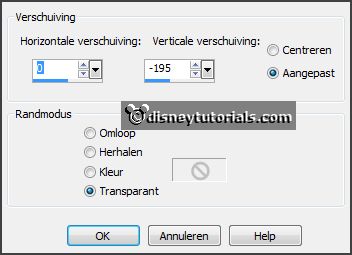
Layers - duplicate.
Image - flip.
Layers - merge - merge down.
Effects - 3D Effects - drop shadow - with this setting.
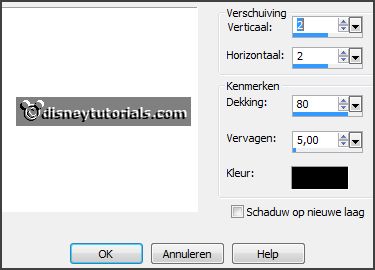
2.
Activate the tube Emmyframe -
edit - copy.
Edit - paste as a new layer on the image.
Effects - 3D Effects - drop shadow - setting is right.
3.
Activate the tube Emmybackground -
edit - copy.
Edit - paste as a new layer on the image.
Layers - arrange - down.
Activate the top layer.
4.
Activate the tube Element42_kittyscrap -
edit - copy.
Edit - paste as a new layer on the image.
Activate move tool - place it a little up.
Set the blend mode to Luminance (Legacy) and the opacity to35.
5.
Activate the tube EileensDesign_CUVol22-10-
edit - copy.
Edit - paste as a new layer on the image.
Place it under in the frame.
Effects - 3D Effects - drop shadow - setting is right.
6.
Activate the tube EileensDesign_CUVol22-2-
edit - copy.
Edit - paste as a new layer on the image.
Place it in the
frame - see example.
Effects - 3D Effects - drop shadow - setting is right.
7.
Activate the tube Mardi-Gras-Coins-
edit - copy.
Edit - paste as a new layer on the image.
Place it in the middle at the bottom - see example.
Effects - 3D Effects - drop shadow - setting is right.
8.
Activate the tube Emmymask3 -
edit - copy.
Edit - paste as a new layer on the image.
Place it right at the top.
Effects - 3D Effects - drop shadow - setting is right.
9.
Activate the poser tube -
edit - copy.
Edit - paste as a new layer on the image.
Place it left at the bottom - see example.
Effects - 3D Effects - drop shadow - setting is right.
10.
Layers - new raster layer - set your watermark into the image.
Layers - merge - merge all visible layers.
File - export - PNG Optimizer.
Ready is the tag
I hope you like this tutorial.
greetings Emmy
Thank you Nelly for testing.

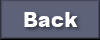
tutorial
written 07-01-2016
|