|

This
Tutorial is copyrighted to the Tutorial Writer, © Emmy Kruyswijk.
This Tutorial may not be forwarded, shared or otherwise placed on any Web Site
or group without written
permission from
Emmy Kruyswijk.
Please respect my work and from others, don't change the file
names.
Do you want to link my lessons?
Please send
me a mail.
Needing:
The poser tube is from me. My site you can find
here.
If you use my tubes put than
the copyright render at the image.
I use parts of the scrapkit scrapkit Independence Day van
Kate.
Before you begins.......
Open the tubes in PSP.
Material

USA

1.
File - open new transparent image 700x700.
Set the foreground color to #475681 and the background color to white.
Make from the foreground a gradient linear - with this setting.
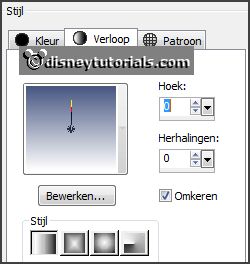
2.
Activate the tube IBD_Fireworks -
edit - copy.
Edit - paste as a new layer on the image.
3.
Activate the tube background -
edit - copy.
Edit - paste as a new layer on the image.
4.
Activate the tube IBD_Star3 -
edit - copy.
Edit - paste as a new layer on the image.
Effects - Image effects - offset - with this setting.
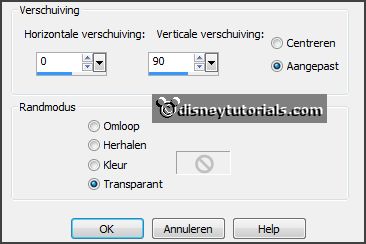
Select with the magic wand in the middle of the frame.
Layers - new raster layer.
Fill the selection with the gradient.
Selections - select none.
Layers - arrange - down.
Activate the top layer.
Effects - 3D Effects - drop shadow - with this setting.
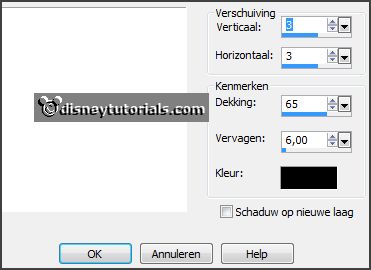
5.
Activate the tube IBD_USA -
edit - copy.
Edit - paste as a new layer on the image.
Activate move tool - place it in the frame.
Effects - 3D Effects - drop shadow - setting is right.
6.
Activate the tube IBD_Blocks -
edit - copy.
Edit - paste as a new layer on the image.
Place it at the right side.
Effects - 3D Effects - drop shadow - setting is right.
7.
Activate the tube IBD_Hat -
edit - copy.
Edit - paste as a new layer on the image.
Image - free rotate - with this setting.
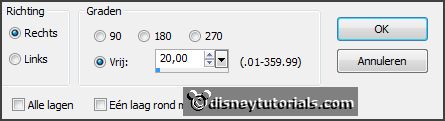
Place it right at the top.
Effects - 3D Effects - drop shadow - setting is right.
8.
Activate the tube IBD_BigFlower -
edit - copy.
Edit - paste as a new layer on the image.
Place it under the frame - see example.
Effects - 3D Effects - drop shadow - setting is right.
9.
Activate the poser tube -
edit - copy.
Edit - paste as a new layer on the image.
Place it at the left side.
Effects - 3D Effects - drop shadow - setting is right.
10.
Layers - new raster layer - set your watermark into the image.
Layers - merge - merge all visible layers.
File - export - PNG Optimizer.
Ready is the tag
I hope you like this tutorial.
greetings Emmy
Thank you Nelly for testing.

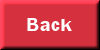
tutorial
written 31-01-2016
|