|

This
Tutorial is copyrighted to the Tutorial Writer, © Emmy Kruyswijk.
This Tutorial may not be forwarded, shared or otherwise placed on any Web Site
or group without written
permission from
Emmy Kruyswijk.
Please respect my work and from others, don't change the file
names.
Do you want to link my lessons?
Please send
me
a mail.
Needing:
The poser tube is a buy tube
of me. Is not by the material. You can buy it here.
I use parts of different scrapkits.
Before you begins.......
Open the tubes in PSP.
Material

Relax

1.
File - open new transparent image 700x700.
Activate the tube masker1 -
edit - copy.
Edit - paste as a new layer on the image.
2.
Activate the tube - cajoline_thewonderfulworldofflowers_el100 -
edit - copy.
Edit - paste as a new layer on the image.
Lock raster .
Click with the magic wand in the middle of the frame.
Selections - modify - expand 4 pixels.
3.
Layers - new raster layer.
Fill the selection with this color #394900.
Effects - Texture effects - Weave - with this setting.
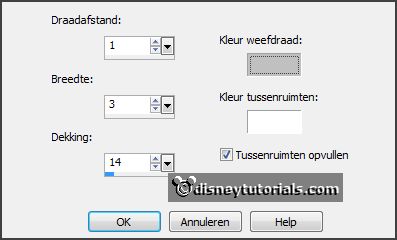
Selections - select none.
Layers - arrange - down.
Activate the top layer and open raster1.
Effects - 3D Effects - drop shadow - with this setting.
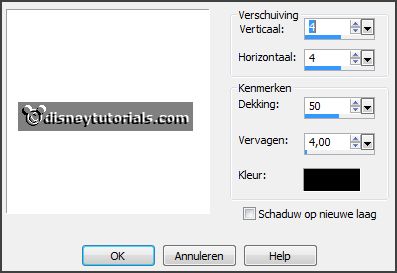
4.
Activate the poser tube -
edit - copy.
Edit - paste as a new layer on the image.
Activate move tool - place it at the right side.
Layers - duplicate.
Image - resize - 150% - all layers not checked.
Layers - arrange - under raster 2.
Place it with the head in the frame.
Erase all what comes under the frame.
Set the blend mode on Luminance (legacy) and the opacity at 50.
Activate the top layer.
Effects - 3D Effects - drop shadow - setting is right.
5.
Activate the tube Element14 -
edit - copy.
Edit - paste as a new layer on the image.
Effects - 3D Effects - drop shadow - setting is right.
Place it left at the bottom.
6.
Activate the tube Element12 -
edit - copy.
Edit - paste as a new layer on the image.
Effects - 3D Effects - drop shadow - setting is right.
Place it in the middle at the bottom.
7.
Activate the tube Element10 -
edit - copy.
Edit - paste as a new layer on the image.
Effects - 3D Effects - drop shadow - setting is right.
Place it between the 2 others at the bottom.
8.
Activate the tube Element6 -
edit - copy.
Edit - paste as a new layer on the image.
Image - free rotate - with this setting.

Effects - 3D Effects - drop shadow - setting is right.
Place it left at the top.
9.
Activate the tube MaryPop_TS_el(33) -
edit - copy.
Edit - paste as a new layer on the image.
Effects - 3D Effects - drop shadow - setting is right.
Place it left on the frame at the top.
10.
Layers - new raster layer - set your watermark into the image.
Layers - merge - merge all visible layers.
File - export - PNG Optimizer.
Ready is the tag
I hope you like this tutorial.
greetings Emmy
Thank you Nelly for testing.

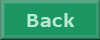
tutorial written 25-07-2016
|