|

This
Tutorial is copyrighted to the Tutorial Writer, © Emmy Kruyswijk.
This Tutorial may not be forwarded, shared or otherwise placed on any Web Site
or group without written
permission from
Emmy Kruyswijk.
Please respect my work and from others, don't change the file
names.
Do you want to link my lessons?
Please send
me
a mail.
Needing:
The poser tube is from me. My site you can find
here.
If you
use my tubes put than the copyright render at the image.
I use parts of different scrapkits.
Before you begins.......
Open the tubes in PSP.
Material

Fright Night

1.
File - open new transparent image 700x700.
Set the foreground color to #7a010b and the background color to black.
Make from the foreground a gradient radial - with this setting.
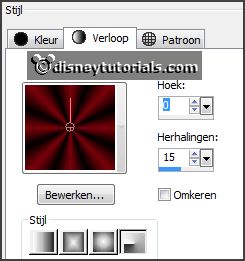
2.
Activate the tube NLD Light (4) -
edit - copy.
Edit - paste as a new layer on the image.
3.
Activate the tube SD FN TREE 2 -
edit - copy.
Edit - paste as a new layer on the image.
Activate move tool - place it left at the top.
Layers - duplicate.
Place it a little to the left and down.
Layers - merge - merge down.
Effects - 3D Effects - drop shadow - with this setting.
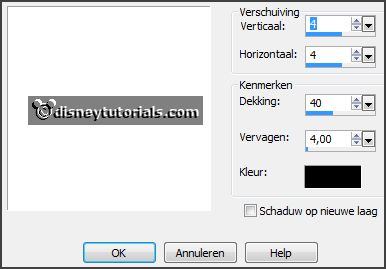
4.
Activate the tube HighFour_BOO_Element41 -
edit - copy.
Edit - paste as a new layer on the image.
Place it behind the trees - see example.
Layers - arrange - down.
Activate the top layer.
5.
Activate the tube element4 -
edit - copy.
Edit - paste as a new layer on the image.
Place it a little up.
Lock all other layers.
Select with the magic wand in the middle of the frame.
Selections - modify - expand 14 pixels.
6.
Layers - new raster layers.
Fill the selection with the gradient.
Selections - select none.
Adjust - blur - Gaussian blur - radius 10.
Layers - arrange - down.
Open all layers.
Effects - 3D Effects - drop shadow - setting is right.
7.
Activate the tube element44 -
edit - copy.
Edit - paste as a new layer on the image.
Place it a little down.
Erase the part, what comes under the frame.
8.
Activate the tube SD FN WA -
edit - copy.
Edit - paste as a new layer on the image.
Place it in the frame.
Effects - 3D Effects - drop shadow - with this setting - color white.
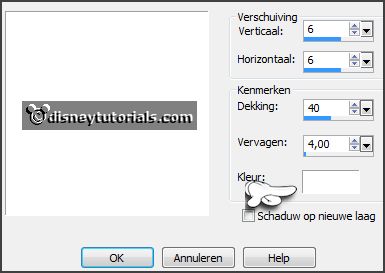
Activate the top layer.
9.
Activate the tube element53 -
edit - copy.
Edit - paste as a new layer on the image.
Place it at the bottom.
Effects - 3D Effects - drop shadow - with this setting - color black.
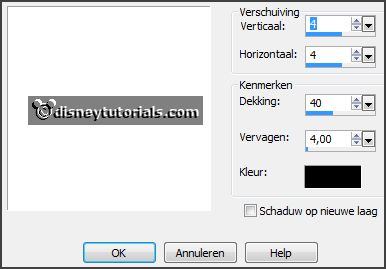
10.
Activate the tube element17 -
edit - copy.
Edit - paste as a new layer on the image.
Place it left at the bottom.
Effects - 3D Effects - drop shadow - setting is right.
11.
Activate the poser tube -
edit - copy.
Edit - paste as a new layer on the image.
Place it right at the bottom.
Effects - 3D Effects - drop shadow - setting is right.
12.
Layers - new raster layer - set your watermark into the image.
Layers - merge - merge all visible layers.
File - export - PNG Optimizer.
Ready is the tag
I hope you like this tutorial.
greetings Emmy
Thank you Nelly for testing.


tutorial written 20-08-2016
|