|

This
Tutorial is copyrighted to the Tutorial Writer, © Emmy Kruyswijk.
This Tutorial may not be forwarded, shared or otherwise placed on any Web Site
or group without written
permission from
Emmy Kruyswijk.
Please respect my work and from others, don't change the file
names.
Do you want to link my lessons?
Please send
me
a mail.
Needing:
The poser tube is from me. My site you can find
here.
If you
use my tubes put than the copyright render at the image.
I use parts of different scrapkit.
Before you begins.......
Open the tubes in PSP.
Material

Herfst Sonate

1.
File - open new transparent image 700x700.
Activate the tube background -
edit - copy.
Edit - paste as a new layer on the image.
2.
Activate the tube brush -
edit - copy.
Edit - paste as a new layer on the image.
Activate move tool - place it at the bottom.
3.
Activate the tube cajoline_splendeurautumnale_el83 -
edit - copy.
Edit - paste as a new layer on the image.
Place it left at the bottom.
Effects - 3D Effects - drop shadow - with this setting.
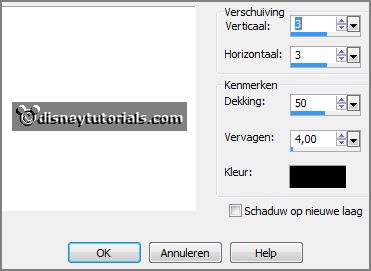
Layers - duplicate.
Image - mirror.
4.
Activate the tube cajoline_splendeurautumnale_el106 -
edit - copy.
Edit - paste as a new layer on the image.
Place it in the middle at the bottom.
Effects - 3D Effects - drop shadow - setting is right.
5.
Activate the tube cajoline_splendeurautumnale_el103 -
edit - copy.
Edit - paste as a new layer on the image.
Place it in the middle at the bottom - right near the mushroom.
Effects - 3D Effects - drop shadow - setting is right.
6.
Activate the tube autumndreams_marzena.designs_el43 -
edit - copy.
Edit - paste as a new layer on the image.
Place it left at the top - see example.
Effects - 3D Effects - drop shadow - setting is right.
7.
Activate the tube autumn -
edit - copy.
Edit - paste as a new layer on the image.
Image - free rotate - with this setting.
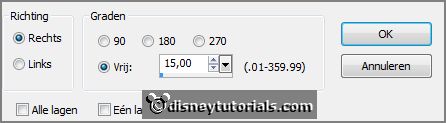
Place it left at the top - see example.
Layers - arrange - down.
Erase the part what comes out of the frame- mainly right.
8.
Activate the poser tube -
edit - copy.
Edit - paste as a new layer on the image.
Place it at the right side.
Effects - 3D Effects - drop shadow - setting is right.
9.
Activate the tube eekhoorn -
edit - copy.
Edit - paste as a new layer on the image.
Place it at the right side.
Effects - 3D Effects - drop shadow - setting is right.
10.
Activate the tube WA-E-HerfstSonate -
edit - copy.
Edit - paste as a new layer on the image.
Place it in the middle at the top
11.
Layers - new raster layer - set your watermark into the image.
Layers - merge - merge all visible layers.
File - export - PNG Optimizer.
Ready is the tag
I hope you like this tutorial.
greetings Emmy
Thank you Nelly for testing.

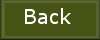
tutorial written 16-09-2016
|