
This
Tutorial is copyrighted to the Tutorial Writer, © Emmy Kruyswijk.
This Tutorial may not be forwarded, shared or otherwise placed on any Web Site
or group without written
permission from Emmy Kruyswijk.
Please respect my work and from others, don't change the file names.
Do you want to link my lessons?
Please send me a mail.
Needing:
I use parts of different scrapkits.
The poser tube is a buy tube of me. Is not by the material. You can buy it
here.
Double click the preset
Alien Skin (EmmyCarnivalTime.fls) he import itself in the plug-in.
Before you begins.......
Open the tubes in PSP.
Material

Carnival Time

1.
File - open new transparent image 700x700.
Activate the tube mask -
edit - copy.
Edit - paste as a new layer on the image.
2.
Activate the tubeDBB_carnival_el31 -
edit - copy.
Edit - paste as a new layer on the image.
3.
Activate the tube framebgr -
edit - copy.
Edit - paste as a new layer on the image.
Layers - arrange - down.
4.
Activate the poser tube - and select the head.

Edit - copy.
Edit - paste as a new image.
Image - resize 125% (at depends on the size of your poser) - all layers checked.
5.
Activate the head of the poser tube -
edit - copy.
Edit - paste as a new layer on the image.
Activate move tool - place it in the frame.
Image - mirror.
Set the blend mode at Luminance (legacy) and the opacity at 33.
Activate the top layer.
Effects - 3D Effects - drop shadow - with this setting.
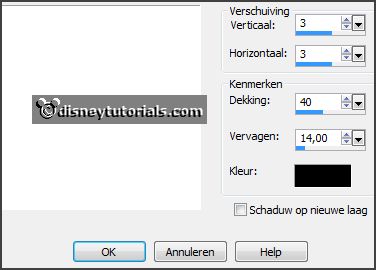
6.
Activate the tube WA-EmmyCT -
edit - copy.
Edit - paste as a new layer on the image.
Place it right at the top.
7.
Activate the tube ruitenEmmy -
edit - copy.
Edit - paste as a new layer on the image.
Place it at the right side.
Effects - plug-ins - Alien Skin Eye Candy5- Impact - Grandient Glow -
click at Settings - click at User Settings - click at EmmyCarnivalTime - click OK.
8.
Activate the tube Gentle Dreams Elements(79) -
edit - copy.
Edit - paste as a new layer on the image.
Place it right at the bottom.
Effects - 3D Effects - drop shadow - setting is right.
.
9.
Activate the tube kralen -
edit - copy.
Edit - paste as a new layer on the image.
Place it in the middle at the bottom.
Effects - 3D Effects - drop shadow - setting is right.
.
10.
Activate the poser tube -
edit - copy.
Edit - paste as a new layer on the image.
Place it at the left side.
Effects - 3D Effects - drop shadow - setting is right.
11.
Layers - new raster layer - set your watermark into the image.
Layers - merge - merge all visible layers.
File - export - PNG Optimizer.
Ready is the tag
I hope you like this tutorial.
greetings Emmy
Thank you Nelly for testing.