
This
Tutorial is copyrighted to the Tutorial Writer, © Emmy Kruyswijk.
This Tutorial may not be forwarded, shared or otherwise placed on any Web Site
or group without written
permission from Emmy Kruyswijk.
Please respect my work and from others, don't change the file names.
Do you want to link my lessons?
Please send me a mail.
Needing:
I use parts of different scrapkits.
The poser tube is a buy tube of me. Is not by the material. You can buy it
here.
Before you begins.......
Open the tubes in PSP.
Material

Feeling Lucky?

1.
File - open new transparent image 700x700.
Activate the tube background -
edit - copy.
Edit - paste as a new layer on the image.
2.
Activate the sdjpc-With-a-Little-Luck-18 -
edit - copy.
Edit - paste as a new layer on the image.
Activate move tool - place it right at the bottom.
Layers - duplicate.
Image - mirror.
Layers - merge - merge down.
3.
Activate the tube BNB-Ican29 -
edit - copy.
Edit - paste as a new layer on the image.
Place it left at the top - see exampled.
Effects - 3D Effects - drop shadow - with this setting.
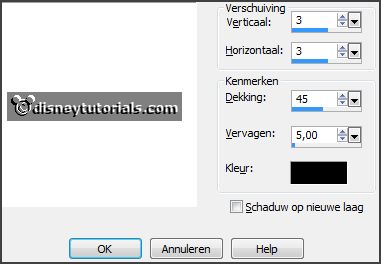
4.
Activate the tube framebgr -
edit - copy.
Edit - paste as a new layer on the image.
Place it exactly on the frame.
Layers- arrange - down.
Activate the top layer.
5.
Activate the tube cajoline_saintpatrick_7-
edit - copy.
Edit - paste as a new layer on the image.
Place it in the top in the frame.
6.
Activate the tube SS-BNB_Train_Irish_Element-23 -
edit - copy.
Edit - paste as a new layer on the image.
Place it right at the top.
Effects - 3D Effects - drop shadow - setting is right.
7.
Activate the tube klaver -
edit - copy.
Edit - paste as a new layer on the image.
Place it right in the bottom in the frame.
Effects - 3D Effects - drop shadow - setting is right.
Layers - duplicate.
Image - mirror - place it left in the frame.
8.
Activate the poser tube -
edit - copy.
Edit - paste as a new layer on the image.
Place it right at the bottom - not all.
Effects - 3D Effects - drop shadow - setting is right.
9.
Activate the tube DBV_LadyLuck_element(42)-
edit - copy.
Edit - paste as a new layer on the image.
Place it right at the bottom.
Effects - 3D Effects - drop shadow - setting is right.
10.
Activate the tube DBV_LadyLuck_element(38)-
edit - copy.
Edit - paste as a new layer on the image.
Place it right at the bottom - see example.
Effects - 3D Effects - drop shadow - setting is right.
11.
Activate the tube DBV_LadyLuck_element(11)-
edit - copy.
Edit - paste as a new layer on the image.
Place it in the middle at the bottom - see example.
Effects - 3D Effects - drop shadow - setting is right.
12.
Activate the tube 60 -
edit - copy.
Edit - paste as a new layer on the image.
Place this at the bottom of the large shamrock - see
example.
Layers- arrange - down - under raster 8 (poser tube)
Effects - 3D Effects - drop shadow - setting is right.
13.
Activate the tube BBD_LIG_PILLOW 01 -
edit - copy.
Edit - paste as a new layer on the image.
Place it left at the bottom - see example.
Effects - 3D Effects - drop shadow - setting is right.
14.
Layers - new raster layer - set your watermark into the image.
Layers - merge - merge all visible layers.
File - export - PNG Optimizer.
Ready is the tag
I hope you like this tutorial.
greetings Emmy
Thank you Nelly for testing.
