|

This
Tutorial is copyrighted to the Tutorial Writer, © Emmy Kruyswijk.
This Tutorial may not be forwarded, shared or otherwise placed on any Web Site
or group without written
permission from
Emmy Kruyswijk.
Please respect my work and don't change the file names.
Do you want to link my lessons?
Please send
me a mail.
Needing:
The poser tube is from me. My site
you can find
here.
If you use my tubes put
than the copyright render at the image.
I use parts of different scrapkits
Before you begins.......
Open the tubes in PSP.
Material

Walking by the Bridge

1.
File - open new transparent image 700x700.
Set the foreground color on #cbcb9d and fill the image.
2.
Activate the tube blauw -
edit - copy.
Edit - paste as a new layer on the image.
Activate move tool - place it at the top.
3.
Activate the tube el110 -
edit - copy.
Edit - paste as a new layer on the image.
Place it left at the top.
4.
Activate the tube el72 -
edit - copy.
Edit - paste as a new layer on the image.
Place it to the right.
Effects - 3D Effects - drop shadow - with this setting.
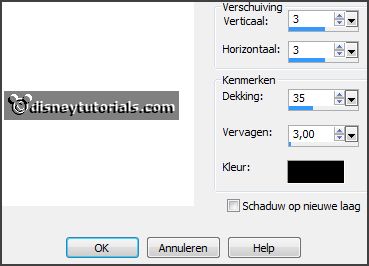
5.
Activate the tube el101 -
edit - copy.
Edit - paste as a new layer on the image.
Place it to the bottom.
Effects - 3D Effects - drop shadow - setting is right.
6.
Activate the tube el53 -
edit - copy.
Edit - paste as a new layer on the image.
Place it a little down - see example.
Effects - 3D Effects - drop shadow - setting is right.
Layers - arrange - down.
Activate the top layer.
7.
Activate the tube el45 -
edit - copy.
Edit - paste as a new layer on the image.
Place it a little to the right and down - see example.
Effects - 3D Effects - drop shadow - setting is right.
Layers - duplicate.
Image - mirror.
Place it left at the bottom.
8.
Activate the poser tube -
edit - copy.
Edit - paste as a new layer on the image.
Image - mirror.
Place it at the bottom for the bridge - see example.
9.
Image - add borders 2 pixels - foreground color.
Effects - plug-inns - AAA Frames - Foto Frames - with this setting.
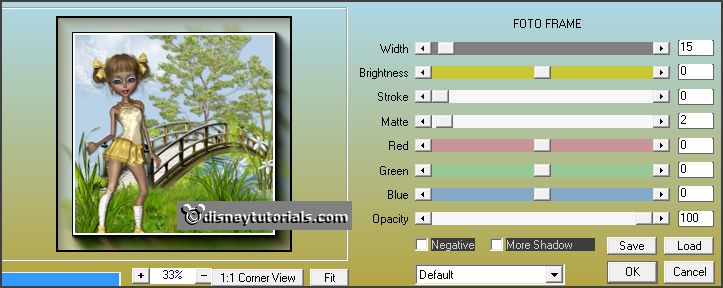
8.
Layers - new raster layer - set your watermark into the image.
Layers - merge - merge all visible layers.
File - export - PNG Optimizer.
Ready is the tag
I hope you like this tutorial.
greetings Emmy
Thank you Ingrid for testing.

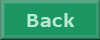
tutorial written 29-05-2017
|