
This
Tutorial is copyrighted to the Tutorial Writer, © Emmy Kruyswijk.
This Tutorial may not be forwarded, shared or otherwise placed on any Web Site
or group without written
permission from Emmy Kruyswijk.
Please respect my work and from others, don't change the file names.
Do you want to link my lessons?
Please send me a mail.
Needing:
I use parts of different scrapkits.
The poser tube is a buy tube of me. Is not by the material. You can buy it
here.
Before you begins.......
Open the tubes in PSP.
Material

Haunted Dreams

1.
Open new transparent image 700x700.
Open - Maskerlaag-Marijke-JLH - copy - paste on the image.
2.
Open - RR_HauntedDreams_element055 - copy - paste on the image.
Place it in the left upper corner.
Give a drop shadow - with this setting.
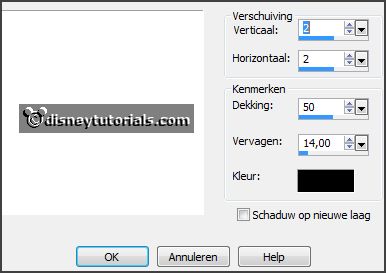
Activate selection tool - Free Hand Selection - and make a selection
as below.

3.
Layers - new raster layer.
Open Sept Series Halloween 3 -3 - copy and paste in selection.
Layers - arrange - down.
Selections - select none.
Activate the top layer.
4.
Open WA-E-HauntedDreams - copy - paste on the image.
Place it in the middle at the top.
Give the same drop shadow.
5.
Open element110_ks - copy - paste on the image.
Place it at the bottom.
Give the same drop shadow.
6.
Open element108_ks - copy - paste on the image.
Place it in the middle at the bottom.
Give the same drop shadow.
7.
Open as11 - copy - paste on the image.
Place it left at the bottom.
Give the same drop shadow.
8.
Open Element11 - copy - paste on the image.
Place it left at the bottom.
Give the same drop shadow.
9.
Open - RR_HauntedDreams_element021 - copy - paste on the image.
Place it left at the bottom.
Give the same drop shadow.
10.
Open je poser tube - copy - paste on the image.
Place it at the right side.
Give the same drop shadow.
11.
Layers - new raster layer - set your watermark into the image.
Layers - merge - merge all visible layers.
File - export - PNG Optimizer.
Ready is the tag
I hope you like this tutorial.
greetings Emmy
Thank you Ingrid for testing.