
This
Tutorial is copyrighted to the Tutorial Writer, © Emmy Kruyswijk.
This Tutorial may not be forwarded, shared or otherwise placed on any Web Site
or group without written
permission from Emmy Kruyswijk.
Please respect my work and from others, don't change the file names.
Do you want to link my lessons?
Please send me a mail.
Needing:
I use parts of different scrapkits.
The poser tube is a buy tube of me. Is not by the material. You can buy it
here.
Before you begins.......
Open the tubes in PSP.
Material

Rock On America

1.
Open new transparent image 700x700.
Open mask - copy - paste on the image.
2.
Open GD-CF-Frame1- copy - paste on the image.
Effects - Texture effects - Weave - with this setting.
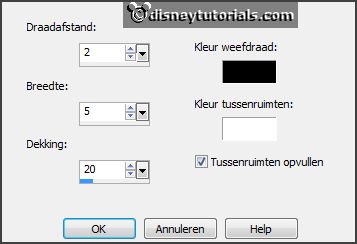
Effects - Texture effects - Blinds - with this setting.
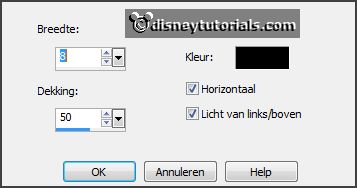
Give a drop shadow - with this setting.
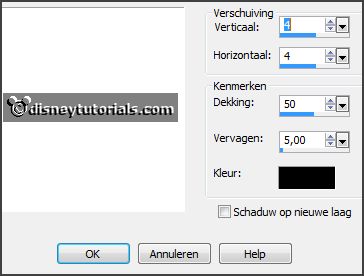
Effects - 3D Effects - Inner Bevel - with this setting.
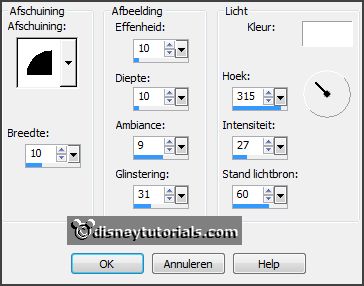
3.
Open USA- copy - paste on the image.
Layers - arrange - down.
Set the opacity of this layer to 28.
Activate the top layer.
4.
Open BBD_GD_BEADWIRE_02 - copy - paste on the image.
Place it in the middle at the top.
Give the same drop shadow.
5.
Open BBD_GD_FLORAL_01 - copy - paste on the image.
Place it right at the top.
Give the same drop shadow.
6.
Open GD-CF-Balloon- copy - paste on the image.
Place it right at the bottom.
Give the same drop shadow.
7.
Open Rock On - copy - paste on the image.
Place it right at the bottom.
Give the same drop shadow.
8.
Open hpd_COI_19 - copy - paste on the image.
Place it left at the bottom.
Give the same drop shadow.
9.
Open hpd_COI_18 - copy - paste on the image.
Place it below.
Give the same drop shadow.
10.
Open je poser tube - copy - paste on the image.
Place it at the left side.
Give the same drop shadow.
11.
Layers - new raster layer - set your watermark into the image.
Layers - merge - merge all visible layers.
File - export - PNG Optimizer.
Ready is the tag
I hope you like this tutorial.
greetings Emmy
Thank you Ingrid for testing.