
This
Tutorial is copyrighted to the Tutorial Writer, © Emmy Kruyswijk.
This Tutorial may not be forwarded, shared or otherwise placed on any Web Site
or group without written
permission from Emmy Kruyswijk.
Please respect my work and from others, don't change the file names.
Do you want to link my lessons?
Please send me a mail.
Needing:
I use parts of different scrapkits.
The poser tube is a buy tube of me. Is not by the material. You can buy it
here.
Before you begins.......
Open the tubes in PSP.
Material

Belle

1.
Open new transparent image 800x700.
Open Emmymask - copy - paste on the image.
2.
Open the beast - copy - paste on the image.
Place it at the left side.
Set the opacity of this layer to 35.
3.
Open tree - copy - paste on the image.
Place it at the left side.
Give a drop shadow - with this setting.
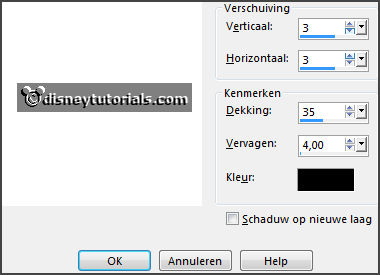
4.
Open stolp - copy - paste on the image.
Place it in the middle at the bottom.
5.
Open grass - copy - paste on the image.
Place it totally in the middle at the bottom.
Give the same drop shadow.
6.
Open pendule - copy - paste on the image.
Place it left at the bottom.
Give the same drop shadow.
7.
Open kandelaar - copy - paste on the image.
Place it near the pendule at the bottom.
Give the same drop shadow.
8.
Open theekopje - copy - paste on the image.
Place it before the 2 others at the bottom.
Give the same drop shadow.
9.
Open de poser tube - copy - paste on the image.
Place it at the right side.
Give the same drop shadow.
10.
Open tekst - copy - paste on the image.
Place it in the middle at the top.
Give the same drop shadow.
11.
Layers - new raster layer - set your watermark into the image.
Layers - merge - merge all visible layers.
File - export - PNG Optimizer.
Ready is the tag
I hope you like this tutorial.
greetings Emmy
Thank you Ingrid for testing.