
This
Tutorial is copyrighted to the Tutorial Writer, © Emmy Kruyswijk.
This Tutorial may not be forwarded, shared or otherwise placed on any Web Site
or group without written
permission from Emmy Kruyswijk.
Please respect my work and from others, don't change the file names.
Do you want to link my lessons?
Please send me a mail.
Needing:
I use parts of different scrapkits.
The poser tube is a buy tube of me. Is not by the material. You can buy it
here.
Before you begins.......
Open the tubes in PSP
Material

Clown Pierrot

1.
Open new transparent image 700x700.
Open Emmydeco24 - copy - paste on the image.
Place it left at the top.
Give a drop shadow - with this setting.
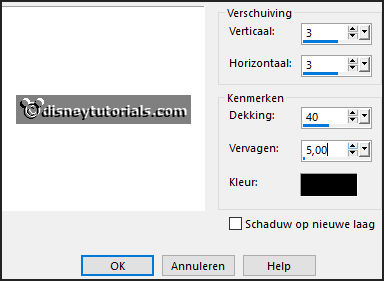
2.
Effects -plug-inns - Simple - Top Left Mirror - click on
OK.
Selection - custom selection - with this setting.
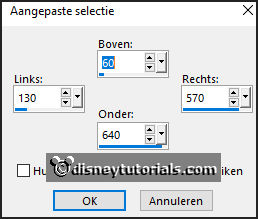
Layers - new raster layer - fill the layer with the
color white.
Selections - select none.
3.
Open Emmyframe - copy - paste on the image.
Place it exactly on the white square.
4.
Open decoEmmy14 - copy - paste on the image.
Place it in the middle at the left side.
Give the same drop shadow.
Layers - duplicate - image - mirror.
Make layer 2 active.
Selections - select all - selections - float - selections - defloat.
Layers - new raster layer.
5.
Open pierrot - copy - paste on the image.
Selections - invert - click at the delete key.
6.
Open pierrot-umbrella - copy - paste on the image.
Place it left at the bottom - see example.
Give the same drop shadow.
7.
Open je poser tube - copy - paste on the image.
Place it at the right side.
Give the same drop shadow.
8.
Open decoEmmy12 - copy - paste on the image.
Place it in the middle at the top.
Give the same drop shadow.
9.
Open Emmy-WA-Pierrot1 - copy - paste on the image.
Place it in the middle at the bottom.
10.
Layers - new raster layer - set your watermark into the image.
Layers - merge - merge all visible layers.
File - export - PNG Optimizer.
Ready is the tag
I hope you like this tutorial.
greetings Emmy