|

This
Tutorial is copyrighted to the Tutorial Writer, © Emmy Kruyswijk.
This Tutorial may not be forwarded, shared or otherwise placed on any Web Site
or group without written
permission from
Emmy Kruyswijk.
Please respect my work and don't change the file names.
Do you want to link my lessons?
Please send
me a mail.
Needing:
The beautiful poser tube is Leilana and should not be
shared. Her site can be found
here
If you want to use this tube, you
need to download the tube from her site.
I
used parts from the scrapkits Masquerade of Kittyscrap.
Before you begins.......
Open the tubes in PSP.
Material

Music Mardi Gras

1.
File - open new transparent image 700x700.
Activate the tube element3_kittyscrap -
edit - copy.
Edit - paste as a new layer on the image.
Activate move tool - set it left at the top - see example.
Effects - 3D Effects - drop shadow - with this setting.
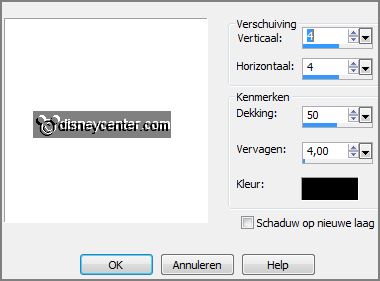
2.
Activate the tube element54_kittyscrap -
edit - copy.
Edit - paste as a new layer on the image.
Image - free rotate - with this setting.
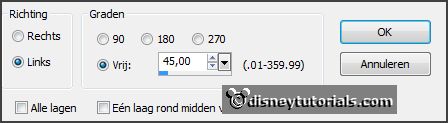
Activate the magic wand - select in the middle of the frame.
Selections - modify - expand 5 pixels.
Layers - new raster layer.
3.
Activate papier24_ks -
edit - copy.
Paste in selection.
Selections - select none.
Layers - arrange - down.
Activate the top layer.
Layers - merge - merge down.
Effects - 3D Effects - drop shadow - setting is right.
4.
Activate the posertube -
edit - copy.
Edit - paste as a new layer on the image.
Place it left at the bottom - see example.
Effects - 3D Effects - drop shadow - setting is right.
5.
Activate the tube element68_kittyscrap -
edit - copy.
Edit - paste as a new layer on the image.
Place it left on the shoe - see example.
Effects - 3D Effects - drop shadow - setting is right.
Layers - arrange - down - set it under raster 3.
Erase the part in the lace.
6.
Activate the tube Mardi-Gras-Coins -
edit - copy.
Edit - paste as a new layer on the image.
Effects - Image effects - offset - with this setting.
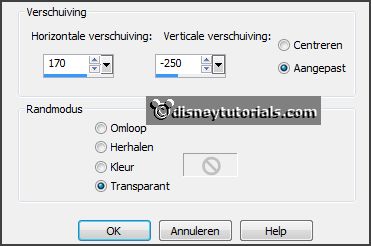
Effects - 3D Effects - drop shadow - setting is right.
Layers - arrange - down - set it under raster 3.
7.
Activate the top layer.
Activate the tube element22_kittyscrap -
edit - copy.
Edit - paste as a new layer on the image.
Place it near the posertube - see example.
Effects - 3D Effects - drop shadow - setting is right.
8.
Activate the tube mardigras1 -
edit - copy.
Edit - paste as a new layer on the image.
Image - mirror.
Place it left - see example.
Effects - 3D Effects - drop shadow - setting is right.
9.
Activate the tube word -
edit - copy.
Edit - paste as a new layer on the image.
Place it right at the top - see example
10.
Layers - new raster layer - set your watermark into the image.
Layers - merge - merge all visible layers.
File - export - PNG Optimizer.
Ready is the tag
I hope you like this tutorial.
greetings Emmy
Thank you Nelly for testing.

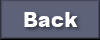
tutorial written
24-11-2014 |