
This
Tutorial is copyrighted to the Tutorial Writer, © Emmy Kruyswijk.
This Tutorial may not be forwarded, shared or otherwise placed on any Web Site
or group without written
permission from Emmy Kruyswijk.
Please respect my work and from others, don't change the file names.
Do you want to link my lessons?
Please send me a mail.
Needing:
I use parts of different scrapkits.
The poser tube is a buy tube of me. Is not by the material. You can buy it
here.
Before you begins.......
Open the tubes in PSP
Open de tubes in PSP
Material

Autumn Shade

1.
Open new transparent image 800x800.
Set the foreground on #c64e3a and the background on black.
2.
Open achtergrond –
copy - paste on the image.
3.
Open el29 –
copy - paste on the image.
Place it right at the top.
4.
Open Frame Regina 2013 -
copy - paste on the image.
Place it to the left and up – see image.
Click with the magic wand in the middle of the frame.
Selections – modify - expand 14 pixels.
Layers – new raster layer.
5.
Open bgr1 – copy - paste in selection.
Layers – arrange – down.
Selections – select none.
6.
Open bos -
copy - paste on the image.
Place this in the frame.
7.
Activate raster 3 (frame) – layers – merge – merge down and 1 more time.
Effects – 3D Effects – drop shadow – with this setting.
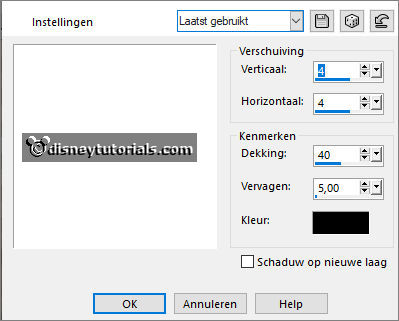
8.
Open el28 –
copy - paste on the image.
Place this at the bottom of the frame.
9.
Open el20 -
copy - paste on the image.
Place this left of the leaves.
Image – free rotate – with this setting.
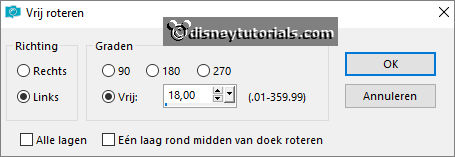
10.
Open el25 -
copy - paste on the image.
Place it left at the top of the frame.
11
Open de poser tube -
copy - paste on the image.
Place it at the right side.
Give the same drop shadow.
12.
Open WA-Emmy -
copy - paste on the image.
Place it at the bottom – see image.
13.
Layers - new raster layer - set your watermark into the image.
Layers - merge - merge all visible layers.
File - export - PNG Optimizer.
Ready is the tag
I hope you like this tutorial.
greetings Emmy