|

This
Tutorial is copyrighted to the Tutorial Writer, © Emmy Kruyswijk.
This Tutorial may not be forwarded, shared or otherwise placed on any Web Site
or group without written
permission from
Emmy Kruyswijk.
Please respect my work and don't change the file names.
Do you want to link my lessons?
Please send
me a mail.
Needing:
The beautiful poser tube is Gerda and should not be
shared. Her site can be found
here
If you want to use this tube, you
need to download the tube from her site.
tube unknown.
I use parts of the scrapkits Happy New Year from
Carolina
Before you begins.......
Open the tubes in PSP
Material

Happy New Year

1.
File - open new transparent image 700x700.
Set the foreground color on white
and the background color on #ffdd87.
Make from the foreground a gradient linear - with this setting.
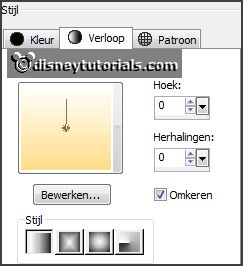
2.
Activate the tube element (30) -
edit - copy.
Edit - paste as a new layer on the image.
Layers - duplicate.
Activate move tool - set this at the top.
Layers - duplicate.
Place it at the bottom.
When they are nicely divided - Layers - merge - merge down and 1 more time.
Effects - 3D Effects - drop shadow - with this setting.
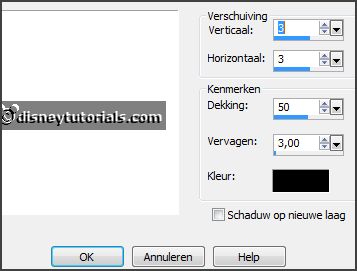
3.
Activate the tube element (16) -
edit - copy.
Edit - paste as a new layer on the image.
Effects - Image effects - offset - with this setting.
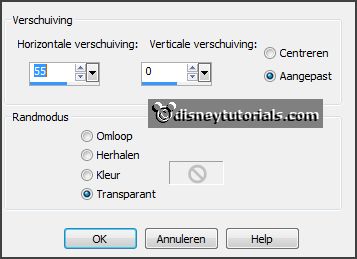
4.
Layers - new raster layer.
Activate the magic wand - feather 0 - and select in the middle of the frame.
Selections - modify - expand 15 pixels.
Fill the selection with the gradient.
Effects - Texture effects - weave - with this setting.

Layers - arrange - down.
Let selection stay.
5.
Activate the tube klok-NY -
edit - copy.
Edit - paste in selection.
Image - resize 90% - all layers not checked.
Selections - select none.
Activate the top layer.
Effects - 3D Effects - drop shadow - setting is right.
6.
Activate the tube element (18) -
edit - copy.
Edit - paste as a new layer on the image.
Place it left at the top.
Effects - 3D Effects - drop shadow - setting is right.
7.
Activate the tube Silvester-2012-04 -
edit - copy.
Edit - paste as a new layer on the image.
Place it left on the frame - see example.
Effects - 3D Effects - drop shadow - setting is right.
Activate selection tool - rectangle - and make a selection - as below - click on
the delete key.
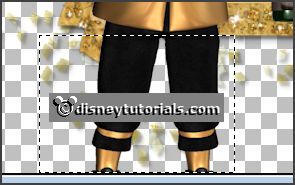
Selections - select none.
8.
Activate the tube element (5) -
edit - copy.
Edit - paste as a new layer on the image.
Place it left at the bottom - see example.
Effects - 3D Effects - drop shadow - setting is right.
9.
Activate the tube element (28) -
edit - copy.
Edit - paste as a new layer on the image.
Place it right at the bottom - see example.
Effects - 3D Effects - drop shadow - setting is right.
10.
Activate the tube element (9) -
edit - copy.
Edit - paste as a new layer on the image.
Place it right above the glass - see example.
Effects - 3D Effects - drop shadow - setting is right.
Layers - duplicated.
Image - free rotate - with this setting.
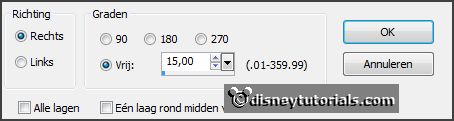
Layers - arrange - down - set this under raster 2.
11.
Activate the top layer.
Activate the tube element (8) -
edit - copy.
Edit - paste as a new layer on the image.
Image - free rotate - with this setting.
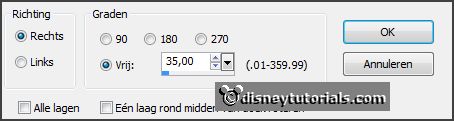
Place it in the middle at the bottom - see example.
Effects - 3D Effects - drop shadow - setting is right.
12.
Layers - duplicate.
Image - free rotate - with this setting.
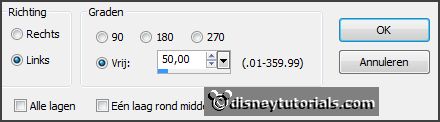
Place it as below.

Layers - merge - merge down.
Layers - arrange - down - set this under raster 7.
Activate the eraser and erase the stem of the branch.
13.
Activate the tube element (10) -
edit - copy.
Edit - paste as a new layer on the image.
Place it right on the branches - see example.
Effects - 3D Effects - drop shadow - setting is right.
14.
Activate the tube element (20) -
edit - copy.
Edit - paste as a new layer on the image.
Place it on the branches - see example.
Effects - 3D Effects - drop shadow - setting is right.
15.
Layers - new raster layer - set your watermark into the image.
Layers - merge - merge all visible layers.
File - export - PNG Optimizer.
Ready is the tag
I hope you like this tutorial.
greetings Emmy
Thank you Nelly for testing.

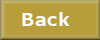
tutorial written
14-12-2014 |