1.
File - open new transparent image 700x700.
Activate the tube SD NT DAISY 2 -
edit - copy.
Edit - paste as a new layer on the image.
Effects - 3D Effects - drop shadow -
with this setting.
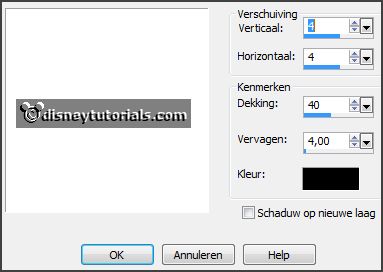
Activate selection tool - circle - and make a selection as below.
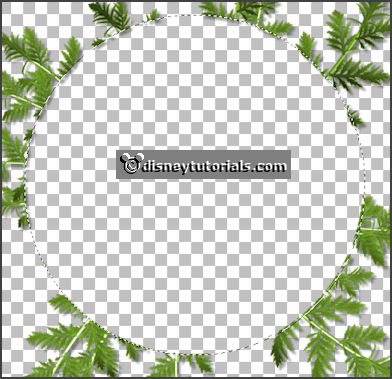
2.
Layers - new raster layer.
Activate the SD NT PAPER 5 - edit - copy.
Edit - paste in selection.
Selections - modify - contract 20 pixels - click at the delete key.
Layers - new raster layer.
3.
Activate the image tropical - edit - copy.
Edit - paste in selection.
Selections - select none.
Layers - arrange - move down
Activate raster 2.
Effects - 3D Effects - Inner Bevel - with this setting.
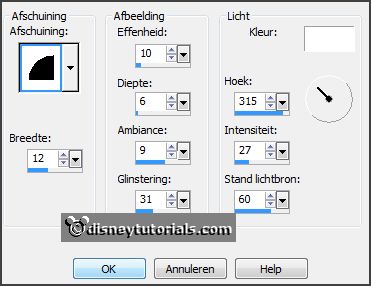
Effects - 3D Effects - drop shadow - setting is right.
4.
Activate the tube EileensDesign_CUVol14-10 -
edit - copy.
Edit - paste as a new layer on the image.
Effects - Image effects - offset - with this setting.
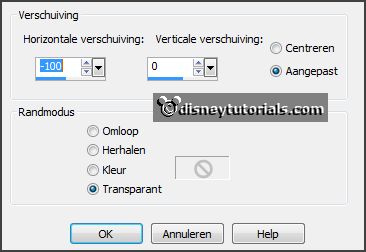
Effects - 3D Effects - drop shadow - setting is right.
5.
Activate the tube Element9 -
edit - copy.
Edit - paste as a new layer on the image.
Activate move tool - set it left at the parasol - see example.
Effects - 3D Effects - drop shadow - setting is right.
6.
Activate the tube Etropical -
edit - copy.
Edit - paste as a new layer on the image.
Place it left at the top - see example.
7.
Activate the tube Element52 -
edit - copy.
Edit - paste as a new layer on the image.
Place it left at the bottom - see example.
Effects - 3D Effects - drop shadow - setting is right.
8.
Activate the tube Element48 -
edit - copy.
Edit - paste as a new layer on the image.
Image - mirror.
Place it left at the bottom near the other - see example.
Effects - 3D Effects - drop shadow - setting is right.
9.
Activate the tube Element22 -
edit - copy.
Edit - paste as a new layer on the image.
Place it in the middle on the frame at the bottom - see example.
Effects - 3D Effects - drop shadow - setting is right.
Layers - duplicate.
Image - free rotate - with this setting.
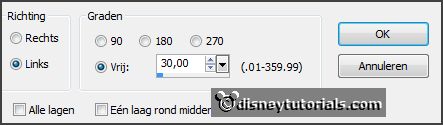
Effects - Image effects - offset - with this setting.
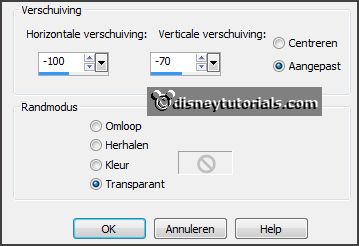
10.
Activate the tube violettime_by_marzena_el6 -
edit - copy.
Edit - paste as a new layer on the image.
Place it in the middle on the branches at the bottom - see example.
Effects - 3D Effects - drop shadow - setting is right.
11.
Activate the tube violettime_by_marzena_el39 -
edit - copy.
Edit - paste as a new layer on the image.
Place it in the middle at the bottom near the flower - see example.
Effects - 3D Effects - drop shadow - setting is right.
12.
Activate the tube Element42 -
edit - copy.
Edit - paste as a new layer on the image.
Place it in the middle at the bottom - see example.
Effects - 3D Effects - drop shadow - setting is right.
13.
Activate the poser tube tropical -
edit - copy.
Edit - paste as a new layer on the image.
Place it to the right side - see example.
Effects - 3D Effects - drop shadow - setting is right.
14.
Layers - new raster layer - set your watermark into the image.
Layers - merge - merge all visible layers.
File - export - PNG Optimizer.
Ready is the tag
I hope you like this tutorial.
greetings Emmy
Thank you Nelly for testing.